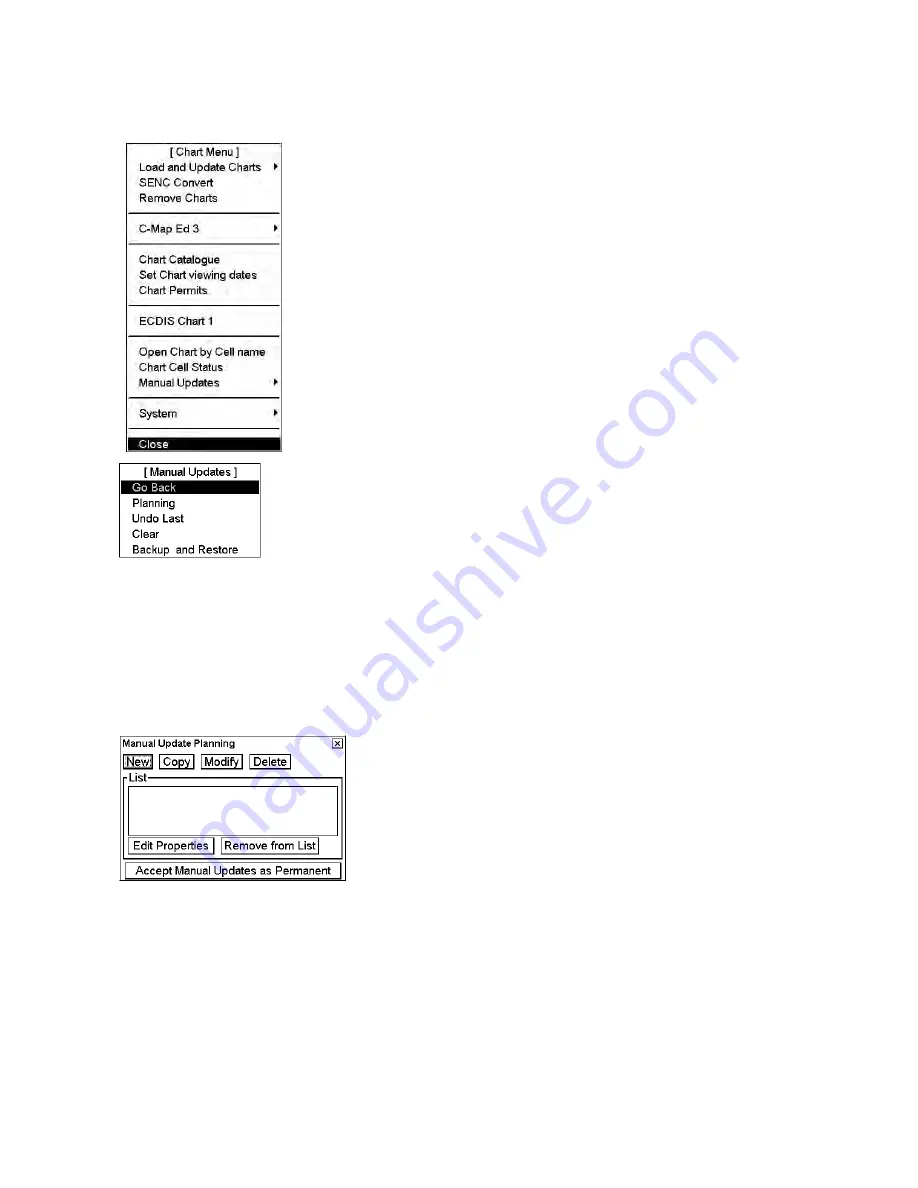
8. Manual Updates
8-4
8.4
Using Manual Update Editor w/Orange Symbols
.
The manual update editor has the choices shown below and you can choose one
by choosing Manual Updates from the Chart menu.
•
Planning:
Operate with new manual updates.
•
Undo Last:
Remove last accepted manual update planning session. By
repeating Undo Last you can remove any amount of old manual update
planning sessions.
•
Clear:
Remove all manual updates in a single operation.
•
Backup and Restore:
Make a backup or recall already recorded backup.
8.4.1
Manual update planning
The manual update editor operates in sessions. You create a session when you activate the Manual Update Planning
dialog box, displayed by choosing Manual Update from the Chart menu followed by Planning from the sub menu.
You can freely delete, modify, copy or create chart objects until you feel finished with your session. Then, you
terminate your session by clicking the
Accept Manual Updates as Permanent
button then the chart radar stores
your manual updates permanently. If you need to leave your manual update session and discard all modifications
made during the current session, click X in upper right corner.
Note:
The manual update editor is only available in the North Up or Course Up orientation mode.
New
,
Copy
,
Modify
,
Delete:
These buttons are used to collect chart objects into a list shown in the Manual Update
Planning dialog box for further editing during current session of manual update planning.
New
creates an object
from scratch.
Copy
creates an object using an existing object as an example.
Modify
changes an existing object.
Delete
removes an existing object.
Remove from List:
If you made a manual update by mistake, you can remove it if you haven't accepted it yet as
permanent. You can remove it by choosing (highlighting) that chart object in the List then clicking the
Remove
from List
button.
Edit Properties:
You can edit properties of a chosen (highlighted) chart object by using the
Edit Properties
button.
Содержание FCR-2107 series
Страница 42: ...1 Operational Overview 1 20 This page intentionally left blank...
Страница 73: ...2 Radar Operation 2 31 ROUGH SEA SHIP HARBOR COAST Picture setup options and default settings con t...
Страница 154: ...5 AIS Operation 5 28 This page intentionally left blank...
Страница 253: ...7 Vector Chart Material 7 81 More information is available in text More information is available as a picture...
Страница 255: ...7 Vector Chart Material 7 83 Recommended track defined by two beacons...
Страница 256: ...7 Vector Chart Material 7 84 Recommended track defined by a building and a beacon...
Страница 257: ...7 Vector Chart Material 7 85 Measurement mile tails tails...
Страница 279: ...8 Manual Updates 8 19 12 10 11 9 13 7 8 Set positions with cursor and push left mouse button Click Accept button...
Страница 298: ...9 Chart Alerts 9 14 This page intentionally left blank...
Страница 322: ...10 Route Planning 10 24 This page intentionally left blank...
Страница 368: ...14 Backup Operations 14 6 This page intentionally left blank...
Страница 404: ...16 Recording Functions 16 16 This page intentionally left blank...
Страница 406: ...17 NAVTEX Messages 17 2 This page intentionally left blank...
Страница 416: ...19 Parameters Setup 19 8 This page intentionally left blank...
Страница 456: ...Appendix 2 IHO ECDIS Chart 1 AP 4 Information about the chart display 1 Information about the chart display 2...
Страница 457: ...Appendix 2 IHO ECDIS Chart 1 AP 5 Nature and Man made features Port features...
Страница 458: ...Appendix 2 IHO ECDIS Chart 1 AP 6 Depths Currents etc Seabed Obstructions Pipelines etc...
Страница 459: ...Appendix 2 IHO ECDIS Chart 1 AP 7 Traffic routes Special areas...
Страница 460: ...Appendix 2 IHO ECDIS Chart 1 AP 8 Aids and Services Buoys and Beacons...
Страница 461: ...Appendix 2 IHO ECDIS Chart 1 AP 9 Topmarks Color test diagram...
Страница 462: ...Appendix 2 IHO ECDIS Chart 1 AP 10 Mariners navigational symbols...
Страница 464: ...Appendix 3 Interpreting S57 Charts AP 12 Plain or symbolized boundaries Limited or full light sectors...
Страница 467: ...Appendix 3 Interpreting S57 Charts AP 15 Land features Water and seabed features Traffic routes...
Страница 468: ...Appendix 3 Interpreting S57 Charts AP 16 Cautionary areas Information areas Buoys and beacons Lights...
Страница 469: ...Appendix 3 Interpreting S57 Charts AP 17 Fog signals Radars Services...
Страница 472: ...Appendix 3 Interpreting S57 Charts AP 20 Low accuracy Services and small craft facilities Special areas...
Страница 474: ...Appendix 3 Interpreting S57 Charts AP 22 Light descriptions Nature of seabed Geographic names etc...
Страница 476: ...Appendix 3 Interpreting S57 Charts AP 24 This page intentionally left blank...
Страница 511: ...Appendix 5 Digital Interface AP 59 NRX NAVTEX received data...
Страница 544: ...Appendix 6 Parts List and Parts Location AP 92 This page intentionally left blank...
Страница 550: ...This page is intentionally left blank...
Страница 556: ......
















































