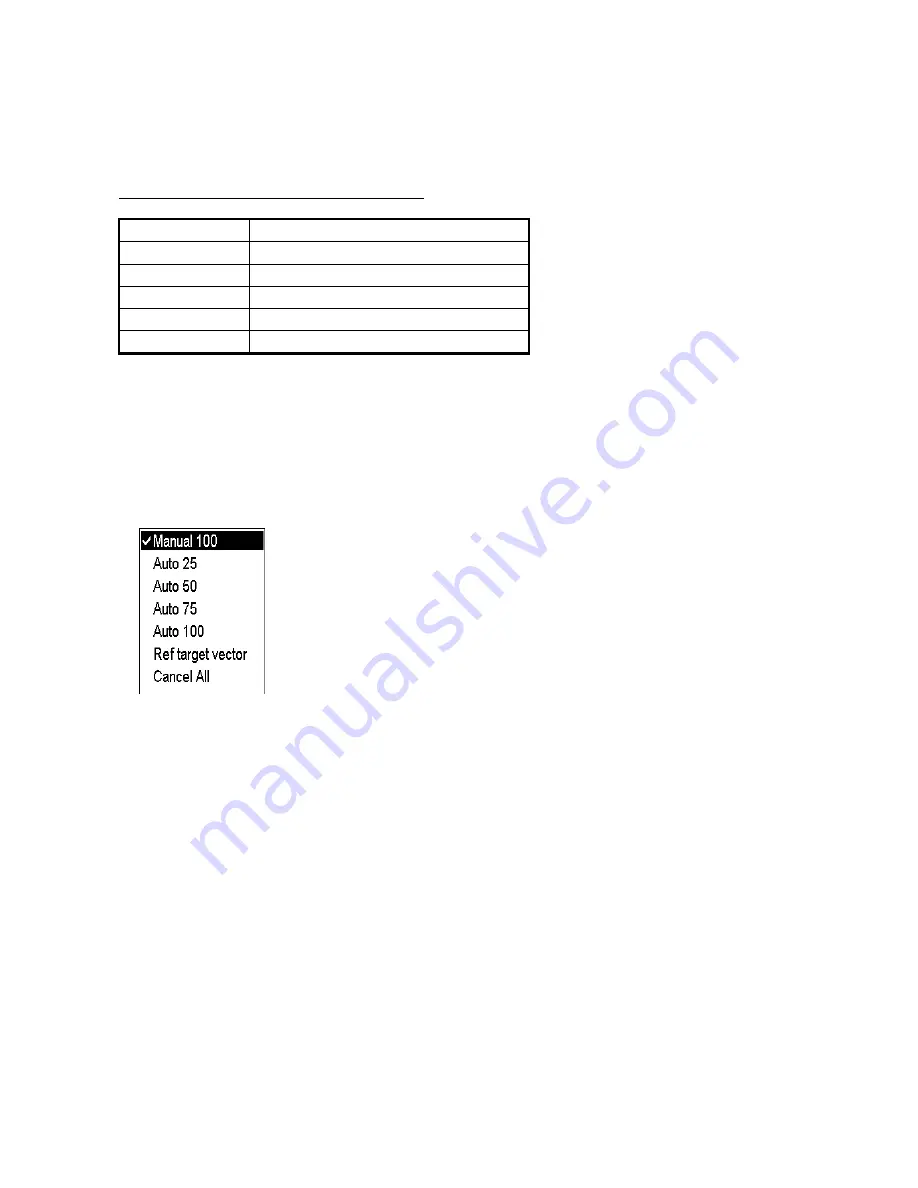
4. Tracked Target (TT) Operation
4-4
4.5 Automatic
Acquisition
This radar can acquire a maximum of 100 targets, the number of automatically and manually acquired targets
determined by the TT TGT menu setting.
TT TGT menu setting and target acquisition condition
Menu Setting
Acquisition condition
MANUAL100 100
targets
manually
AUTO25
25 targets automatically, 75 targets manually
AUTO50
50 targets automatically, 50 targets manually
AUTO75
75 targets automatically, 25 targets manually
AUTO100 100
targets
automatically
A target just acquired automatically is marked with a broken square and a vector appears within one minute to
indicate the target's motion trend. Within three minutes, the initial tracking stage is finished and the target becomes
ready for stable tracking. At this point, the broken square mark changes to a solid circle. (Targets automatically
acquired are distinguished from those acquired manually. The targets, which are acquired manually, are displayed
by bold symbol.)
4.5.1
Enabling auto acquisition
1. Use the trackball to select the TT ACQ mode box at the right side of the screen then push the right button to
show the TT menu.
TT menu
2. Spin the scrollwheel to select automatic acquisition condition desired, referring to the table above for details,
then push the scrollwheel.
Note 1:
The TT ACQ mode box shows Auto or AutoMan depending on the automatic acquisition condition
selected.
Note 2:
When the menu-set number of automatically acquired targets is reached, the message "TT Auto acq full" is
displayed at the right-hand side of screen.
Note 3:
Targets cannot be acquired manually using acquisition condition "Auto 100". Also, you cannot acquire
targets automatically in acquisition condition "Manual 100".
Содержание FCR-2107 series
Страница 42: ...1 Operational Overview 1 20 This page intentionally left blank...
Страница 73: ...2 Radar Operation 2 31 ROUGH SEA SHIP HARBOR COAST Picture setup options and default settings con t...
Страница 154: ...5 AIS Operation 5 28 This page intentionally left blank...
Страница 253: ...7 Vector Chart Material 7 81 More information is available in text More information is available as a picture...
Страница 255: ...7 Vector Chart Material 7 83 Recommended track defined by two beacons...
Страница 256: ...7 Vector Chart Material 7 84 Recommended track defined by a building and a beacon...
Страница 257: ...7 Vector Chart Material 7 85 Measurement mile tails tails...
Страница 279: ...8 Manual Updates 8 19 12 10 11 9 13 7 8 Set positions with cursor and push left mouse button Click Accept button...
Страница 298: ...9 Chart Alerts 9 14 This page intentionally left blank...
Страница 322: ...10 Route Planning 10 24 This page intentionally left blank...
Страница 368: ...14 Backup Operations 14 6 This page intentionally left blank...
Страница 404: ...16 Recording Functions 16 16 This page intentionally left blank...
Страница 406: ...17 NAVTEX Messages 17 2 This page intentionally left blank...
Страница 416: ...19 Parameters Setup 19 8 This page intentionally left blank...
Страница 456: ...Appendix 2 IHO ECDIS Chart 1 AP 4 Information about the chart display 1 Information about the chart display 2...
Страница 457: ...Appendix 2 IHO ECDIS Chart 1 AP 5 Nature and Man made features Port features...
Страница 458: ...Appendix 2 IHO ECDIS Chart 1 AP 6 Depths Currents etc Seabed Obstructions Pipelines etc...
Страница 459: ...Appendix 2 IHO ECDIS Chart 1 AP 7 Traffic routes Special areas...
Страница 460: ...Appendix 2 IHO ECDIS Chart 1 AP 8 Aids and Services Buoys and Beacons...
Страница 461: ...Appendix 2 IHO ECDIS Chart 1 AP 9 Topmarks Color test diagram...
Страница 462: ...Appendix 2 IHO ECDIS Chart 1 AP 10 Mariners navigational symbols...
Страница 464: ...Appendix 3 Interpreting S57 Charts AP 12 Plain or symbolized boundaries Limited or full light sectors...
Страница 467: ...Appendix 3 Interpreting S57 Charts AP 15 Land features Water and seabed features Traffic routes...
Страница 468: ...Appendix 3 Interpreting S57 Charts AP 16 Cautionary areas Information areas Buoys and beacons Lights...
Страница 469: ...Appendix 3 Interpreting S57 Charts AP 17 Fog signals Radars Services...
Страница 472: ...Appendix 3 Interpreting S57 Charts AP 20 Low accuracy Services and small craft facilities Special areas...
Страница 474: ...Appendix 3 Interpreting S57 Charts AP 22 Light descriptions Nature of seabed Geographic names etc...
Страница 476: ...Appendix 3 Interpreting S57 Charts AP 24 This page intentionally left blank...
Страница 511: ...Appendix 5 Digital Interface AP 59 NRX NAVTEX received data...
Страница 544: ...Appendix 6 Parts List and Parts Location AP 92 This page intentionally left blank...
Страница 550: ...This page is intentionally left blank...
Страница 556: ......






























