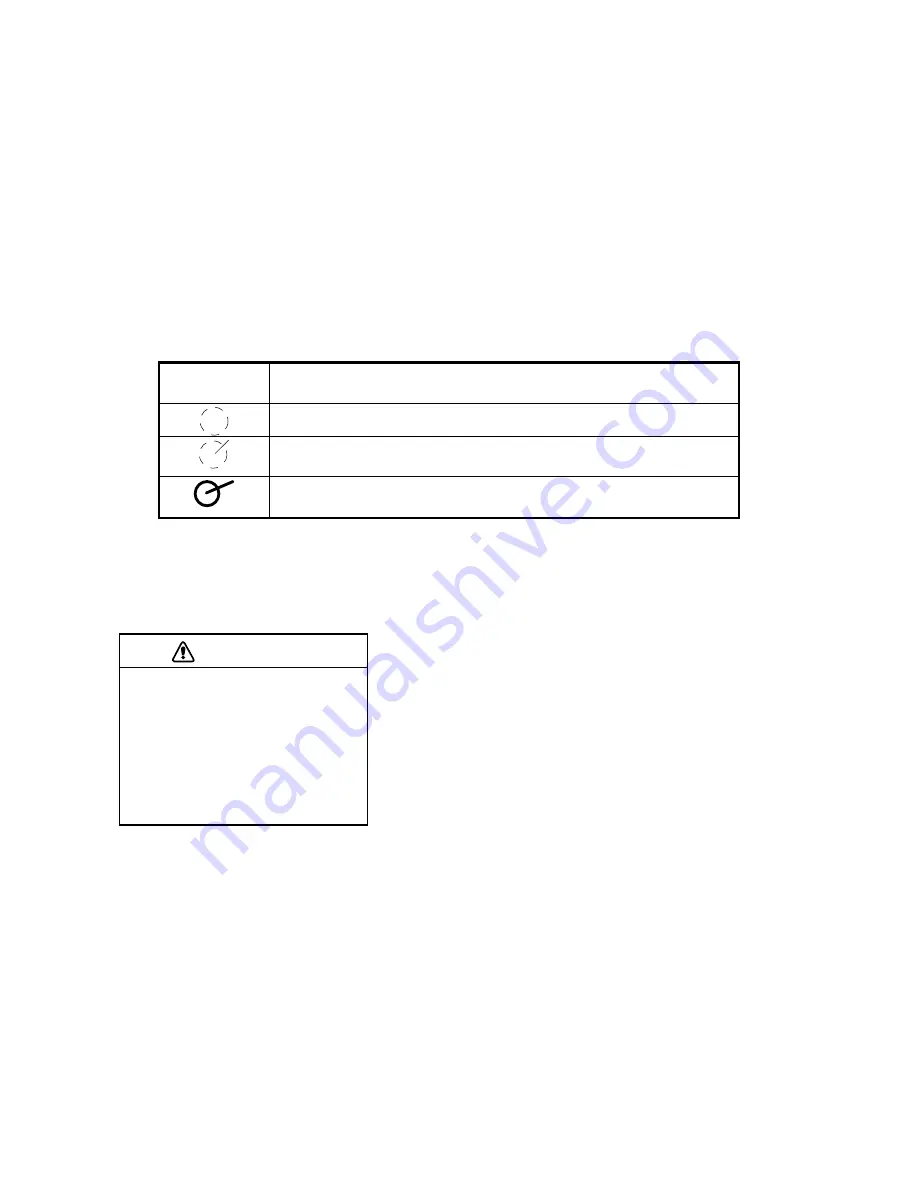
4. Tracked Target (TT) Operation
4-6
4.6.2
Manually acquiring a target
From the control unit w/keyboard
1. Use the trackball to place the cursor on the target you want to acquire.
2. Push
the
ACQ
key.
By trackball
1. With the cursor inside the effective display area, spin the scrollwheel to show "Tgt Acquire" in the guidance
area.
2. Use the trackball to place the cursor on the target you want to acquire.
3. Push the left button to acquire the target.
The plotting symbol is drawn by broken lines during the initial acquisition stage. A vector appears in about one
minute after acquisition indicating the target's motion trend. If the target is consistently detected for three minutes,
the plotting symbol changes to a solid circle. If acquisition fails, the target symbol blinks and disappears shortly.
TT
Symbol
Meaning
Immediately after acquisition, this plotting symbol is shown in broken lines.
Within one minute after acquisition, a vector appears to show a trend of
movement.
Within three minutes after acquisition, the plotting symbol changes to a small
circle, indicating steady-state tracking condition.
Note 1:
For successful acquisition, the target to be acquired should be within 0.2 to 24 nm (or 32 nm, depending on
initial setting) from own ship and not obscured by sea or rain clutter.
Note 2:
When the capacity for manual acquisition is reached, the message "TT Man acq full" is displayed at the
screen bottom. Cancel tracking of non-threatening targets if you wish to acquire additional targets manually.
CAUTION
Target Swap
When a target being tracked nears another
target being tracked, the targets may be
"swapped". When two targets acquired
either automatically or manually come close
to each other, one of the two may become
a Lost Target. Should this happen, manual
re-acquisition of the Lost Target may be
required after the two have separated.
Содержание FCR-2107 series
Страница 42: ...1 Operational Overview 1 20 This page intentionally left blank...
Страница 73: ...2 Radar Operation 2 31 ROUGH SEA SHIP HARBOR COAST Picture setup options and default settings con t...
Страница 154: ...5 AIS Operation 5 28 This page intentionally left blank...
Страница 253: ...7 Vector Chart Material 7 81 More information is available in text More information is available as a picture...
Страница 255: ...7 Vector Chart Material 7 83 Recommended track defined by two beacons...
Страница 256: ...7 Vector Chart Material 7 84 Recommended track defined by a building and a beacon...
Страница 257: ...7 Vector Chart Material 7 85 Measurement mile tails tails...
Страница 279: ...8 Manual Updates 8 19 12 10 11 9 13 7 8 Set positions with cursor and push left mouse button Click Accept button...
Страница 298: ...9 Chart Alerts 9 14 This page intentionally left blank...
Страница 322: ...10 Route Planning 10 24 This page intentionally left blank...
Страница 368: ...14 Backup Operations 14 6 This page intentionally left blank...
Страница 404: ...16 Recording Functions 16 16 This page intentionally left blank...
Страница 406: ...17 NAVTEX Messages 17 2 This page intentionally left blank...
Страница 416: ...19 Parameters Setup 19 8 This page intentionally left blank...
Страница 456: ...Appendix 2 IHO ECDIS Chart 1 AP 4 Information about the chart display 1 Information about the chart display 2...
Страница 457: ...Appendix 2 IHO ECDIS Chart 1 AP 5 Nature and Man made features Port features...
Страница 458: ...Appendix 2 IHO ECDIS Chart 1 AP 6 Depths Currents etc Seabed Obstructions Pipelines etc...
Страница 459: ...Appendix 2 IHO ECDIS Chart 1 AP 7 Traffic routes Special areas...
Страница 460: ...Appendix 2 IHO ECDIS Chart 1 AP 8 Aids and Services Buoys and Beacons...
Страница 461: ...Appendix 2 IHO ECDIS Chart 1 AP 9 Topmarks Color test diagram...
Страница 462: ...Appendix 2 IHO ECDIS Chart 1 AP 10 Mariners navigational symbols...
Страница 464: ...Appendix 3 Interpreting S57 Charts AP 12 Plain or symbolized boundaries Limited or full light sectors...
Страница 467: ...Appendix 3 Interpreting S57 Charts AP 15 Land features Water and seabed features Traffic routes...
Страница 468: ...Appendix 3 Interpreting S57 Charts AP 16 Cautionary areas Information areas Buoys and beacons Lights...
Страница 469: ...Appendix 3 Interpreting S57 Charts AP 17 Fog signals Radars Services...
Страница 472: ...Appendix 3 Interpreting S57 Charts AP 20 Low accuracy Services and small craft facilities Special areas...
Страница 474: ...Appendix 3 Interpreting S57 Charts AP 22 Light descriptions Nature of seabed Geographic names etc...
Страница 476: ...Appendix 3 Interpreting S57 Charts AP 24 This page intentionally left blank...
Страница 511: ...Appendix 5 Digital Interface AP 59 NRX NAVTEX received data...
Страница 544: ...Appendix 6 Parts List and Parts Location AP 92 This page intentionally left blank...
Страница 550: ...This page is intentionally left blank...
Страница 556: ......






























