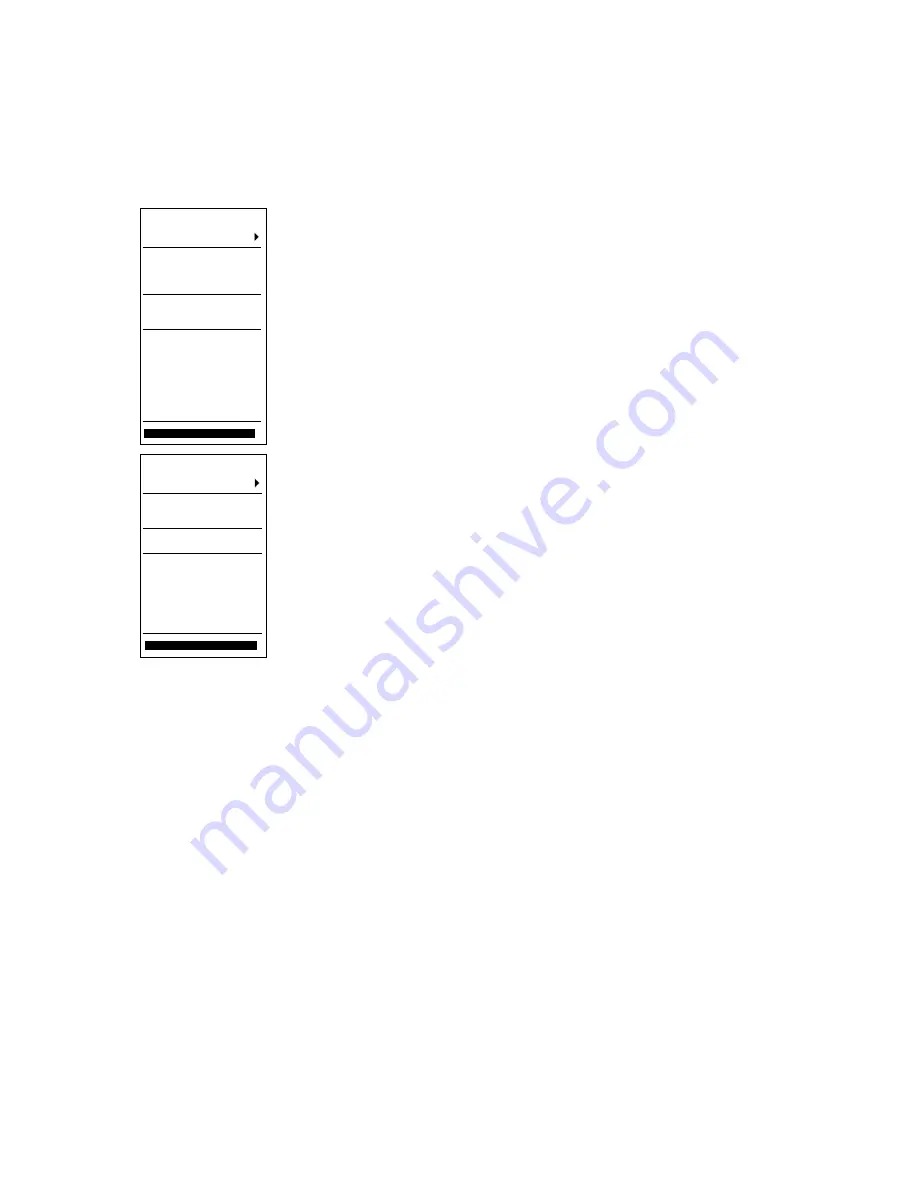
12. User Chart Control
12-3
Opening the user chart dialog box and menu
•
Place the cursor on UChart on the status bar. Click either
Plan
or
Monitor
button to open corresponding dialog
box. If no UChart has been chosen, one of the menus shown below appears, along with appropriate dialog box.
•
Use the menu to choose user chart.
If you want to make further selection from a menu and only the dialog box is shown, you can show the menu on the
display by clicking the
Plan
or
Monitor
button again, or place the cursor on the triangle in the dialog box.
[User Chart]
Go Monitor mode
Select
Unselect
Create
Backup and Restore
Combine
Point report
Line report
Area report
Symbols report
Tidal report
Full report
Report for radar
Close
[User Chart]
Go Plan mode
Select
Unselect
Backup and Restore
Point report
Line report
Area report
Symbols report
Full report
Report for radar
Close
Go Monitor(or Plan) mode:
The user can switch user chart mode between plan and monitoring modes
with Go Monitor(Plan) mode on the menu. Push the scrollwheel to show
the sub menu shown below.
•
Go Monitor mode>Go Monitor mode:
Switch from plan mode
to monitor mode.
•
Go Monitor mode>Move Mon. to Plan mode:
Switch user
chart currently used in plan mode to monitor mode.
•
Go Plan mode>Go Plan mode:
Switch from monitor mode to
plan mode..
•
Go Plan mode>Move Plan to Mon. mode:
Switch user chart
currently used in monitor mode to plan mode.
Select:
User can specify user chart to use.
Unselect:
Remove current user chart from active use.
Create:
User can create a new user chart.
Backup and Restore:
User can make backup copy of user chart or restore user chart from
backup device.
Combine:
User can combine two or more user charts together.
Point report:
Generates report about points in a user chart.
Line report:
Generates report about lines in a user chart.
Area report:
Generates report about area objects in a user chart.
Symbols report:
Generates report about symbols in a user chart.
Tidal report:
Generates report about tides in a user chart.
Full report:
Generates report about all the objects in a user chart.
Report for radar:
Generates report about all the objects in a user chart which is displayed on the radar screen.
Содержание FCR-2107 series
Страница 42: ...1 Operational Overview 1 20 This page intentionally left blank...
Страница 73: ...2 Radar Operation 2 31 ROUGH SEA SHIP HARBOR COAST Picture setup options and default settings con t...
Страница 154: ...5 AIS Operation 5 28 This page intentionally left blank...
Страница 253: ...7 Vector Chart Material 7 81 More information is available in text More information is available as a picture...
Страница 255: ...7 Vector Chart Material 7 83 Recommended track defined by two beacons...
Страница 256: ...7 Vector Chart Material 7 84 Recommended track defined by a building and a beacon...
Страница 257: ...7 Vector Chart Material 7 85 Measurement mile tails tails...
Страница 279: ...8 Manual Updates 8 19 12 10 11 9 13 7 8 Set positions with cursor and push left mouse button Click Accept button...
Страница 298: ...9 Chart Alerts 9 14 This page intentionally left blank...
Страница 322: ...10 Route Planning 10 24 This page intentionally left blank...
Страница 368: ...14 Backup Operations 14 6 This page intentionally left blank...
Страница 404: ...16 Recording Functions 16 16 This page intentionally left blank...
Страница 406: ...17 NAVTEX Messages 17 2 This page intentionally left blank...
Страница 416: ...19 Parameters Setup 19 8 This page intentionally left blank...
Страница 456: ...Appendix 2 IHO ECDIS Chart 1 AP 4 Information about the chart display 1 Information about the chart display 2...
Страница 457: ...Appendix 2 IHO ECDIS Chart 1 AP 5 Nature and Man made features Port features...
Страница 458: ...Appendix 2 IHO ECDIS Chart 1 AP 6 Depths Currents etc Seabed Obstructions Pipelines etc...
Страница 459: ...Appendix 2 IHO ECDIS Chart 1 AP 7 Traffic routes Special areas...
Страница 460: ...Appendix 2 IHO ECDIS Chart 1 AP 8 Aids and Services Buoys and Beacons...
Страница 461: ...Appendix 2 IHO ECDIS Chart 1 AP 9 Topmarks Color test diagram...
Страница 462: ...Appendix 2 IHO ECDIS Chart 1 AP 10 Mariners navigational symbols...
Страница 464: ...Appendix 3 Interpreting S57 Charts AP 12 Plain or symbolized boundaries Limited or full light sectors...
Страница 467: ...Appendix 3 Interpreting S57 Charts AP 15 Land features Water and seabed features Traffic routes...
Страница 468: ...Appendix 3 Interpreting S57 Charts AP 16 Cautionary areas Information areas Buoys and beacons Lights...
Страница 469: ...Appendix 3 Interpreting S57 Charts AP 17 Fog signals Radars Services...
Страница 472: ...Appendix 3 Interpreting S57 Charts AP 20 Low accuracy Services and small craft facilities Special areas...
Страница 474: ...Appendix 3 Interpreting S57 Charts AP 22 Light descriptions Nature of seabed Geographic names etc...
Страница 476: ...Appendix 3 Interpreting S57 Charts AP 24 This page intentionally left blank...
Страница 511: ...Appendix 5 Digital Interface AP 59 NRX NAVTEX received data...
Страница 544: ...Appendix 6 Parts List and Parts Location AP 92 This page intentionally left blank...
Страница 550: ...This page is intentionally left blank...
Страница 556: ......






























