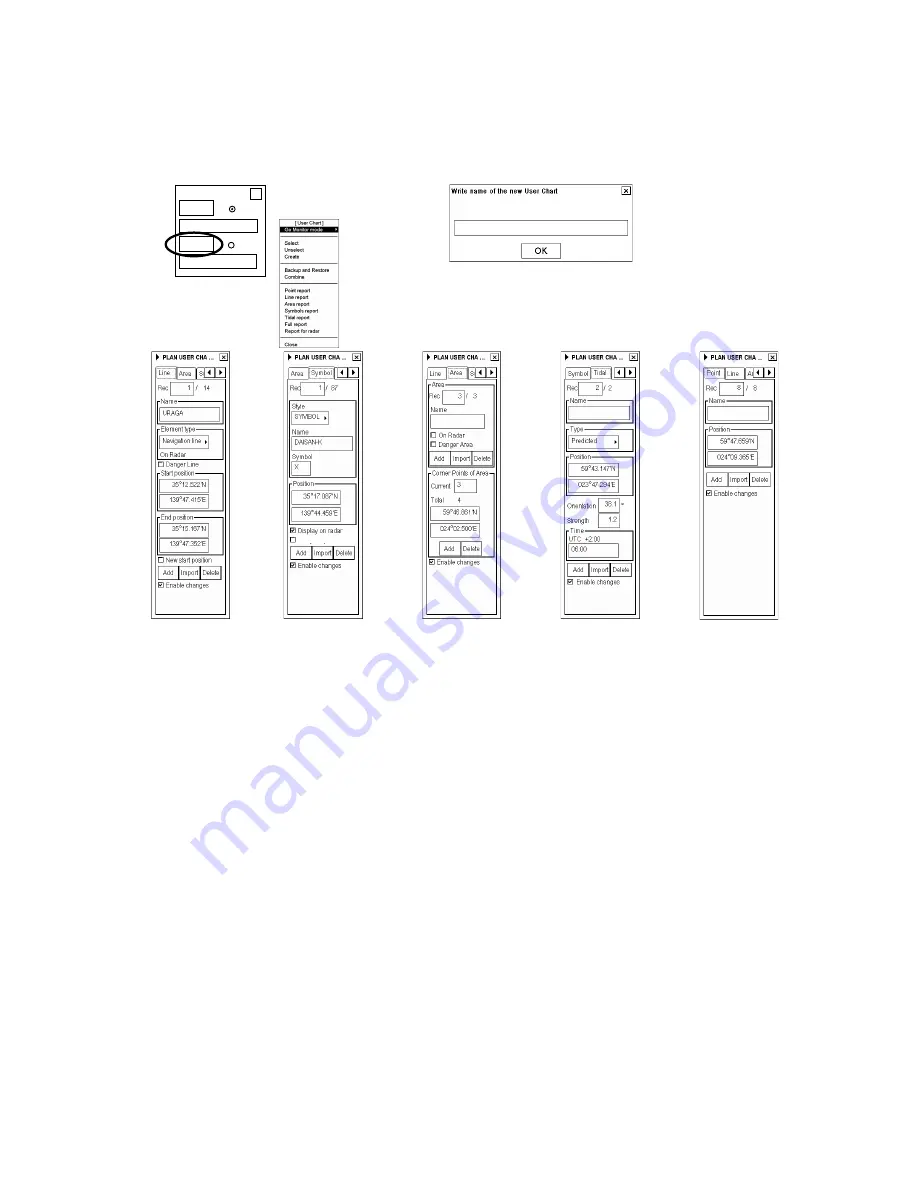
12. User Chart Control
12-8
12.6 Creating a User Chart
You can create and modify a user chart when you have chosen the planning mode of user chart.
1.
2.
3.
4.
5.
6.
7.
Danger Symbol
Select User Chart
Monitor
X
Plan
X
X
DISP
DISP
kn
Note:
If you want to display a user chart on the electronic chart, make sure, that
Points, Symbols & Tidals, Lines
and Areas of User chart are selected to Std or Oth from the Mariner page of the Chart Display menu.
To make a complete user chart, do the following:
1. Place the cursor on UChart in the status bar then click the
Plan
button. The Plan User Chart dialog box appears
in the information area.
2. Place the cursor on the triangle in the dialog box, choose Create from the menu then push the scrollwheel. Enter
a name for the user chart; spin the scrollwheel to choose character then push it to confirm character. Click the
OK
button to finish.
3. Click the Line tab, check Enable changes then click the
Add
button. Spin the scrollwheel in the Element type
box to choose line type then push the scrollwheel. To start a new line from a new position, check "New start
position". Check "Danger Line" if you want to use the line in chart alert calculation. Use the cursor to specify
position for line point then push the left button.
4. Click the Symbol tab then check Enable changes. Click the
Add
button then Define Style (Symbol or Label),
Name and Symbol character in case of symbol. "Display on radar" is automatically chosen; uncheck it if you do
not want the symbol or label to appear on the radar. Check "Danger Symb" to use the symbol in chart alert
calculation. Use the cursor to choose position for symbol or label then push the left button.
5. Click the Area tab then check Enable changes. To make a new area, click the
Add
button in the Area field.
Define Name for area, define also if it is displayed on Radar display (On Radar) and used in Chart Alerts
calculation (Danger Area). Use the cursor to choose position for points then push the left button.
6. Click the Tidal tab then check Enable changes. To mark a tidal on the screen, use the mouse to locate the cursor
then push the left button. Define Name, Type, Orientation, Strength and Time for Tidal. The Tidal symbol is
displayed only on the ECDIS display.
7. Click the Point tab then check Enable changes. Use cursor and left button to define location of points.
Содержание FCR-2107 series
Страница 42: ...1 Operational Overview 1 20 This page intentionally left blank...
Страница 73: ...2 Radar Operation 2 31 ROUGH SEA SHIP HARBOR COAST Picture setup options and default settings con t...
Страница 154: ...5 AIS Operation 5 28 This page intentionally left blank...
Страница 253: ...7 Vector Chart Material 7 81 More information is available in text More information is available as a picture...
Страница 255: ...7 Vector Chart Material 7 83 Recommended track defined by two beacons...
Страница 256: ...7 Vector Chart Material 7 84 Recommended track defined by a building and a beacon...
Страница 257: ...7 Vector Chart Material 7 85 Measurement mile tails tails...
Страница 279: ...8 Manual Updates 8 19 12 10 11 9 13 7 8 Set positions with cursor and push left mouse button Click Accept button...
Страница 298: ...9 Chart Alerts 9 14 This page intentionally left blank...
Страница 322: ...10 Route Planning 10 24 This page intentionally left blank...
Страница 368: ...14 Backup Operations 14 6 This page intentionally left blank...
Страница 404: ...16 Recording Functions 16 16 This page intentionally left blank...
Страница 406: ...17 NAVTEX Messages 17 2 This page intentionally left blank...
Страница 416: ...19 Parameters Setup 19 8 This page intentionally left blank...
Страница 456: ...Appendix 2 IHO ECDIS Chart 1 AP 4 Information about the chart display 1 Information about the chart display 2...
Страница 457: ...Appendix 2 IHO ECDIS Chart 1 AP 5 Nature and Man made features Port features...
Страница 458: ...Appendix 2 IHO ECDIS Chart 1 AP 6 Depths Currents etc Seabed Obstructions Pipelines etc...
Страница 459: ...Appendix 2 IHO ECDIS Chart 1 AP 7 Traffic routes Special areas...
Страница 460: ...Appendix 2 IHO ECDIS Chart 1 AP 8 Aids and Services Buoys and Beacons...
Страница 461: ...Appendix 2 IHO ECDIS Chart 1 AP 9 Topmarks Color test diagram...
Страница 462: ...Appendix 2 IHO ECDIS Chart 1 AP 10 Mariners navigational symbols...
Страница 464: ...Appendix 3 Interpreting S57 Charts AP 12 Plain or symbolized boundaries Limited or full light sectors...
Страница 467: ...Appendix 3 Interpreting S57 Charts AP 15 Land features Water and seabed features Traffic routes...
Страница 468: ...Appendix 3 Interpreting S57 Charts AP 16 Cautionary areas Information areas Buoys and beacons Lights...
Страница 469: ...Appendix 3 Interpreting S57 Charts AP 17 Fog signals Radars Services...
Страница 472: ...Appendix 3 Interpreting S57 Charts AP 20 Low accuracy Services and small craft facilities Special areas...
Страница 474: ...Appendix 3 Interpreting S57 Charts AP 22 Light descriptions Nature of seabed Geographic names etc...
Страница 476: ...Appendix 3 Interpreting S57 Charts AP 24 This page intentionally left blank...
Страница 511: ...Appendix 5 Digital Interface AP 59 NRX NAVTEX received data...
Страница 544: ...Appendix 6 Parts List and Parts Location AP 92 This page intentionally left blank...
Страница 550: ...This page is intentionally left blank...
Страница 556: ......






























