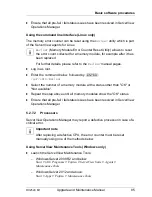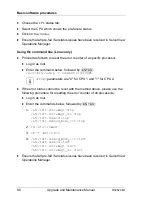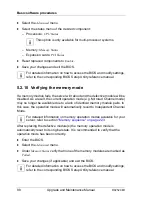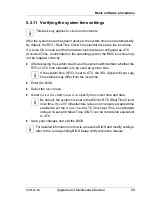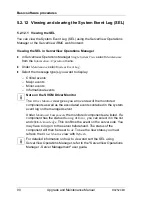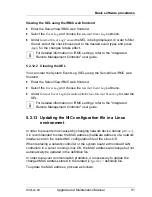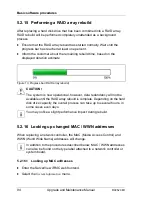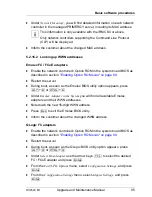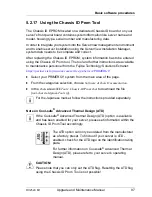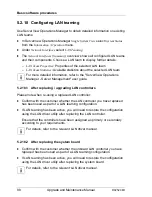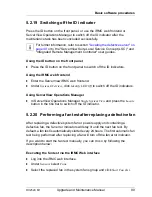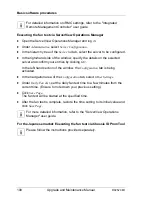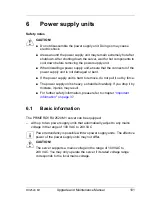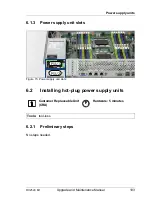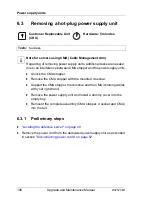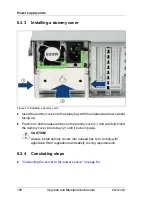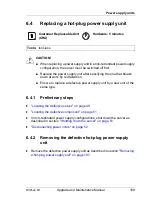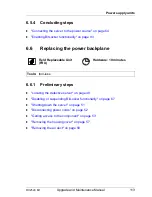RX2520 M1
Upgrade and Maintenance Manual
99
Basic software procedures
5.2.19 Switching off the ID indicator
Press the ID button on the front panel, or use the iRMC web frontend or
ServerView Operations Manager to switch off the ID indicator after the
maintenance task has been concluded successfully.
I
For further information, refer to section
"Locating the defective server" on
page 49
or to the "ServerView Suite Local Service Concept (LSC)" and
"Integrated Remote Management Controller" user guides.
Using the ID button on the front panel
Ê
Press the ID button on the front panel to switch off the ID indicators.
Using the iRMC web frontend
Ê
Enter the ServerView iRMC web frontend.
Ê
Under
System Overview
, click
Identify LED Off
to switch off the ID indicators.
Using ServerView Operations Manager
Ê
In ServerView Operations Manager
Single System View
and press the
Locate
button in the title bar to switch off the ID indicator.
5.2.20 Performing a fan test after replacing a defective fan
After replacing a defective system fan or power supply unit containing a
defective fan, the fan error indicators will stay lit until the next fan test. By
default, a fan test is automatically started every 24 hours. The first automatic fan
test being performed after replacing a fan will turn off the fan error indicator.
If you want to start the fan test manually, you can do so by following the
description below:
Executing the fan test via the iRMC Web interface
Ê
Log into the iRMC web interface.
Ê
Under
Sensors
select
Fans
.
Ê
Select the replaced fan in the system fans group and click
Start Fan Test
.
Содержание PRIMERGY RX2520 M1
Страница 36: ...36 Upgrade and Maintenance Manual RX2520 M1 Before you start ...
Страница 120: ...120 Upgrade and Maintenance Manual RX2520 M1 Power supply units ...
Страница 162: ...162 Upgrade and Maintenance Manual RX2520 M1 Hard disk drives solid state drives ...
Страница 169: ...RX2520 M1 Upgrade and Maintenance Manual 169 System fan Figure 73 Removing the fan box Ê Remove the two screws ...
Страница 220: ...220 Upgrade and Maintenance Manual RX2520 M1 Expansion cards and backup units ...
Страница 230: ...230 Upgrade and Maintenance Manual RX2520 M1 Main memory ...
Страница 283: ...RX2520 M1 Upgrade and Maintenance Manual 283 Accessible drives Ê Enabling BitLocker functionality on page 93 ...
Страница 310: ...310 Upgrade and Maintenance Manual RX2520 M1 Accessible drives ...
Страница 410: ...410 Upgrade and Maintenance Manual RX2520 M1 Cables ...