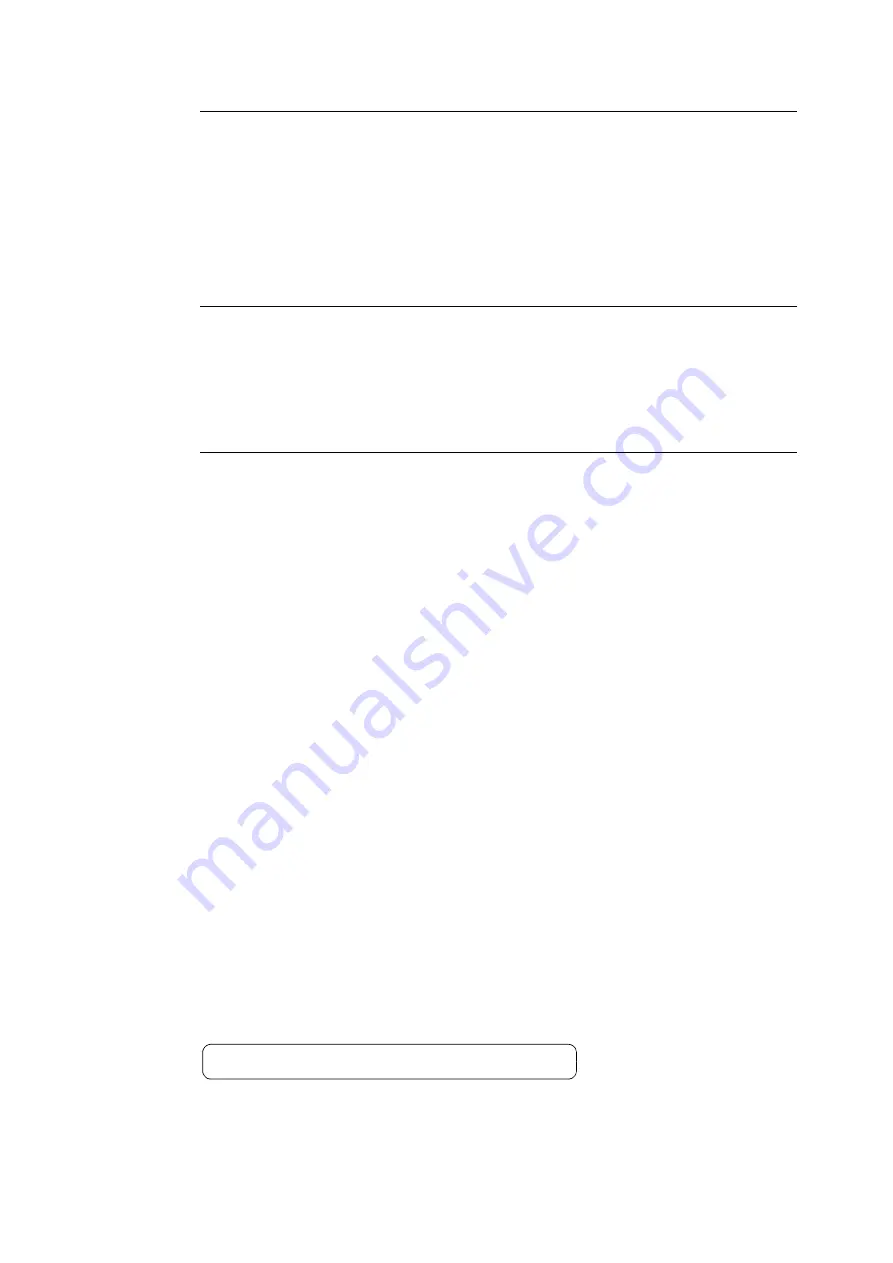
3.10 Direct Printing of PDF Files
99
Printing PDF Files Using CentreWare Internet Services
Printing of PDF files can be instructed directly to the printer by specifying PDF files from [Print]
tab of CentreWare Internet Services. For more information, refer to the online help for
CentreWare Internet Services.
Note
• To use this feature, you are required to install HDD Extension Kit (optional).
• In addition to PDF files, CentreWare Internet Services also can be used to print DocuWorks, TIFF, JPEG and XML
Paper Specification (XPS) files.
Printing PDF Files Using E-mail
E-mail can be sent from a computer to the printer by attaching PDF files for printing. For more
information, refer to "3.12 Printing Using E-mail - Mail Print -" (P. 102).
Note
• To use this feature, you are required to install HDD Extension Kit (optional).
Sending PDF Files Using Lpr Command
PDF files can be sent directly to the printer using commands such as lpr. When printing with
commands, the following items are printed according to [PDF] settings on the control panel.
Refer to
Note
• [Layout] does not appear when [PS] is selected for [Process Mode].
• When printing using the lpr command, use the lpr command to specify the number of copies. In such cases, the
[Quantity] setting on the control panel becomes invalid. If you do not specify the number of copies using the lpr
command, the printer assumes 1 set.
The following is an example of printing a PDF file from a computer using the lpr command.
Note
• In the following examples, the bold characters are input characters.
• Spaces are indicated with
U
.
Example
At the command prompt, enter the command as follows.
Example: A command for printing
“
event.pdf
”
when the printer
’
s IP address is 192.0.2.1.
• Process Mode
• Collated
• Quantity
• Layout
• 2 Sided Printing
• Output Size
• Print Mode
• Password
C:\>
lpr
U
-S
U
192.0.2.1
U
-P
U
lp
U
event.pdf
<Enter> key
Содержание DocuPrint 5105 d
Страница 1: ...DocuPrint 5105 d User Guide...
Страница 75: ...3 3 Printing on Custom Size Paper 75 2 Click the Device Settings tab 3 Click Custom Paper Size...
Страница 78: ...78 3 Printing 6 Click Print on the Print dialog box to start printing...
Страница 94: ...94 3 Printing 8 Press the Print Menu button to return to the Ready to print screen...
Страница 418: ...418 Control Panel Menu Tree...
Страница 419: ...DocuPrint 5105 d User Guide Fuji Xerox Co Ltd ME7102E2 1 Edition1 September 2014 Copyright 2014 by Fuji Xerox Co Ltd...






























