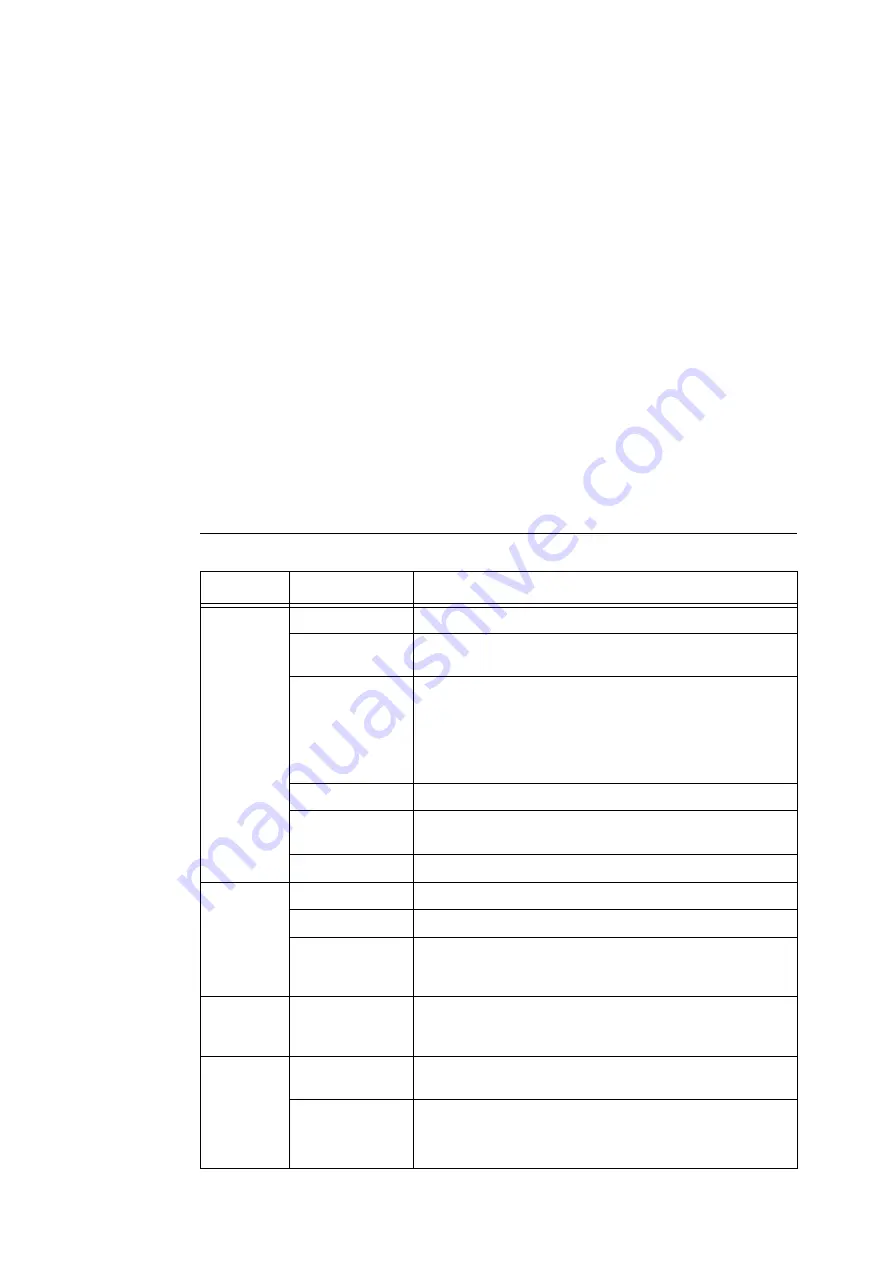
1.6 Configuring the Printer Using CentreWare Internet Services
43
The procedure uses Internet Explorer 8.0 as an example.
1.
From the [Tools] menu, select [Internet Options].
2.
On the [General] tab, click [Settings] under [Browsing history].
3.
Under [Check for newer versions of stored pages] on the [Temporary Internet Files and
History Settings] dialog box, select either [Every time I visit the webpage] or [Every time I
start Internet Explorer].
4.
Click [OK].
5.
Click [OK] on the [Internet Options] dialog box.
Setting Up the Printer
To use CentreWare Internet Services, you must configure the printer
’
s IP address and enable
[InternetServices] (default: [Enabled]). If [InternetServices] is set to [Disabled], change it to
[Enabled] on the control panel.
Refer to
• "[InternetServices]" (P. 160)
• "1.5 Enabling Ports" (P. 41)
CentreWare Internet Services Settings
The following are the main features on each tab of CentreWare Internet Services.
Tab Name
Menu Name
Feature
Status
General
Displays the name, IP address, and status.
Trays
Displays the status of paper in the paper tray and the status of the
output tray.
Consumables
Displays the amount and status of the consumables (estimate).
Actual replacement of consumables must be done by checking the
messages displayed on the control panel.
Refer to
• "6.7 Error Messages and Error Codes" (P. 251)
Counters
Displays the number of pages printed up to now.
Total Runtime
Displays the total hours of runtime such as operation, stand-by, Low
Power, or Sleep Mode up to now.
Embedded Plug-ins
Displays the list of the embedded plug-ins registered with the printer.
Jobs
Active Jobs
Displays a list of jobs being processed.
Job History List
Displays a list of completed jobs.
Error History
Displays error information stored in the error log. Refer to "Error
Codes" (P. 261) for more information on the meaning of error codes
displayed.
Job Submission
Select files stored on the computer and print them directly to the
printer. The [Print] tab appears only when the HDD Extension Kit
(optional) is installed.
Properties
Configuration
Overview
Displays the buttons to move to the setting screens of the print
protocols and the E-mail configuration.
Description
Displays the printer
’
s product name and serial number. You can also
set the name
*1
, location
*1
, contact person
*1
, administrator
’
s e-mail
address
*1
, and machine’s e-mail address
*1
.
Содержание DocuPrint 5105 d
Страница 1: ...DocuPrint 5105 d User Guide...
Страница 75: ...3 3 Printing on Custom Size Paper 75 2 Click the Device Settings tab 3 Click Custom Paper Size...
Страница 78: ...78 3 Printing 6 Click Print on the Print dialog box to start printing...
Страница 94: ...94 3 Printing 8 Press the Print Menu button to return to the Ready to print screen...
Страница 418: ...418 Control Panel Menu Tree...
Страница 419: ...DocuPrint 5105 d User Guide Fuji Xerox Co Ltd ME7102E2 1 Edition1 September 2014 Copyright 2014 by Fuji Xerox Co Ltd...






























