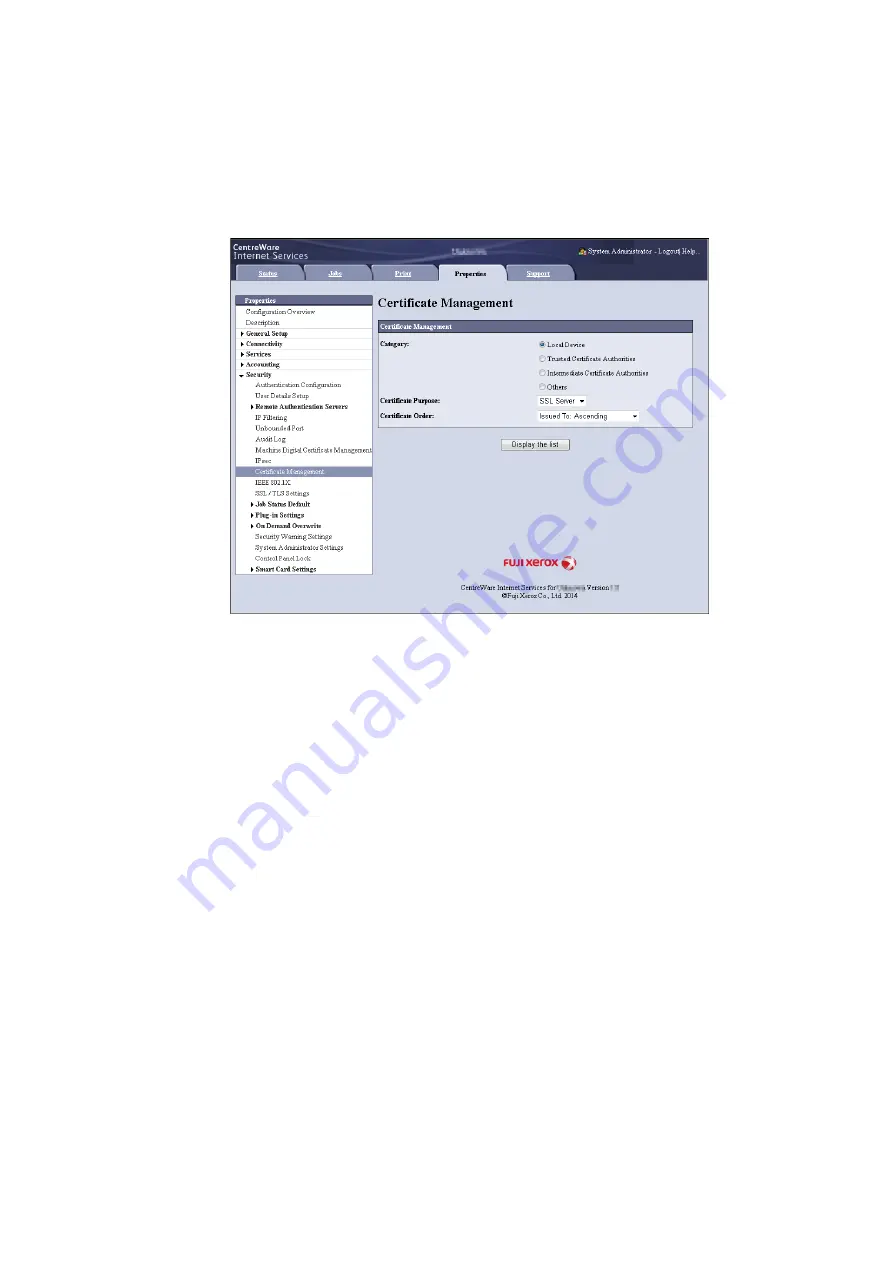
7.10 Configuring Encryption Settings
347
6.
Refresh your web browser.
7.
From the menu on the [Properties] tab, click [Security] > [Certificate Management].
The [Certificate Management] screen is displayed.
8.
Select [Local Device] for [Category] and [IP Sec] for [Certificate Purpose], and then click
[Display the list].
9.
Select the check box for the certificate to be set, and then click [Certificate Details].
10. Click [Use this certificate].
11. A window that prompts you to reboot the printer appears. On the window, click [Reboot
Machine].
The printer reboots and the settings you configured are reflected.
This sets the certificate for IPSec. Next, configure IPSec settings. Jump to step 3 of the
procedure in the next page.
Configuring IPSec Settings
Use CentreWare Internet Services to configure IPSec settings.
Note
• For details about CentreWare Internet Services setting items, refer to its online help.
1.
Launch your web browser and access CentreWare Internet Services.
Note
• If you do not know how to access CentreWare Internet Services, refer to "1.6 Configuring the Printer Using
CentreWare Internet Services" (P. 42).
• If you are prompted to enter the administrator's ID and password, enter them and click [OK].
2.
Click the [Properties] tab.
Содержание DocuPrint 5105 d
Страница 1: ...DocuPrint 5105 d User Guide...
Страница 75: ...3 3 Printing on Custom Size Paper 75 2 Click the Device Settings tab 3 Click Custom Paper Size...
Страница 78: ...78 3 Printing 6 Click Print on the Print dialog box to start printing...
Страница 94: ...94 3 Printing 8 Press the Print Menu button to return to the Ready to print screen...
Страница 418: ...418 Control Panel Menu Tree...
Страница 419: ...DocuPrint 5105 d User Guide Fuji Xerox Co Ltd ME7102E2 1 Edition1 September 2014 Copyright 2014 by Fuji Xerox Co Ltd...






























