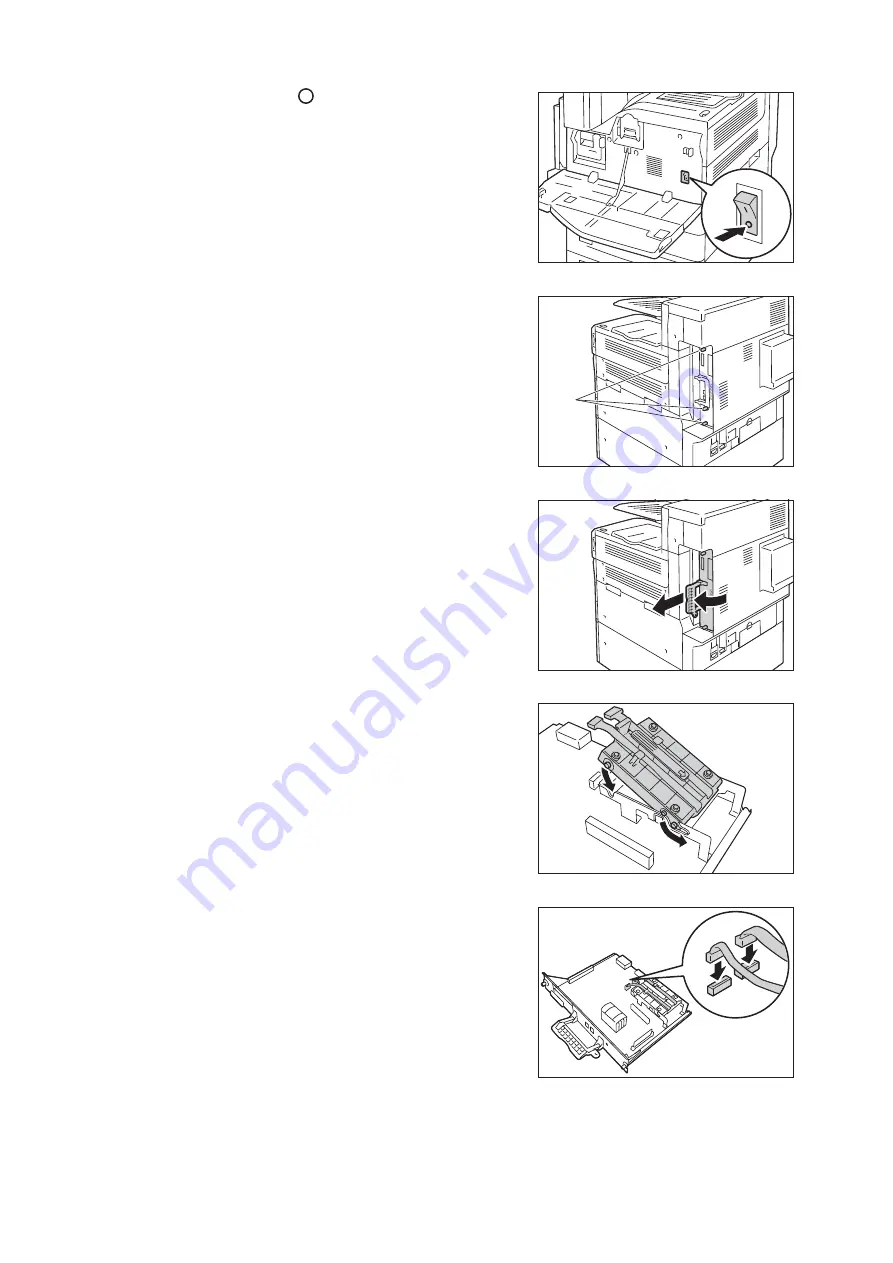
A.5 Installing the HDD Extension Kit
377
3.
Press the <
> side of the printer's main
power switch to turn off the main power and
close the front cover.
Note
• The <Main Power> lamp goes out on the control panel.
4.
Unplug the power cord from the power outlet
and the printer.
5.
Loosen the screws on the control board of the
printer.
6.
Pull out the handle on the control board and
then carefully pull the control board out of the
printer. Place the control board on a table top
or some other flat surface.
Important
• When pulling out the control board, hold it with both hands
so you do not drop it.
7.
With the connector cables of the hard disk
facing outwards, attach the hard disk to the
frame on the control board.
Make sure the protrusions of the hard disk fit
correctly into the slots of the frame.
8.
Connect each of the hard disk connector
cables to the connectors on the control board.
screws
Содержание DocuPrint 5105 d
Страница 1: ...DocuPrint 5105 d User Guide...
Страница 75: ...3 3 Printing on Custom Size Paper 75 2 Click the Device Settings tab 3 Click Custom Paper Size...
Страница 78: ...78 3 Printing 6 Click Print on the Print dialog box to start printing...
Страница 94: ...94 3 Printing 8 Press the Print Menu button to return to the Ready to print screen...
Страница 418: ...418 Control Panel Menu Tree...
Страница 419: ...DocuPrint 5105 d User Guide Fuji Xerox Co Ltd ME7102E2 1 Edition1 September 2014 Copyright 2014 by Fuji Xerox Co Ltd...






























