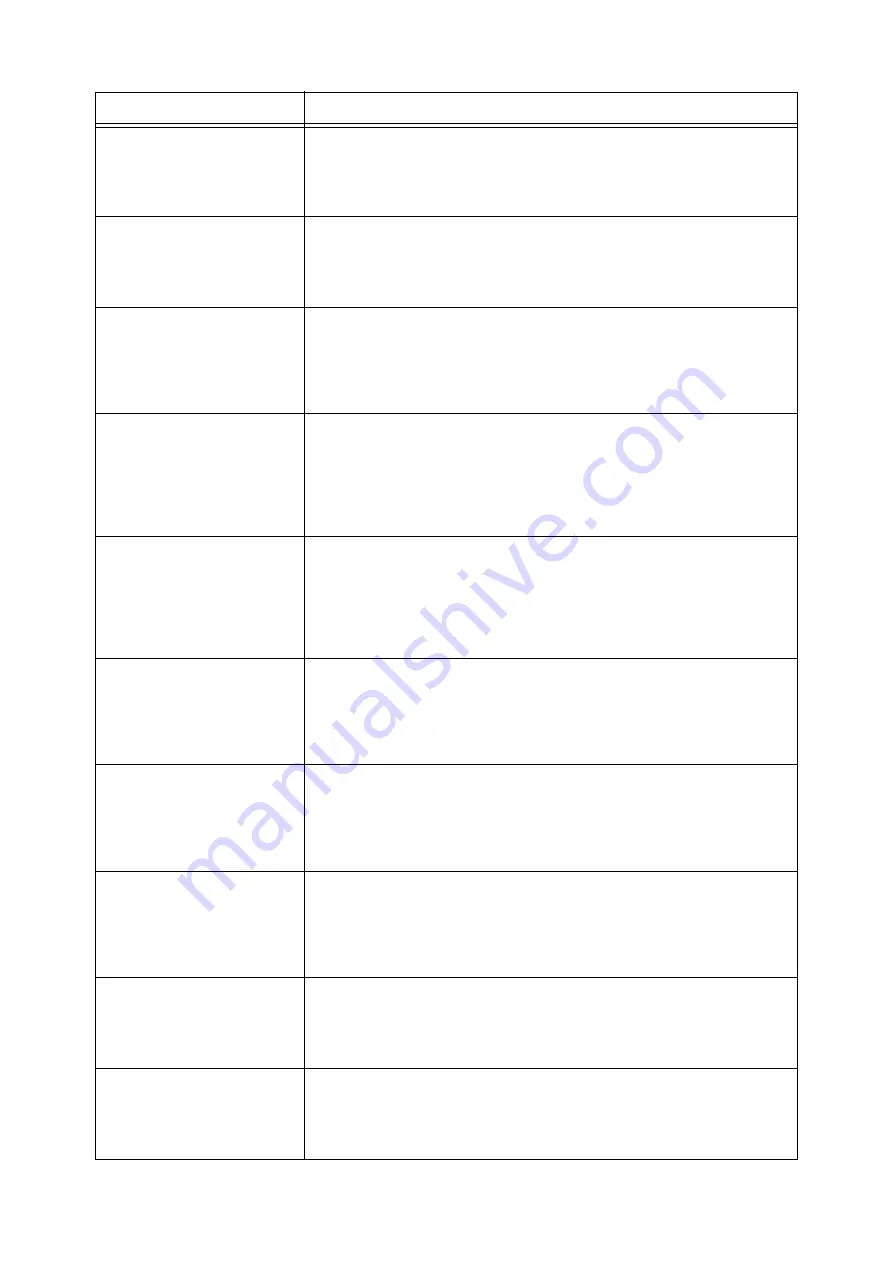
256
6 Troubleshooting
Paper Jam
Open Finisher Top
Cover and remove
paper at the rear
A paper jam occurred in the finisher.
Open the finisher top cover and remove the jammed paper.
Refer to
• "6.1 Clearing Paper Jams" (P. 216)
Paper Jam
Open Folder Front
Door. Lift 2a and
remove paper.
A paper jam occurred in the folder unit.
Open the folder front door, lift the handle 2a, and remove the jammed paper.
Refer to
• "6.1 Clearing Paper Jams" (P. 216)
Paper Jam
Open Folder Front
Door. Pull out 2d
and lift 2f. Turn
2c to the LEFT and
remove paper.
A paper jam occurred in the folder unit.
Open the folder front door, and pull out the tri-fold output tray 2d, lift the handle 2f, turn
the knob 2c to the left, and remove the jammed paper.
Refer to
• "6.1 Clearing Paper Jams" (P. 216)
Paper Jam
Open Folder Front
Door. Pull out 2d
and swing 2e to the
RIGHT. Turn 2c to
the LEFT and remove
paper.
A paper jam occurred in the folder unit.
Open the folder front door, and pull out the tri-fold output tray 2d, swing the handle 2e to
the right, turn the knob 2c to the left, and remove the jammed paper.
Refer to
• "6.1 Clearing Paper Jams" (P. 216)
Paper Jam
Open Folder Front
Door. Pull out 2d
and swing 2g to the
RIGHT. Turn 2c to
the LEFT and remove
paper.
A paper jam occurred in the folder unit.
Open the folder front door, and pull out the tri-fold output tray 2d, swing the handle 2g to
the right, turn the knob 2c to the left, and remove the jammed paper.
Refer to
• "6.1 Clearing Paper Jams" (P. 216)
Paper Jam
Open Folder Front
Door. Swing 2b to
the LEFT and remove
paper.
A paper jam occurred in the folder unit.
Open the folder front door, swing the handle 2b to the left, and remove the jammed
paper.
Refer to
• "6.1 Clearing Paper Jams" (P. 216)
Paper Jam
Pull out Tray 6
and remove paper.
Adjust Paper Guides
A paper jam occurred inside this printer.
Pull out Tray 6 (HCF B1), remove the jammed paper. Then, make sure if the position of the
paper guides are correct.
Refer to
• "6.1 Clearing Paper Jams" (P. 216)
Paper Jam
Pull out Tray N
and remove paper.
Check or adjust
Paper Guides.
(N: 1 to 4)
A paper jam occurred inside this printer.
Pull out Tray N, remove the jammed paper. Then, make sure if the position of the Paper
Guides are correct.
Refer to
• "6.1 Clearing Paper Jams" (P. 216)
Paper Jam
Remove all paper
from Tray 5 and
reload
A paper jam occurred in Tray 5 (Bypass tray).
Remove all the papers in Tray 5. Then, load paper to Tray 5 correctly.
Refer to
• "6.1 Clearing Paper Jams" (P. 216)
Paper Jam
Remove only one
sheet of paper from
the Right Middle
Tray exit area.
A paper jam occurred in the right middle tray exit area.
Remove the only one sheet of paper from the right middle tray exit area.
Refer to
• "6.1 Clearing Paper Jams" (P. 216)
Message
Symptom/Cause/Remedy
Содержание DocuPrint 5105 d
Страница 1: ...DocuPrint 5105 d User Guide...
Страница 75: ...3 3 Printing on Custom Size Paper 75 2 Click the Device Settings tab 3 Click Custom Paper Size...
Страница 78: ...78 3 Printing 6 Click Print on the Print dialog box to start printing...
Страница 94: ...94 3 Printing 8 Press the Print Menu button to return to the Ready to print screen...
Страница 418: ...418 Control Panel Menu Tree...
Страница 419: ...DocuPrint 5105 d User Guide Fuji Xerox Co Ltd ME7102E2 1 Edition1 September 2014 Copyright 2014 by Fuji Xerox Co Ltd...
















































