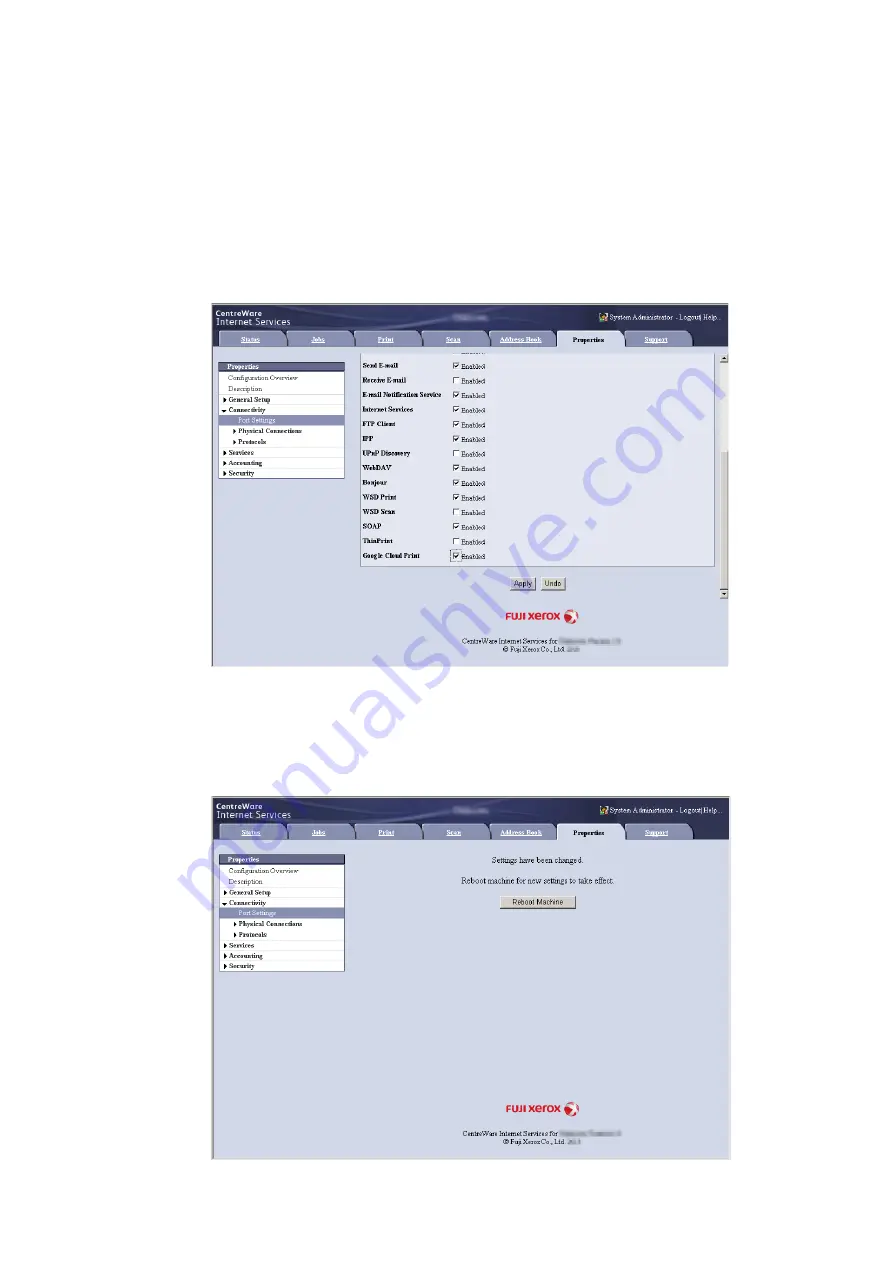
112
3 Printing
Enabling [Google Cloud Print] Port
1.
Start a web browser from a network connected computer.
2.
Enter the machine's IP address into the address box on the browser, and then press the
<Enter> key. Connection to CentreWare Internet Services is established.
Note
• During connection/operation, pop-up screen for user ID/passcode entry may appear. In this case, enter a system
administrator's user ID/passcode and click [OK].
3.
Click the [Properties] tab > [Connectivity] > [Port Settings]. Then check [Enabled] in [Google
Cloud Print].
Note
• WSD stands for Web Services on Devices.
4.
Click [Apply].
5.
Rebooting request screen is displayed on the web browser. Click [Reboot Machine].
Содержание DocuPrint 5105 d
Страница 1: ...DocuPrint 5105 d User Guide...
Страница 75: ...3 3 Printing on Custom Size Paper 75 2 Click the Device Settings tab 3 Click Custom Paper Size...
Страница 78: ...78 3 Printing 6 Click Print on the Print dialog box to start printing...
Страница 94: ...94 3 Printing 8 Press the Print Menu button to return to the Ready to print screen...
Страница 418: ...418 Control Panel Menu Tree...
Страница 419: ...DocuPrint 5105 d User Guide Fuji Xerox Co Ltd ME7102E2 1 Edition1 September 2014 Copyright 2014 by Fuji Xerox Co Ltd...






























