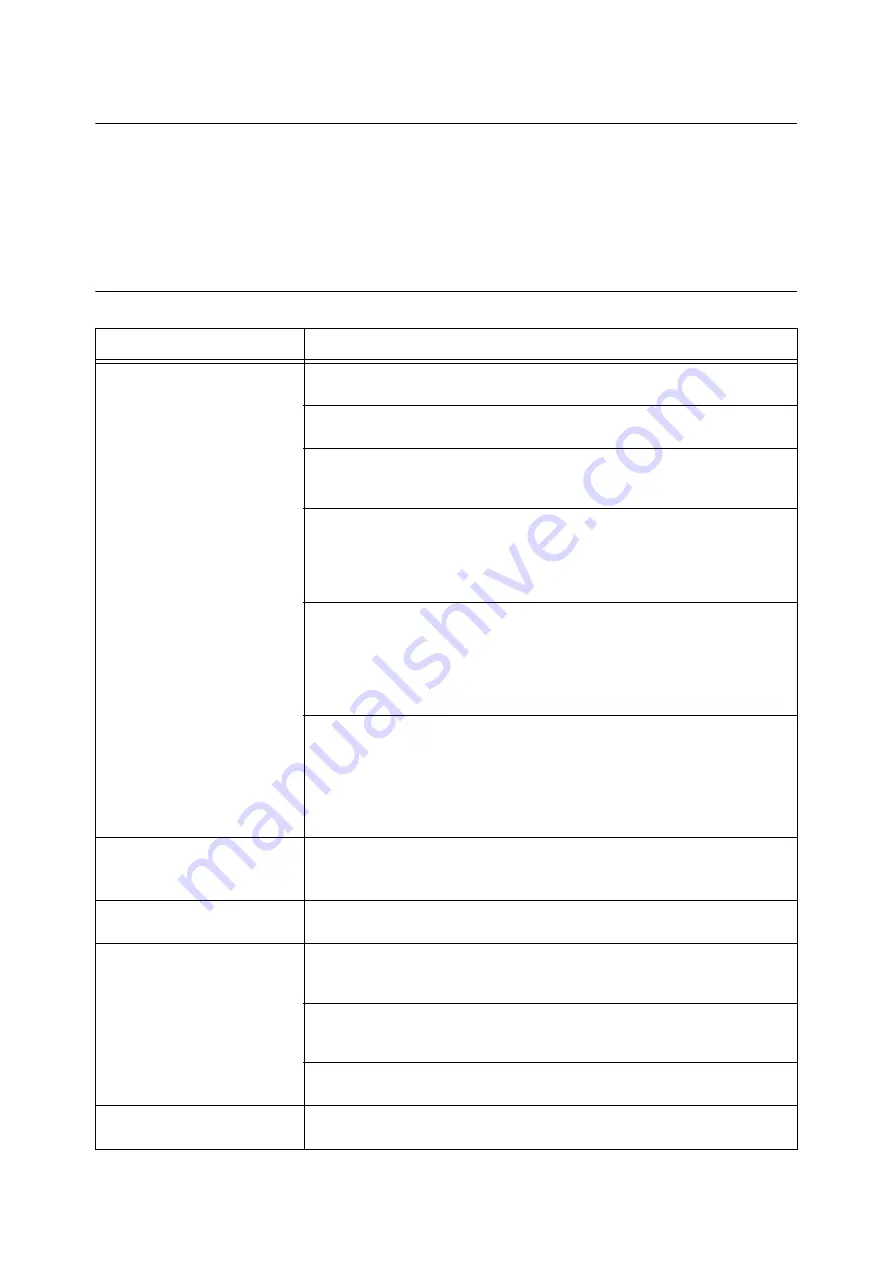
6.8 Network-related Problems
291
6.8
Network-related Problems
For information on how to resolve network-related printing problems, refer to the
“
CD-ROM
Documentation (HTML)
”
on the Driver CD Kit CD-ROM.
The following are the problems you may encounter when using CentreWare Internet Services,
Mail Print, or E-mail Notification Service, or when connected to IPv6. When an error message or
error code is displayed, refer to "6.7 Error Messages and Error Codes" (P. 251) to remedy the error.
CentreWare Internet Services Problems
Symptom
Cause/Remedy
Cannot access CentreWare Internet
Services.
Is the printer running normally?
Check if the printer is switched on.
Is Internet Services activated?
Print out the [Configuration Report] to see if Internet Services is activated.
Is the URL entered correctly?
Check the URL. If you still cannot access the service, enter the printer's IP address instead
of the URL.
Is the HTTP port number correct?
Check the HTTP port number again. If you changed the port number, you must enter a
“
:
”
(colon) and then the port number after the address when accessing CentreWare Internet
Services.
Example) http://printer1.example.com:80/
If SSL/TLS server communication is enabled, did you enter the address correctly in the
address field?
If SSL/TLS server communication is enabled, start the address with
“
https
”
instead of
“
http
”
. Also, if you changed the SSL/TLS port number, enter a
“
:
”
(colon) before the port
number.
Example) https://printer1.example.com:80/
Is your web browser using a proxy server?
CentreWare Internet Services cannot be accessed depending on the proxy server being
used.
Trying accessing the service without using a proxy server.
Refer to
• Online help for your web browser
The
[
Please wait...] message is
displayed on the web browser and
does not disappear.
Wait for a while as instructed.
If nothing happens, refresh the web browser. If this does not help, check if the printer is
running normally.
The latest information is not
displayed.
Click [Refresh].
The [Refresh] button does not work.
The contents in the right frame do
not change even when a different
topic is selected in the left frame.
The service is slow.
Is your operating system or web browser supported by CentreWare Internet Services?
Refer to "1.6 Configuring the Printer Using CentreWare Internet Services" (P. 42) to see if
your operating system or web browser is supported by the service.
If your browser is using a proxy server, the window may not refresh properly or may
become slow.
Trying accessing the service without using a proxy server.
Old information may be cached on your web browser.
Clear all the information cached on the web browser.
The contents projected on the
screen are distorted.
Change the window or font size setting on the web browser.
Содержание DocuPrint 5105 d
Страница 1: ...DocuPrint 5105 d User Guide...
Страница 75: ...3 3 Printing on Custom Size Paper 75 2 Click the Device Settings tab 3 Click Custom Paper Size...
Страница 78: ...78 3 Printing 6 Click Print on the Print dialog box to start printing...
Страница 94: ...94 3 Printing 8 Press the Print Menu button to return to the Ready to print screen...
Страница 418: ...418 Control Panel Menu Tree...
Страница 419: ...DocuPrint 5105 d User Guide Fuji Xerox Co Ltd ME7102E2 1 Edition1 September 2014 Copyright 2014 by Fuji Xerox Co Ltd...
















































