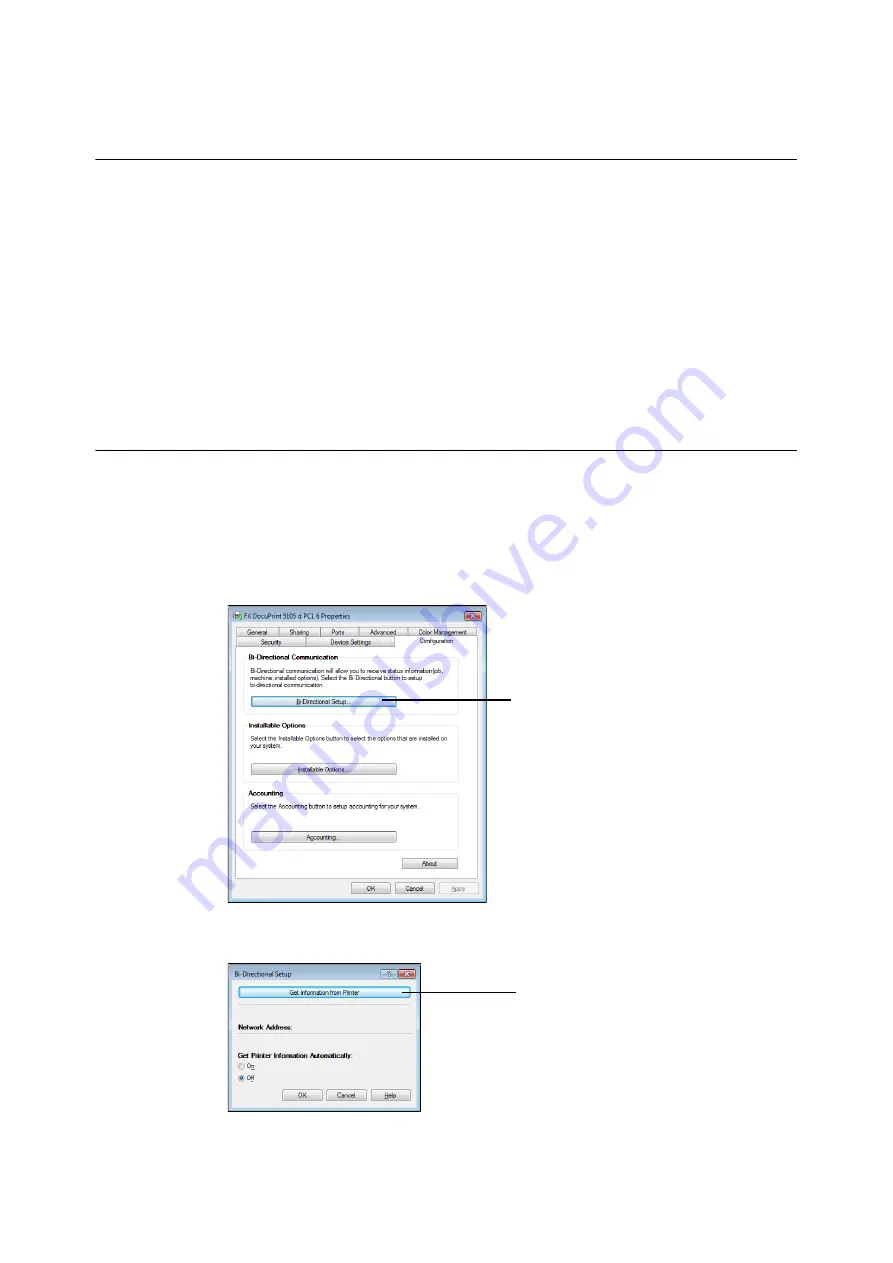
2.6 Importing Printer Information to a Print Driver
63
2.6
Importing Printer Information to a Print
Driver
If your printer is networked, you can import printer information (such as accessory configuration,
and sizes and types of paper in the paper trays) into your print driver using SNMP protocol. This
can be done on the [Configuration] tab on your print driver. The following procedure is described
based on Windows 7. After installing the print driver, use this procedure to obtain printer
information manually for adding options and configuring paper settings. You can also set to
obtain the printer information automatically for each print job.
Note
• This function is not available when the printer is directly connected to the computer via parallel cable or USB
cable. In this case, configure settings of the applicable print driver items manually. Refer to "Set Printer
Information Manually" (P. 66) for the procedure. In this case, the paper types and paper sizes loaded in the trays
are not displayed.
• To use this function, the control panel must be used to enable the printer
’
s SNMP port (Initial default: [Enabled]).
Obtain Printer Information by Specifying Printer Name and IP Address
1.
On the [Start] menu, select [Devices and Printers] (Select [Printer] or [Printers and Faxes]
depending on the OS) and display the properties of the printer being used.
2.
Click the [Configuration] tab.
3.
Click [Bi-Directional Setup].
4.
Click [Get Information from Printer].
Message [Done] appears if the printer information is imported to the print driver. Proceed to step
9.
3
4
Содержание DocuPrint 5105 d
Страница 1: ...DocuPrint 5105 d User Guide...
Страница 75: ...3 3 Printing on Custom Size Paper 75 2 Click the Device Settings tab 3 Click Custom Paper Size...
Страница 78: ...78 3 Printing 6 Click Print on the Print dialog box to start printing...
Страница 94: ...94 3 Printing 8 Press the Print Menu button to return to the Ready to print screen...
Страница 418: ...418 Control Panel Menu Tree...
Страница 419: ...DocuPrint 5105 d User Guide Fuji Xerox Co Ltd ME7102E2 1 Edition1 September 2014 Copyright 2014 by Fuji Xerox Co Ltd...






























