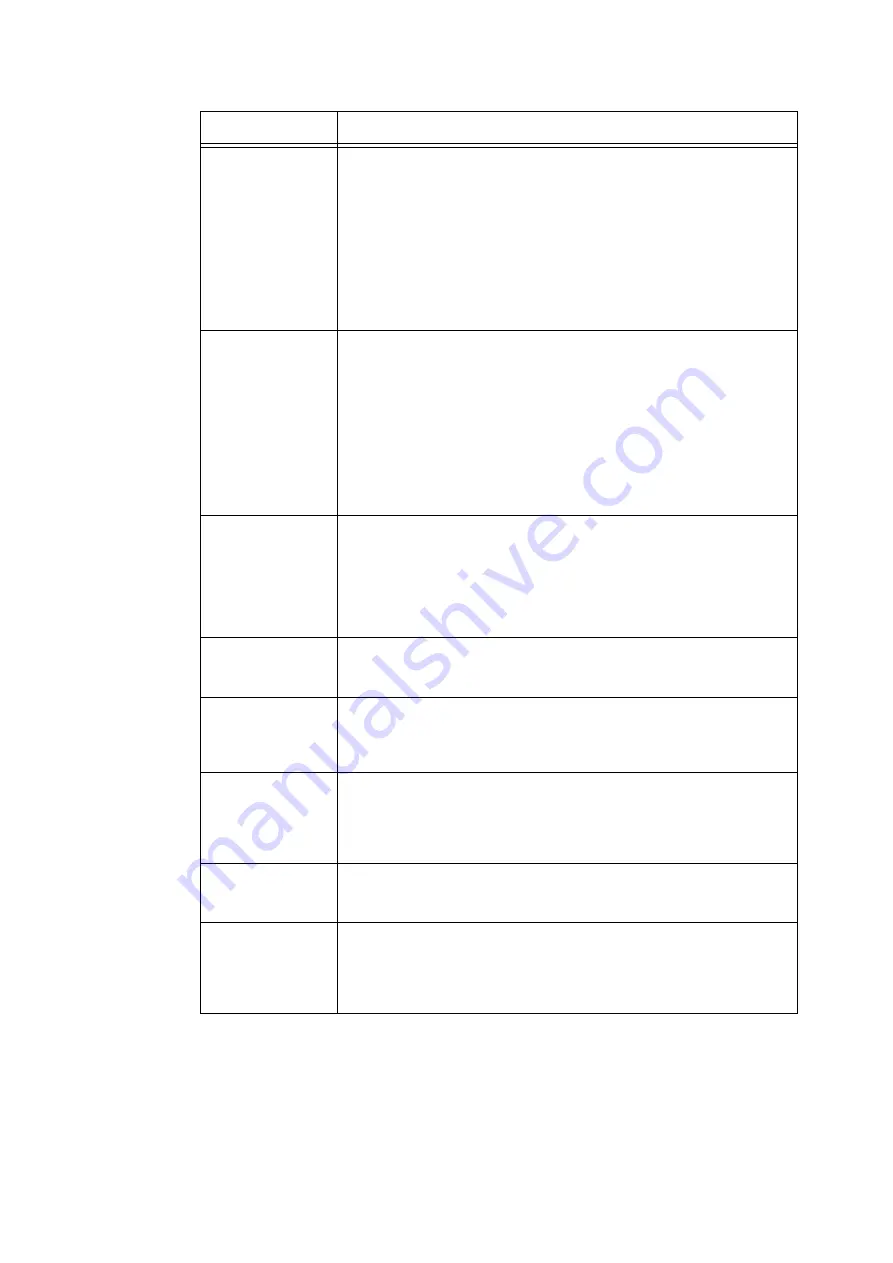
5.2 Common Menus Setting
151
Setting
Description
Port Status
Sets whether to enable or disable the LPD port at printer start-up.
• [Enabled] (default)
• [Disabled]
Note
• The IP address must be set to enable the LPD port.
Important
• If the printer runs out of memory when the port is enabled, the port is sometimes
automatically disabled. If this happens, either disable unused ports, or change
the memory allocation under [Allocate Memory].
Print Mode
Sets the method of processing data (language emulation).
• [Auto] (default)
After receiving data from a computer, the printer automatically detects its
language emulation and processes the data accordingly.
(See *1 on P. 215.)
• [PS] [ESCP] [HP-GL/2] [PCL] [TIFF] [KS] [KSSM] [KS5895]
After receiving data from a computer, the printer processes the data with the
selected print language.
• [HexDump]
Allows you to view data received from a computer by printing it in ASCII code
(hexadecimal format). (See *3 on P. 215.)
PJL
Sets whether to enable or disable PJL commands that are sent from the computer.
PJL commands control print jobs, and are required to print jobs using the print
driver. Use of PJL commands allows you to specify the language emulation for the
next job while another language emulation is being processed by the printer. (See
*5 on P. 215.)
• [Enabled] (default)
• [Disabled]
Connect Time-Out
Sets the time after which data reception is canceled if data is not received. Specify
the value from 2 to 3600 seconds in 1-second increments. (See *2 on P. 215.)
• [16 Seconds] (default)
TBCP Filter
Sets whether to enable or disable the TBCP filter during processing of PostScript
data.
• [Disabled] (default)
• [Enabled]
Port Number
Sets the port number from 1 to 65535. (See *2 on P. 215.)
• [515] (default)
Note
• Set only unique port numbers.
Maximum Sessions
Set the maximum number of clients that can connect to the printer simultaneously
by LPD. Specify the value from 1 to 10.
• [5] (default)
Print Queue
Sets the print data queue.
• [Data Process Order] (default)
The printer prints print data in the order that it is processed.
• [Job Submit Order]
The printer prints print data in the order that it is received.
Содержание DocuPrint 5105 d
Страница 1: ...DocuPrint 5105 d User Guide...
Страница 75: ...3 3 Printing on Custom Size Paper 75 2 Click the Device Settings tab 3 Click Custom Paper Size...
Страница 78: ...78 3 Printing 6 Click Print on the Print dialog box to start printing...
Страница 94: ...94 3 Printing 8 Press the Print Menu button to return to the Ready to print screen...
Страница 418: ...418 Control Panel Menu Tree...
Страница 419: ...DocuPrint 5105 d User Guide Fuji Xerox Co Ltd ME7102E2 1 Edition1 September 2014 Copyright 2014 by Fuji Xerox Co Ltd...






























