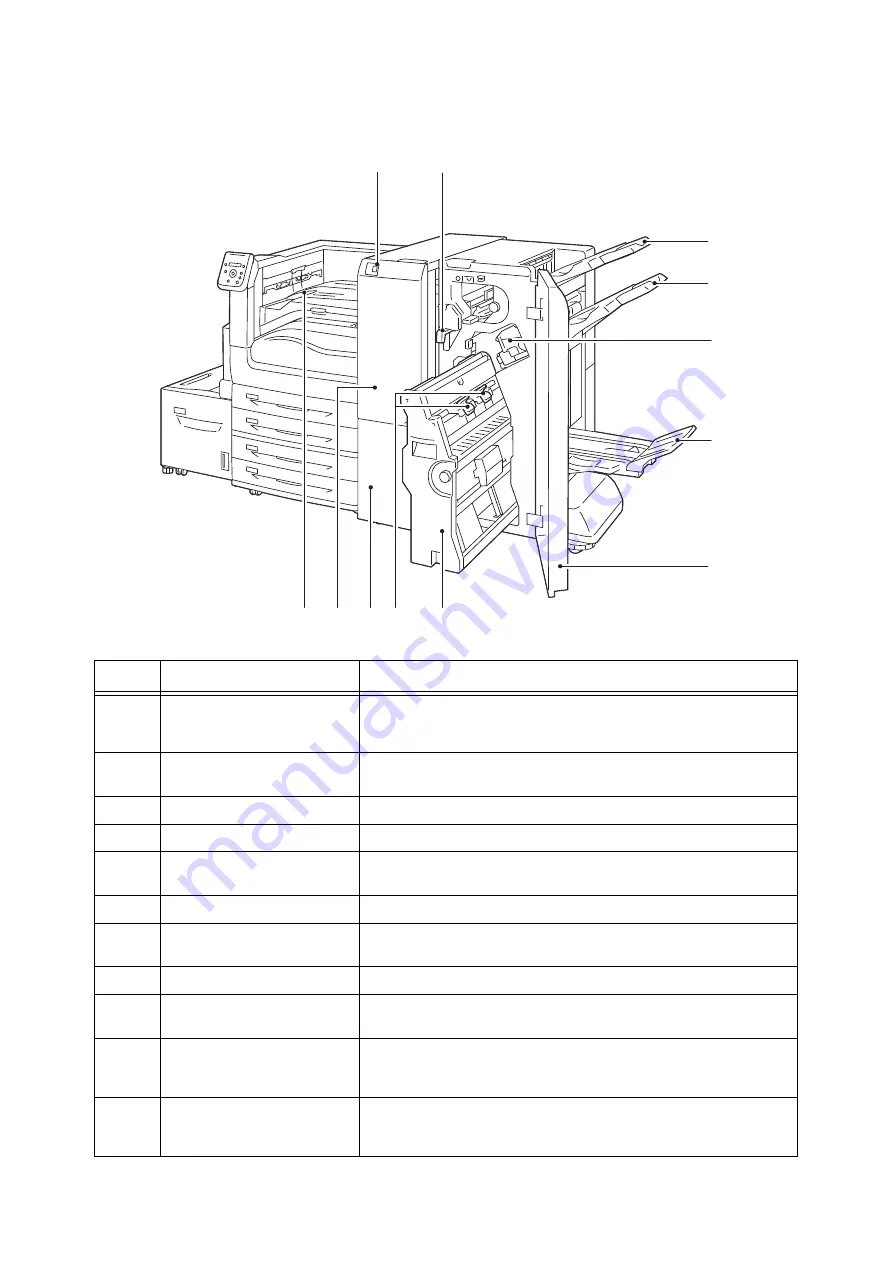
2.1 Main Components and Functions
51
8
10
11
12
9
7
1
5
2
6
4
3
C3 Finisher (optional), C3 Finisher with Booklet Maker (optional), and
Folder Unit CD1 (optional)
No.
Name
Description
1
Tri-fold output tray button (When
the optional Folder Unit CD1 is
installed)
Press this button to open the tri-fold output tray.
2
Hole-punch waste container
Collects punch scraps from the puncher. Remove this container when
discarding the scraps.
3
Output tray
Outputs are delivered here.
4
Finisher tray
Outputs are delivered here.
5
Staple cartridge
Staples are stored in this cartridge. Pull out this cartridge to replace staples
or clear staple jams.
6
Booklet tray
Bound booklets are delivered here.
7
Finisher front door
Open this door to clear paper or staple jams, replace staples, or discard
punch scraps.
8
Booklet unit
This unit is for folding outputs in half and stapling the folded outputs.
9
Booklet staple cartridge
Two staple cartridges for booklet creation. Take out the cartridges when
clearing stapled jams, or when replacing them with new ones.
10
Tri-fold output tray (When the
optional Folder Unit CD1 is
installed)
Tri-folded outputs are delivered here.
11
Folder Unit cover (When the
optional Folder Unit CD1 is
installed)
Open this cover to clear paper jams.
Содержание DocuPrint 5105 d
Страница 1: ...DocuPrint 5105 d User Guide...
Страница 75: ...3 3 Printing on Custom Size Paper 75 2 Click the Device Settings tab 3 Click Custom Paper Size...
Страница 78: ...78 3 Printing 6 Click Print on the Print dialog box to start printing...
Страница 94: ...94 3 Printing 8 Press the Print Menu button to return to the Ready to print screen...
Страница 418: ...418 Control Panel Menu Tree...
Страница 419: ...DocuPrint 5105 d User Guide Fuji Xerox Co Ltd ME7102E2 1 Edition1 September 2014 Copyright 2014 by Fuji Xerox Co Ltd...
















































