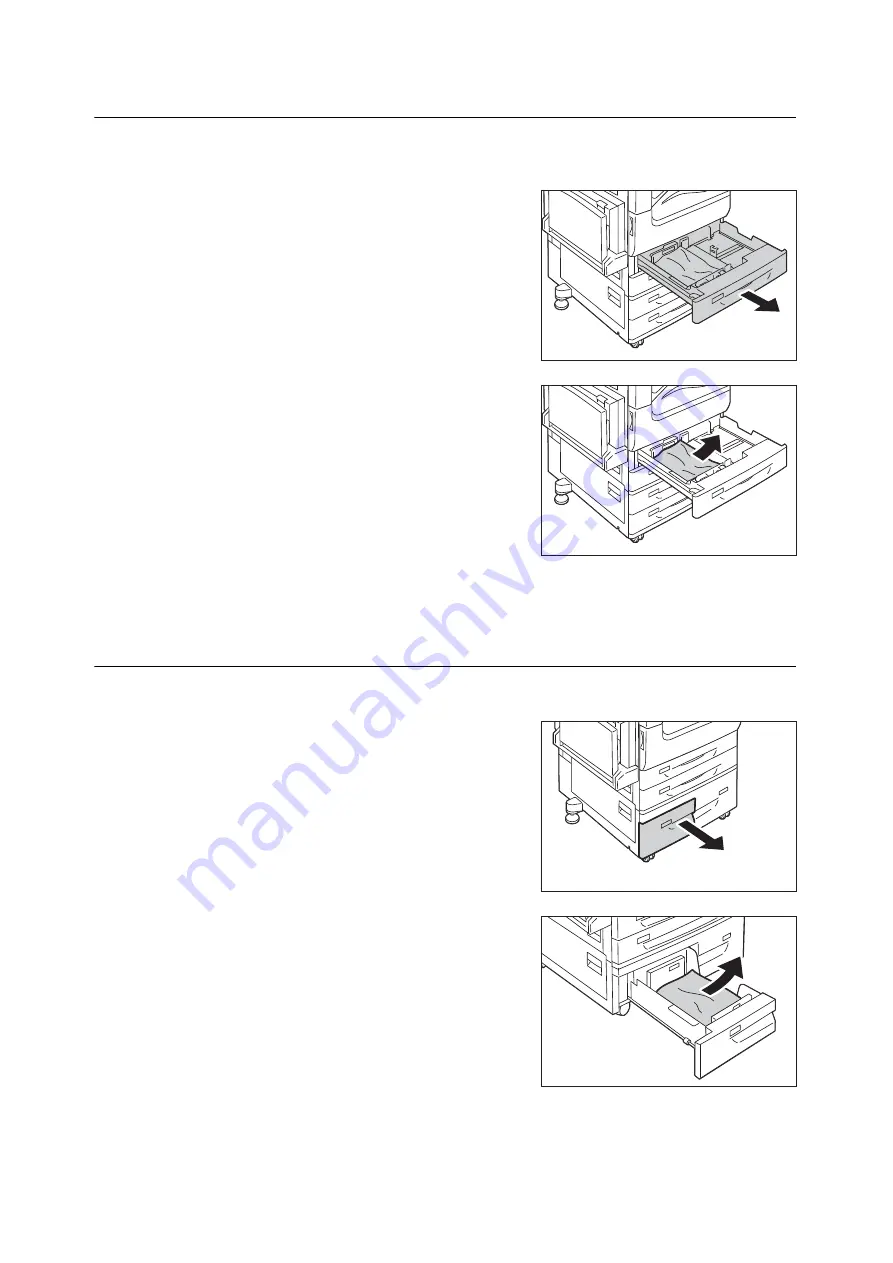
6.1 Clearing Paper Jams
223
Paper Jams in Trays 1 to 2, and 3 to 4 (When Two Tray Module is Installed)
The following describes how to clear paper jams occurring in Trays 1 to 2, and Trays 3 to 4 of Two
Tray Module.
1.
Pull out the tray where the paper jam
occurred.
Important
• If you pull out a paper tray without checking the paper jam
location, the jammed paper may be torn and the pieces
may remain inside the machine. This may cause machine
malfunctions; therefore, always check where the paper jam
occurred first.
2.
Remove the jammed paper.
Note
• If the paper is torn, make sure no piece of paper remains
inside the machine.
3.
Push the tray in gently until it stops.
Paper Jams in Tray 3 (When Tandem Tray Module is Installed)
The following describes how to clear paper jams occurring in Tray 3 of Tandem Tray Module.
1.
Pull out the Tray 3.
Important
• Paper is sometimes torn and remains inside the machine if
you pull out a tray without checking the paper jam
position. This may cause machine malfunction. Check
where the paper jam occurred first.
2.
Remove the jammed paper.
Note
• If paper is torn, check for any torn pieces of paper inside
the machine.
3.
Push the tray in gently until it stops.
Содержание DocuPrint 5105 d
Страница 1: ...DocuPrint 5105 d User Guide...
Страница 75: ...3 3 Printing on Custom Size Paper 75 2 Click the Device Settings tab 3 Click Custom Paper Size...
Страница 78: ...78 3 Printing 6 Click Print on the Print dialog box to start printing...
Страница 94: ...94 3 Printing 8 Press the Print Menu button to return to the Ready to print screen...
Страница 418: ...418 Control Panel Menu Tree...
Страница 419: ...DocuPrint 5105 d User Guide Fuji Xerox Co Ltd ME7102E2 1 Edition1 September 2014 Copyright 2014 by Fuji Xerox Co Ltd...






























