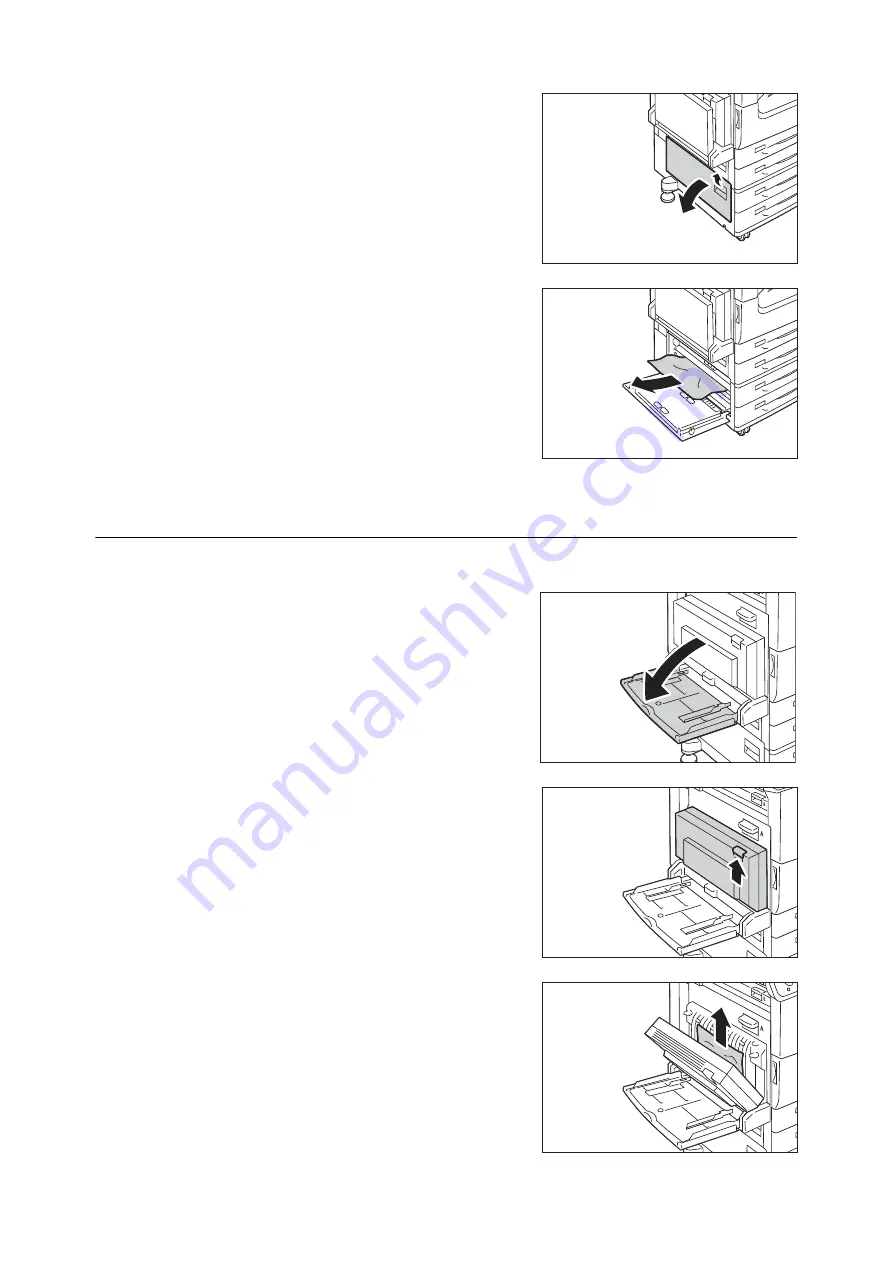
6.1 Clearing Paper Jams
221
2.
Pull the release handle of Cover C, and open
the Cover C.
3.
Remove the jammed paper.
Note
• Paper may be jammed in the hidden area on the upper
position. Check inside thoroughly.
• If the paper is torn, make sure no piece of paper remains
inside the machine.
4.
Close the Cover C gently.
5.
If the Tray 6 is installed, put the Tray 6 back
into position.
Paper Jams in Cover D (Duplex Module)
The following describes how to clear paper jams occurring in the Cover D (Duplex Module).
1.
Open the Tray 5 (Bypass).
2.
Pull the release handle of Cover D, and open
the Cover D.
3.
Remove the jammed paper.
Note
• If paper is torn, check for any torn pieces of paper inside
the machine.
Содержание DocuPrint 5105 d
Страница 1: ...DocuPrint 5105 d User Guide...
Страница 75: ...3 3 Printing on Custom Size Paper 75 2 Click the Device Settings tab 3 Click Custom Paper Size...
Страница 78: ...78 3 Printing 6 Click Print on the Print dialog box to start printing...
Страница 94: ...94 3 Printing 8 Press the Print Menu button to return to the Ready to print screen...
Страница 418: ...418 Control Panel Menu Tree...
Страница 419: ...DocuPrint 5105 d User Guide Fuji Xerox Co Ltd ME7102E2 1 Edition1 September 2014 Copyright 2014 by Fuji Xerox Co Ltd...






























