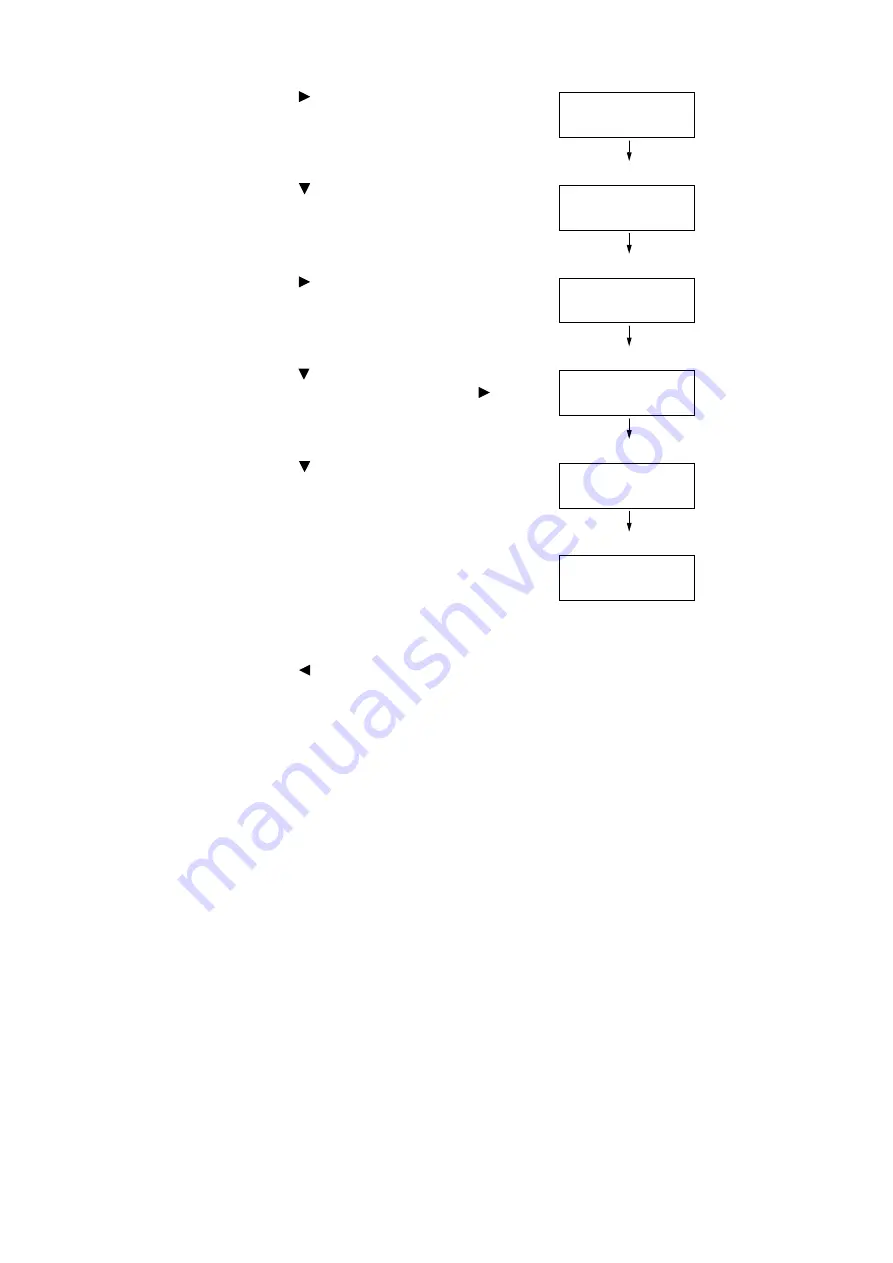
138
4 Paper
5.
Press the <
> or <OK> button to select.
[Substitute Tray] is displayed.
6.
Press the <
> button until [Image Quality] is
displayed.
7.
Press the <
> or <OK> button to select.
[Plain] is displayed.
8.
Press the <
> button until the desired type of
paper is displayed, and then press the <
> or
<OK> button to display its current setting.
The current set value is displayed.
9.
Press the <
> button until the desired paper
quality is displayed.
(Example: S)
10. Press the <OK> button to apply the setting.
11. To configure settings for other types of paper,
press the <
> or <Back> button until the
screen in step 8 is displayed. Then repeat the
steps that follow.
To exit the setting operation, press the
<Settings> button to return to the [Ready to
print] screen.
Printer Settings
Substitute Tray
Printer Settings
Image Quality
Image Quality
Plain
Plain
•
B
Plain
S
Plain
•
S
Содержание DocuPrint 5105 d
Страница 1: ...DocuPrint 5105 d User Guide...
Страница 75: ...3 3 Printing on Custom Size Paper 75 2 Click the Device Settings tab 3 Click Custom Paper Size...
Страница 78: ...78 3 Printing 6 Click Print on the Print dialog box to start printing...
Страница 94: ...94 3 Printing 8 Press the Print Menu button to return to the Ready to print screen...
Страница 418: ...418 Control Panel Menu Tree...
Страница 419: ...DocuPrint 5105 d User Guide Fuji Xerox Co Ltd ME7102E2 1 Edition1 September 2014 Copyright 2014 by Fuji Xerox Co Ltd...






























