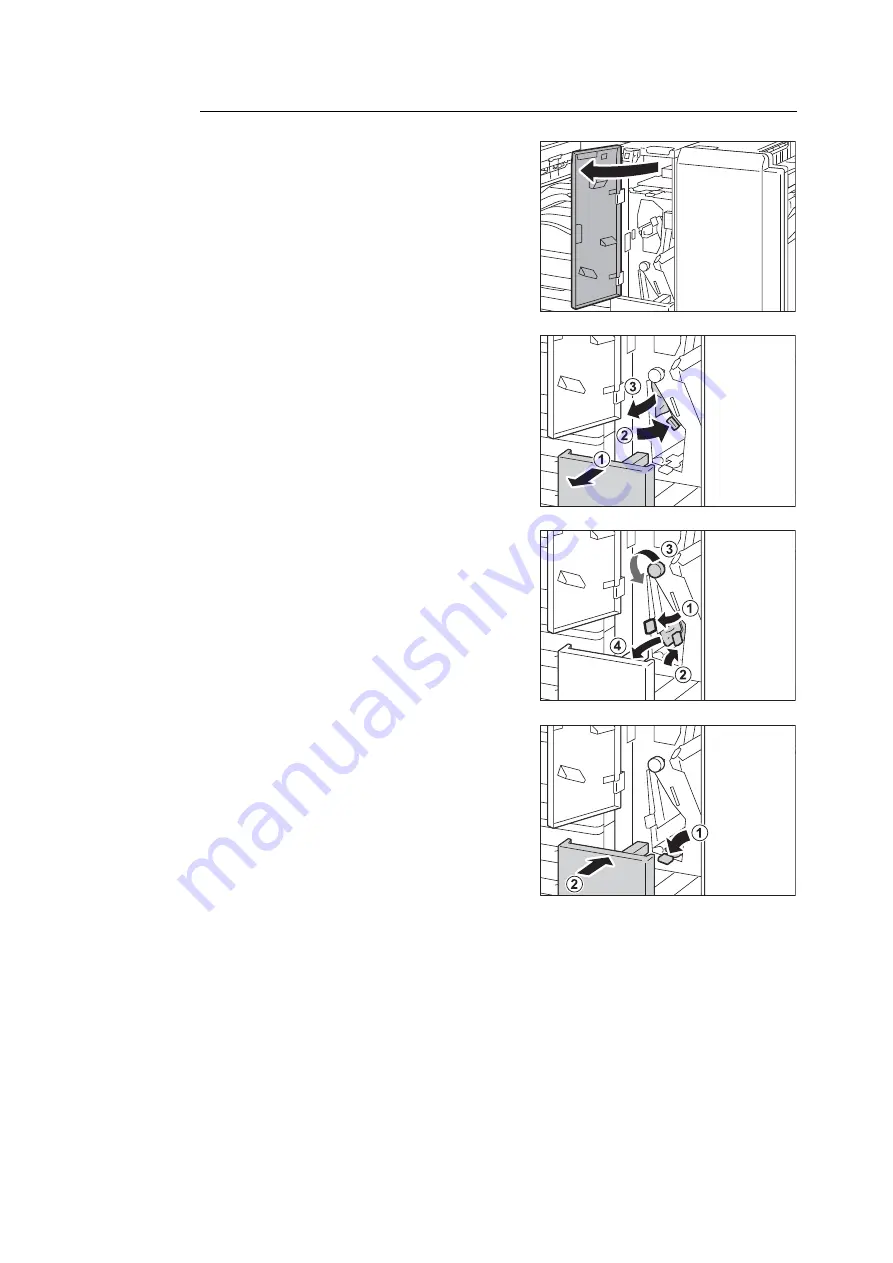
236
6 Troubleshooting
Paper Jams at the Knob 2c, the Handle 2e/2f, and the Tri-fold Output Tray 2d
1.
Make sure that the machine has stopped, and
open the folder unit door of the Folder Unit
CD1.
2.
Pull out the Tri-fold output tray 2d (1), and
move the handle 2e to the right (2). Remove
the jammed paper (3).
Note
• If paper is torn, check for any torn pieces of paper inside
the machine.
3.
If you cannot remove the paper in step 2,
return the handle 2e to its original position
(1), and move the handle 2f (2). Turn the knob
2c to the left (3), and then remove the
jammed paper (4).
Note
• If paper is torn, check for any torn pieces of paper inside
the machine.
4.
Return the handle opened (2f or 2e) to its
original position (1), and push the Tri-fold
output tray 2d in (2).
5.
Close the folder unit door of the Folder Unit
CD1.
Note
• A message will be displayed and the machine will not
operate if the folder unit door of the Folder Unit CD1 is
even slightly open.
Содержание DocuPrint 5105 d
Страница 1: ...DocuPrint 5105 d User Guide...
Страница 75: ...3 3 Printing on Custom Size Paper 75 2 Click the Device Settings tab 3 Click Custom Paper Size...
Страница 78: ...78 3 Printing 6 Click Print on the Print dialog box to start printing...
Страница 94: ...94 3 Printing 8 Press the Print Menu button to return to the Ready to print screen...
Страница 418: ...418 Control Panel Menu Tree...
Страница 419: ...DocuPrint 5105 d User Guide Fuji Xerox Co Ltd ME7102E2 1 Edition1 September 2014 Copyright 2014 by Fuji Xerox Co Ltd...
















































