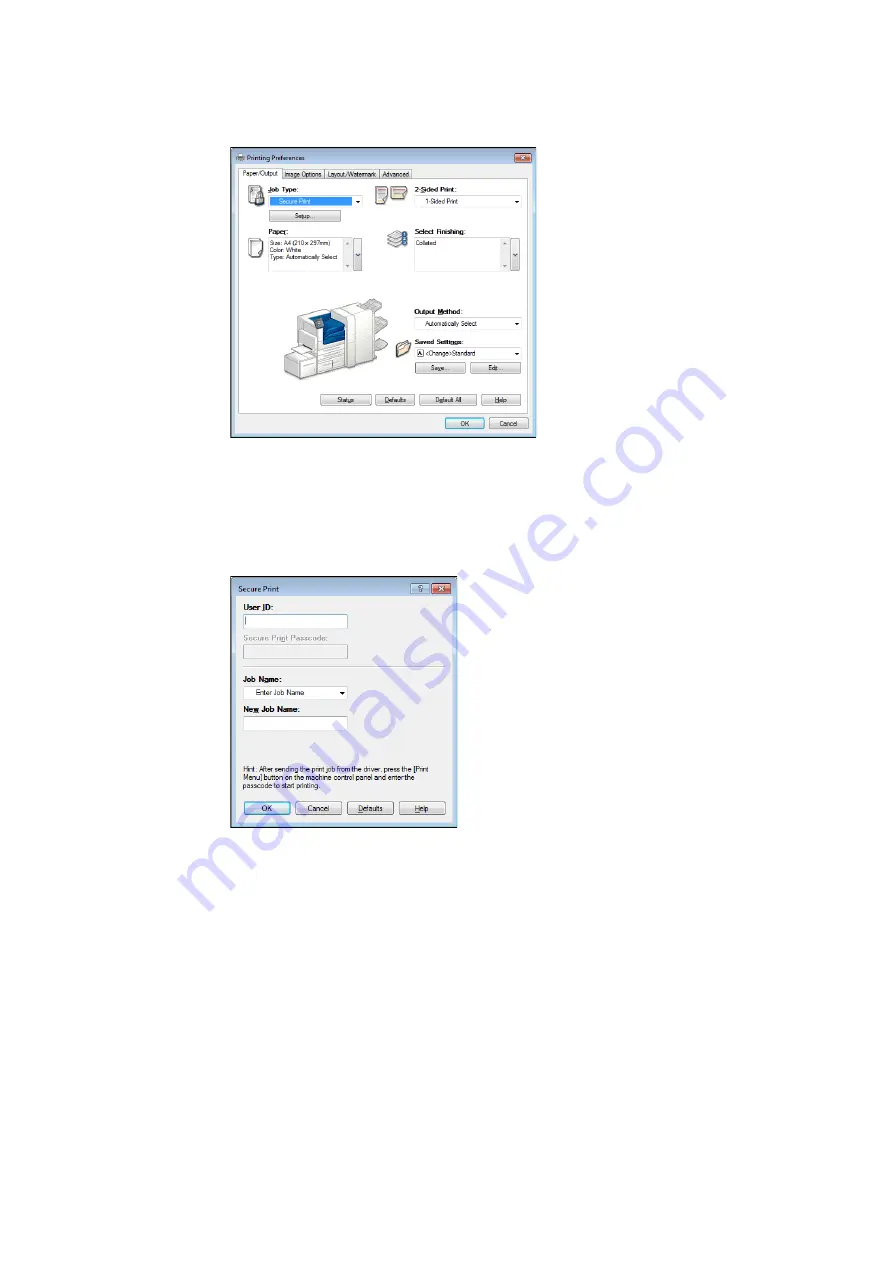
82
3 Printing
3.
The [Paper/Output] tab appears.
From [Job Type], select [Secure Print].
4.
Click [Setup].
The [Secure Print] dialog box appears.
5.
Enter your user ID into [User ID].
The user ID can be up to 8 single-byte alphanumeric characters.
6.
If a password is assigned to the job, enter the password into [Secure Print Passcode].
The password can be up to 12 single-byte numeric characters.
7.
For [Job Name], select [Enter Job Name] or [Use Existing Name].
If you selected [Enter Job Name], name the document by entering up to 12 single-byte
characters into [New Job Name].
If you selected [Use Existing Name], the document name will be the name of the
document to be printed. If the printer cannot identify the name of the document, the date
and time that the document will be printed is used for the name.
8.
Click [OK].
9.
On the [Paper/ Output] tab, click [OK].
10. Click [Print] on the [Print] dialog box to start printing.
This will store the document in the printer.
Содержание DocuPrint 5105 d
Страница 1: ...DocuPrint 5105 d User Guide...
Страница 75: ...3 3 Printing on Custom Size Paper 75 2 Click the Device Settings tab 3 Click Custom Paper Size...
Страница 78: ...78 3 Printing 6 Click Print on the Print dialog box to start printing...
Страница 94: ...94 3 Printing 8 Press the Print Menu button to return to the Ready to print screen...
Страница 418: ...418 Control Panel Menu Tree...
Страница 419: ...DocuPrint 5105 d User Guide Fuji Xerox Co Ltd ME7102E2 1 Edition1 September 2014 Copyright 2014 by Fuji Xerox Co Ltd...






























