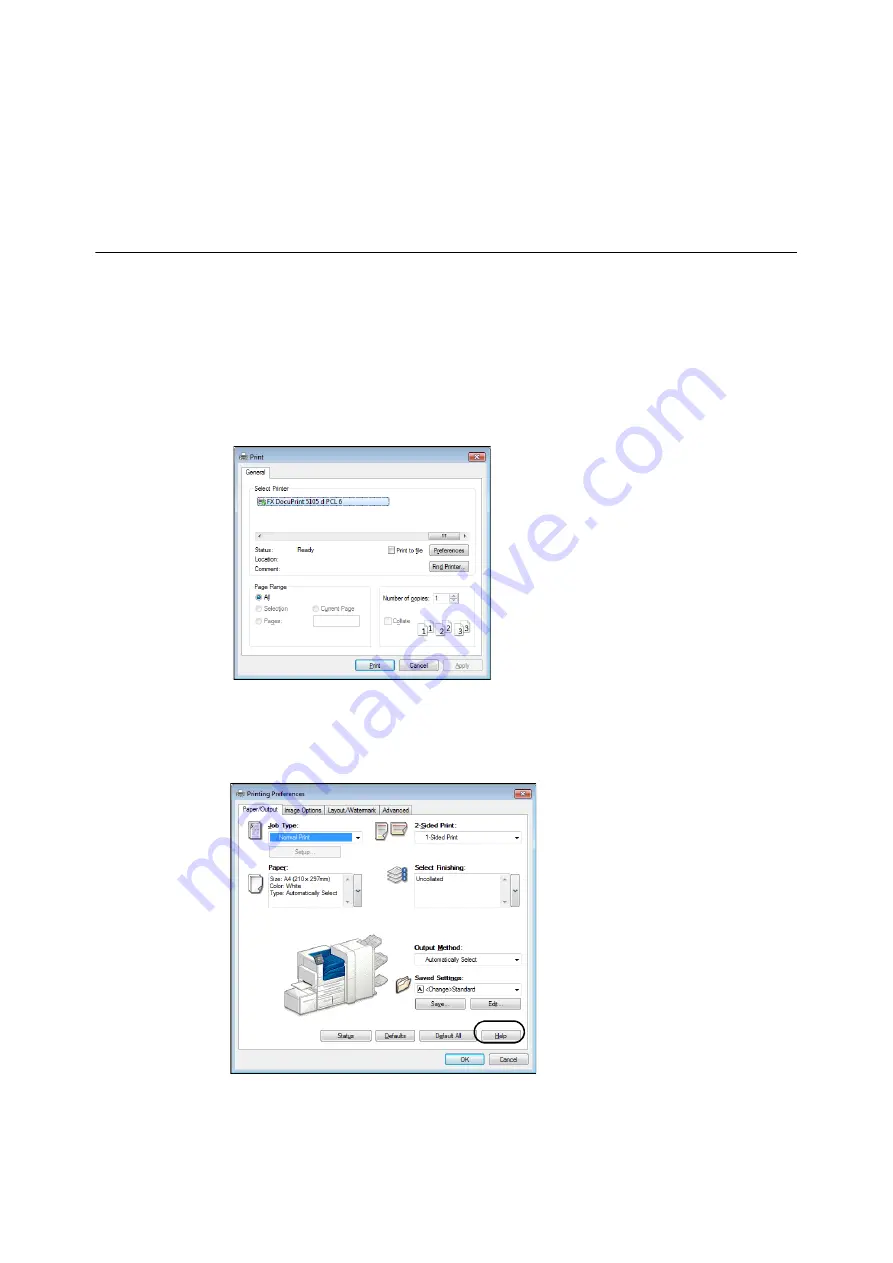
68
3 Printing
3
Printing
This chapter describes various printing methods using a PCL print driver.
3.1
Printing from a Computer
This section outlines the basic procedure for sending print jobs from Windows applications. The
procedure uses Windows 7 WordPad as an example.
(The actual procedure may vary depending on the application being used.)
1.
On the [File] menu of your application, select [Print].
2.
Use the [Select Printer] box to select the printer and then display the Properties dialog box.
In Windows 7 WordPad, click [Preferences] to display the dialog box.
3.
Click the desired tab and configure print features as required. When you are finished with
the settings, click [OK] to close the dialog box. For details on the print features, refer to the
online help for the print driver.
4.
Click [Print] on the [Print] dialog box to start printing.
To display online help:
Click [Help].
The [Help] window appears.
Содержание DocuPrint 5105 d
Страница 1: ...DocuPrint 5105 d User Guide...
Страница 75: ...3 3 Printing on Custom Size Paper 75 2 Click the Device Settings tab 3 Click Custom Paper Size...
Страница 78: ...78 3 Printing 6 Click Print on the Print dialog box to start printing...
Страница 94: ...94 3 Printing 8 Press the Print Menu button to return to the Ready to print screen...
Страница 418: ...418 Control Panel Menu Tree...
Страница 419: ...DocuPrint 5105 d User Guide Fuji Xerox Co Ltd ME7102E2 1 Edition1 September 2014 Copyright 2014 by Fuji Xerox Co Ltd...






























