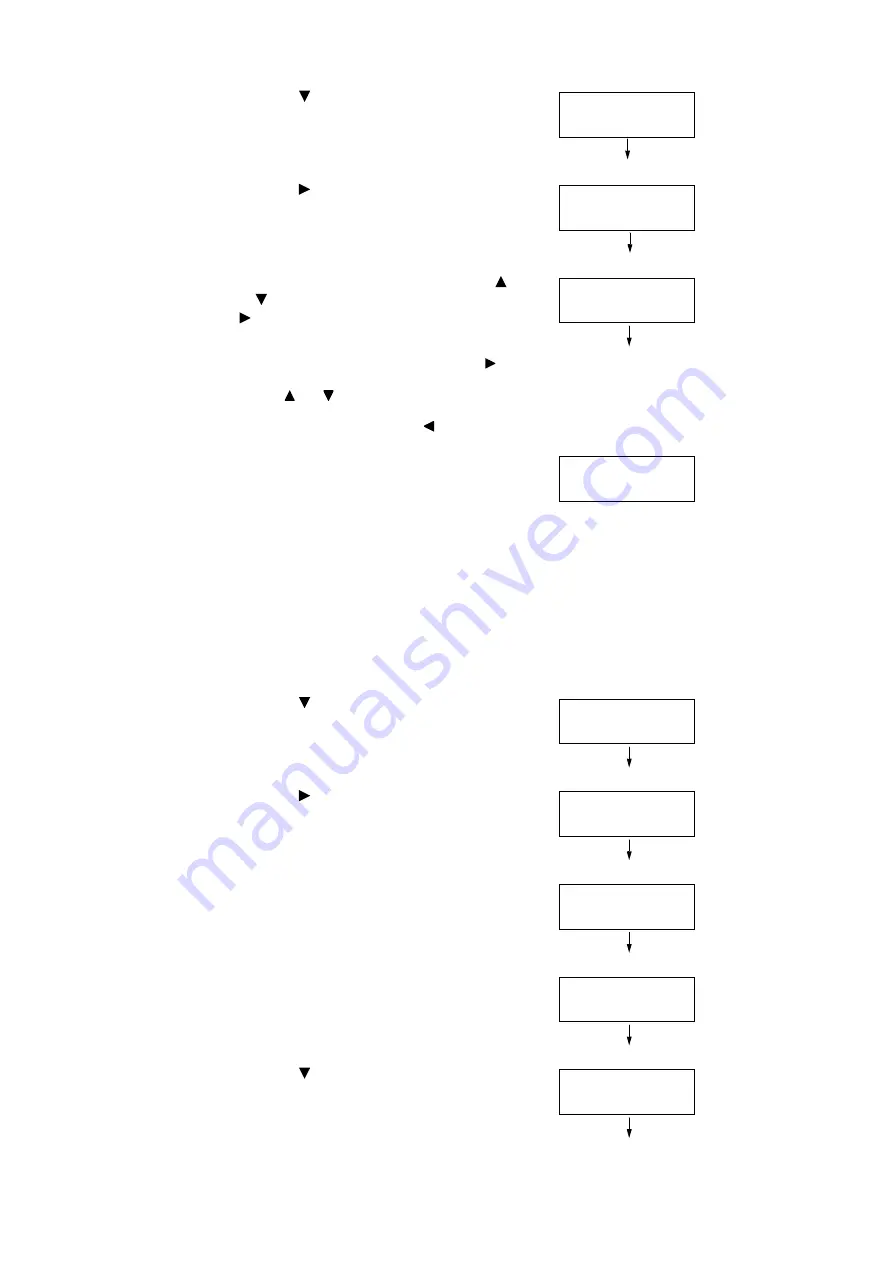
318
7 Maintenance
8.
Press the <
> button to display [IP Address].
.
9.
Press the <
> or <OK> button to select.
The current IP address is displayed.
10. Enter the value in the first field using the <
>
or <
> button (Example: 192), and press the
<
> button.
Note
• If you do not need to change the setting, press the < >
button to advance to the next field.
• Pressing the < > or < > button longer increments the
value by 10.
• To return to the previous field, press the < > button.
11. Enter the rest of the fields in the same
manner. After entering the last (4th) field
(Example: 192.0.2.1), press the <OK> button
to confirm your entry.
12. If you want to change a subnet mask and
gateway address, press the <Back> button
and proceed to Step 14.
If you want to finish configuring the settings,
proceed to Step 21.
To change the Subnet Mask/Gateway Address
13. Press the <
> button until [Subnet Mask] is
displayed.
14. Press the <
> or <OK> button to select.
The current subnet mask is displayed.
15. Enter the subnet mask in the same way you
entered the IP address (Example:
255.255.255.000), and press the <OK> button
to confirm your entry.
16. Press the <Back> button to return to [Subnet
Mask].
17. Press the <
> button to display [Gateway
Address].
IPv4 Settings
IP Address
IP Address
•
000.000.000.000
IP Address
192.000.000.000
IP Address
•
192.000.002.001
IPv4 Settings
Subnet Mask
Subnet Mask
•
000.000.000.000
Subnet Mask
•
255.255.255.000
IPv4 Settings
Subnet Mask
IPv4 Settings
Gateway Address
Содержание DocuPrint 5105 d
Страница 1: ...DocuPrint 5105 d User Guide...
Страница 75: ...3 3 Printing on Custom Size Paper 75 2 Click the Device Settings tab 3 Click Custom Paper Size...
Страница 78: ...78 3 Printing 6 Click Print on the Print dialog box to start printing...
Страница 94: ...94 3 Printing 8 Press the Print Menu button to return to the Ready to print screen...
Страница 418: ...418 Control Panel Menu Tree...
Страница 419: ...DocuPrint 5105 d User Guide Fuji Xerox Co Ltd ME7102E2 1 Edition1 September 2014 Copyright 2014 by Fuji Xerox Co Ltd...
















































