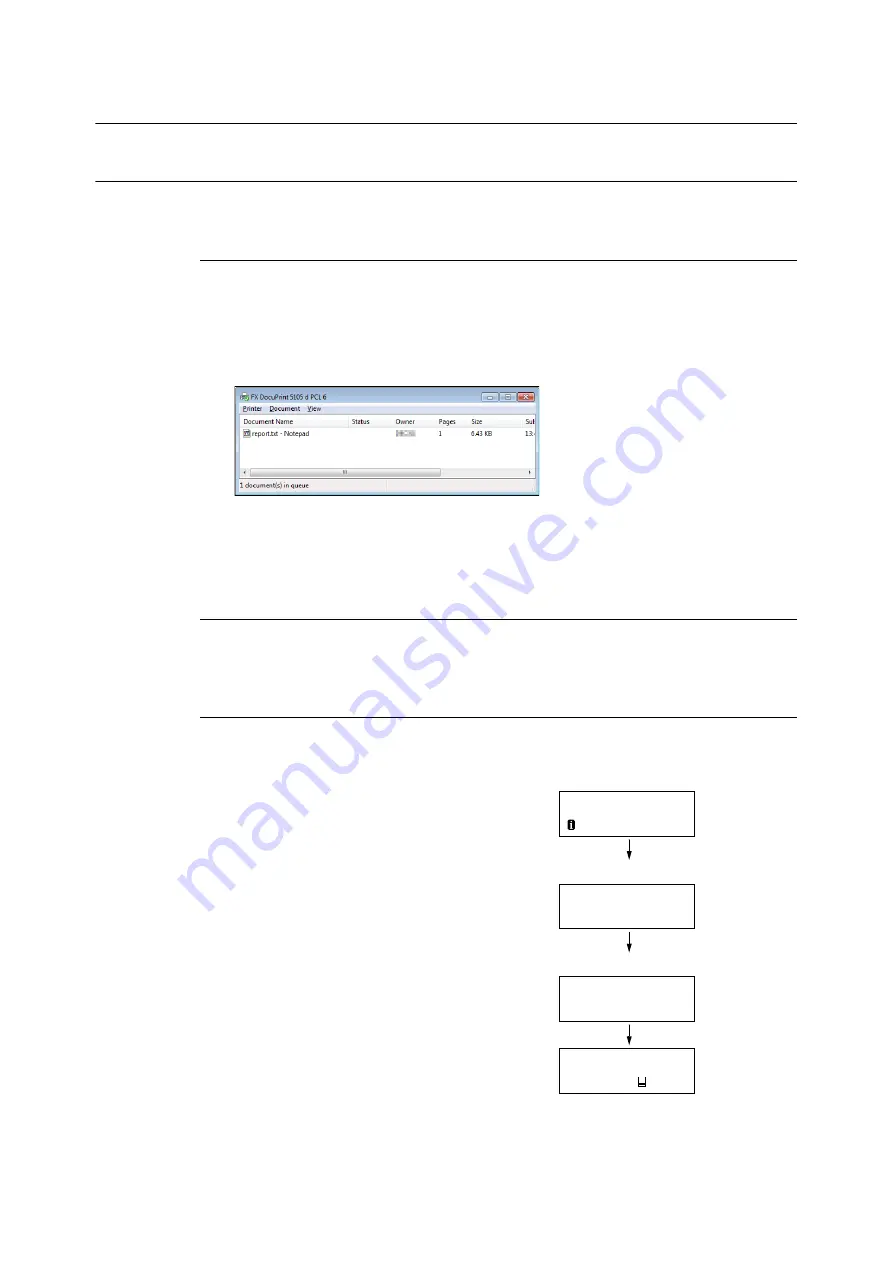
2.5 Canceling/Checking a Print Job
61
2.5
Canceling/Checking a Print Job
Canceling a Print Job
Print jobs can be canceled either from your computer or the control panel.
Canceling a Print Job Being Processed on a Computer
1.
Double-click the printer icon on the task bar at the lower right corner of your monitor.
2.
Select the name of the document whose print job you want to cancel, and then delete it by
pressing the <Delete> key.
Note
• If you cannot find the document in the window, cancel the document on the control panel.
• You also can cancel a print job on the [Jobs] tab of CentreWare Internet Services. Refer to CentreWare Internet
Services help for details.
Canceling a Print Job being Printed/Received on the Printer
Press the <Cancel Job> button on the control panel. Note that the page currently being printed
continues to print.
Canceling all Data Received by the Printer
You can use the following procedure to cancel printing all data, for instance after adding a very
large document to the print queue.
1.
Press the <Online> button on the control
panel.
This causes [Off-line] to appear on the display.
2.
Press the <Cancel Job> button.
This starts the cancellation process. [Off-line]
appears on the display after the process is
complete.
3.
Press the <Online> button.
The [Ready to print] screen reappears.
Off-line
Data in memory
All data
Deleting...
Off-line
Ready to print
Toner Left
Содержание DocuPrint 5105 d
Страница 1: ...DocuPrint 5105 d User Guide...
Страница 75: ...3 3 Printing on Custom Size Paper 75 2 Click the Device Settings tab 3 Click Custom Paper Size...
Страница 78: ...78 3 Printing 6 Click Print on the Print dialog box to start printing...
Страница 94: ...94 3 Printing 8 Press the Print Menu button to return to the Ready to print screen...
Страница 418: ...418 Control Panel Menu Tree...
Страница 419: ...DocuPrint 5105 d User Guide Fuji Xerox Co Ltd ME7102E2 1 Edition1 September 2014 Copyright 2014 by Fuji Xerox Co Ltd...






























