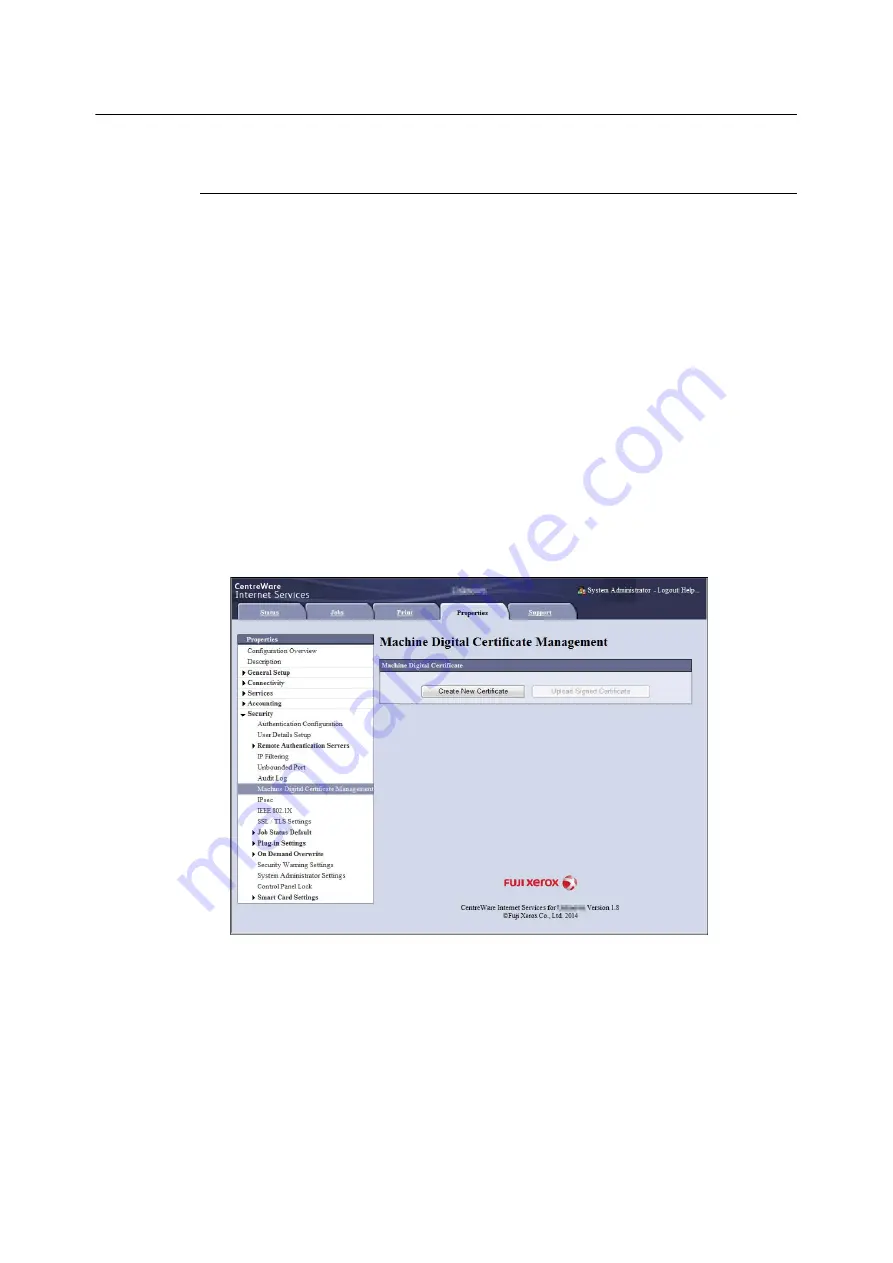
342
7 Maintenance
Configuring HTTP Communication Encryption Settings
This section explains how to configure settings for encrypting HTTP communications.
Configuring Printer Settings
On the printer, configure settings for the certificate.
The example here shows how to use CentreWare Internet Services to create a self-signed
certificate and enable SSL/TLS communication. For details about each setting, refer to the online
help for CentreWare Internet Services.
Note
• You also can use CentreWare Internet Services to import existing certificates. For details about importing existing
certificates, refer to the online help for CentreWare Internet Services.
1.
Launch your web browser and access CentreWare Internet Services.
Note
• For information on how to access CentreWare Internet Services, refer to "1.6 Configuring the Printer Using
CentreWare Internet Services" (P. 42).
• If you are prompted to enter the administrator's ID and password, enter them and click [OK].
2.
Click the [Properties] tab.
3.
On the menu on the left, click [Security] > [Machine Digital Certificate Management].
The [Machine Digital Certificate Management] screen is displayed.
4.
Click [Create New Certificate].
Содержание DocuPrint 5105 d
Страница 1: ...DocuPrint 5105 d User Guide...
Страница 75: ...3 3 Printing on Custom Size Paper 75 2 Click the Device Settings tab 3 Click Custom Paper Size...
Страница 78: ...78 3 Printing 6 Click Print on the Print dialog box to start printing...
Страница 94: ...94 3 Printing 8 Press the Print Menu button to return to the Ready to print screen...
Страница 418: ...418 Control Panel Menu Tree...
Страница 419: ...DocuPrint 5105 d User Guide Fuji Xerox Co Ltd ME7102E2 1 Edition1 September 2014 Copyright 2014 by Fuji Xerox Co Ltd...






























