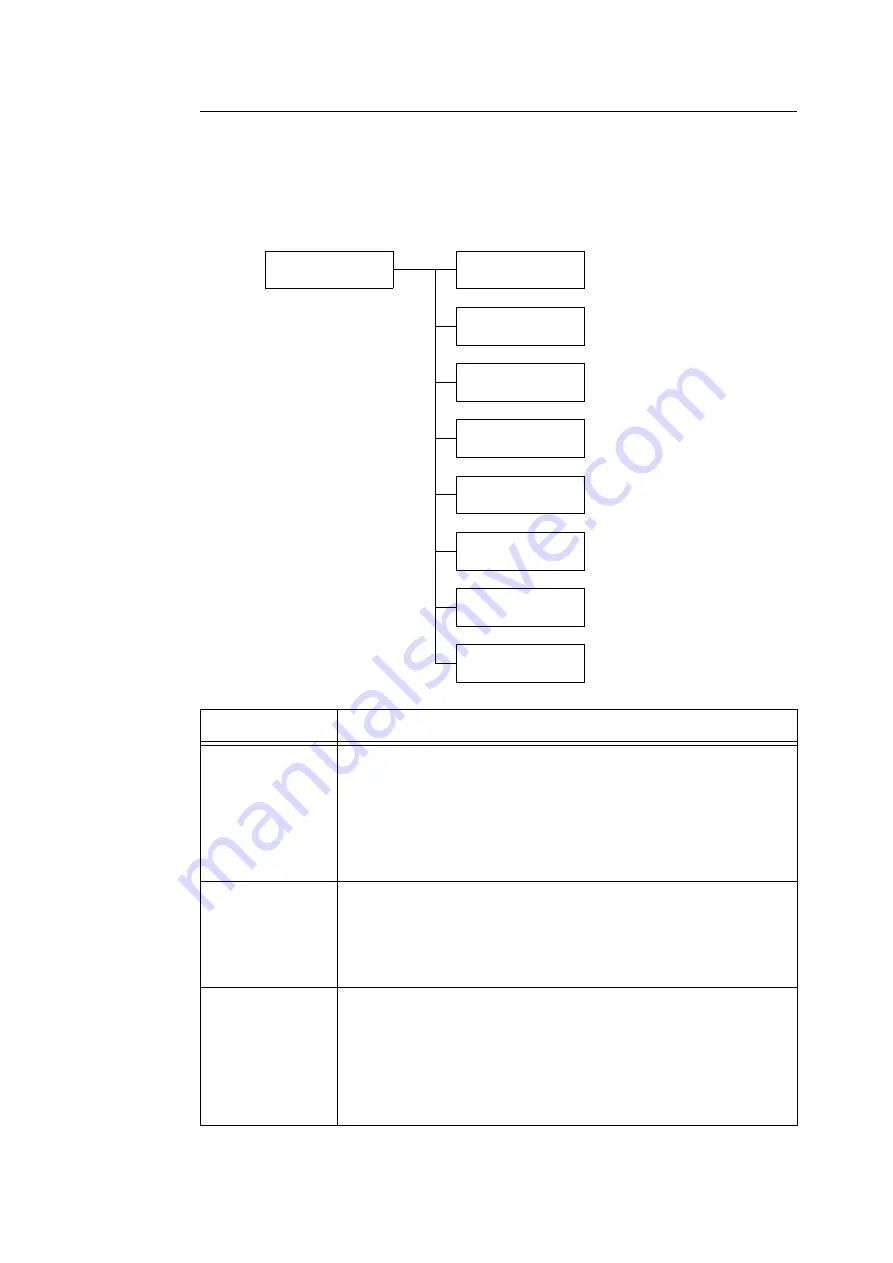
210
5 Control Panel Settings
[PDF]
Allows you to send PDF files directly to the printer.
Note
• The [Quantity], [2 Sided Printing], [Print Mode], [Password], [Collated], [Output size], and [Layout] settings are
enabled when printing PDF files without using ContentsBridge Utility (software by Fuji Xerox Co., Ltd.). For more
information, refer to "3.10 Direct Printing of PDF Files" (P. 98).
LanguageEmulation
PDF
PDF
Process Mode
PDF
Quantity
PDF
2 Sided Printing
PDF
Print Mode
PDF
Password
PDF
Collated
PDF
Output Size
PDF
Layout
Setting
Description
Process Mode
Sets the print processing mode for PDF files.
• [PDF Bridge] (default)
PDF files are processed using the PDF Bridge feature installed on the printer.
• [PS]
PDF files are processed using the PostScript feature.
Note
• Printing results when [PS] is selected differ from when [PDF Bridge] is selected.
Quantity
Sets the print quantity.
• [1 Set(s)] to [999 Set(s)] (default: [1 Set(s)])
Note
• Depending on the protocol used for file transmission, the value specified on the
protocol may override the [Quantity] setting.
2 Sided Printing
Sets whether to enable 2-sided printing.
• [Off] (default)
Disables 2-sided printing.
• [Long Edge Flip]
Prints on both sides of the paper so that the finished document opens like a book.
• [Short Edge Flip]
Prints on both sides of the paper so that the finished document opens like a
calendar.
Содержание DocuPrint 5105 d
Страница 1: ...DocuPrint 5105 d User Guide...
Страница 75: ...3 3 Printing on Custom Size Paper 75 2 Click the Device Settings tab 3 Click Custom Paper Size...
Страница 78: ...78 3 Printing 6 Click Print on the Print dialog box to start printing...
Страница 94: ...94 3 Printing 8 Press the Print Menu button to return to the Ready to print screen...
Страница 418: ...418 Control Panel Menu Tree...
Страница 419: ...DocuPrint 5105 d User Guide Fuji Xerox Co Ltd ME7102E2 1 Edition1 September 2014 Copyright 2014 by Fuji Xerox Co Ltd...






























