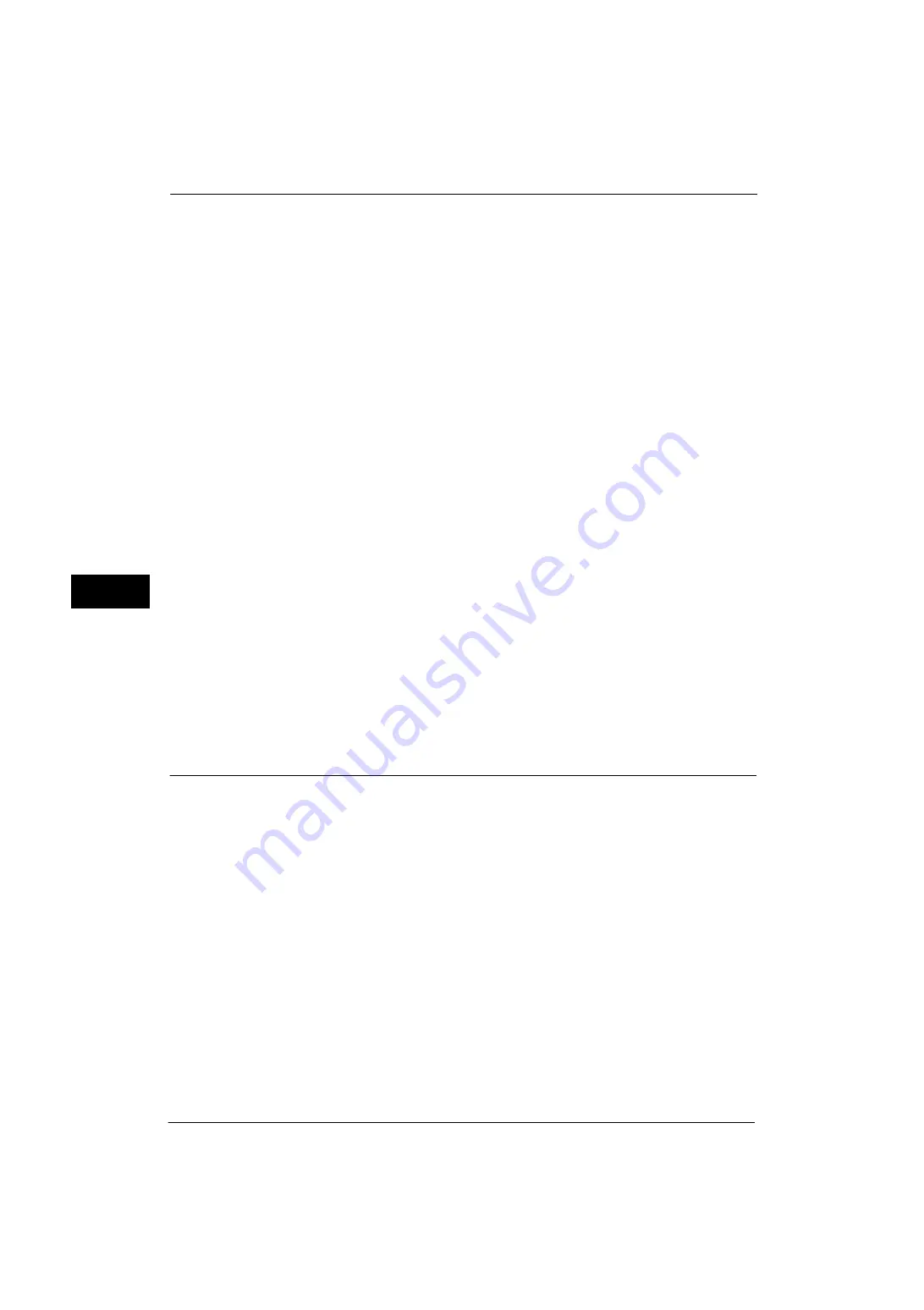
5 Tools
130
Tools
5
The printed UUIDs can be used as a search key to retrieve print job logs using an application,
such as ApeosWare Log Management (sold separately) or ApeosWare Accounting Service
(sold separately). Retrieving the image log with the UUID enables you to verify "when", "by
whom", and "with what service" the document was processed. This prevents leakage of
confidential information.
Note
•
You can authorize a user to temporarily cancel force watermark printing. For more information, refer
to "User Roles and Authorization Groups" (P.336).
•
If a layout template is specified in [Apply Layout Template to Copy/Print Jobs] under [Force
Annotation], UUIDs are overlapped with the text on the layout template.
For details on image logs, refer to "Image Log Control (ApeosPort Series Models Only)" (P.130).
For details on Force Annotation, refer to "Force Annotation" (P.128).
Print Universal Unique ID
Select whether or not to print Universal Unique IDs.
Important •
If [Print Universal Unique ID] is set to [Yes], you cannot select [Auto Detect] for [Tray 5].
Print Position
Select a print position from six positions: [Top Left], [Bottom Left], [Top Center], [Bottom
Center], [Top Right], or [Bottom Right].
Print Position Adjustment
Adjust print positions vertically and horizontally from 0 to 100 mm and from 0 to 200 mm
respectively, in 0.5 mm increments.
Note
•
0 mm is at the edge of paper. Increasing the value moves the print position toward the center of the
paper. However, for [Top Center] or [Bottom Center], the horizontal value for the center of paper is
set to 100 mm. Therefore, when you select [Top Center] or [Bottom Center], set the value to 100 mm
and then specify desired value.
Print Position (Side 2)
Select the position to print the UUID on Side 2 from [Same as Side 1] or [Mirror Side 1] when
making 2 sided copies.
Image Log Control (ApeosPort Series Models Only)
The Image Log Control is a feature that creates image data of documents processed on the
machine and stores the image data with other information such as the user of the job, time,
and sets as logs. This feature can manage jobs and track down the problem such as leakage
of confidential documents.
Important •
If you set [Assurance Level] of [Image Log Generation] or [Transfer Image Log] to [High], jobs will be
printed after generating or transferring image logs, and it may take considerable time to print.
•
The Image Log Control feature is processed on a priority basis depending on the document image
of a job, the data size, the processing of multiple jobs other than the Image Log Control feature, the
[Assurance Level] setting, or the [Transfer Image Log - Assurance Level] setting.
•
The Image Log Control feature is designed to supplement the security feature for documents;
therefore, creating image logs or job processing other than the feature may take long.
•
From a security perspective, the machine cannot abort (forcibly terminate) image log creation to
give priority to store data.
•
Searching for images and print job logs allows the system administrator to grasp the identification
information of the user who instructed the job. Note that Fuji Xerox is not responsible for a privacy
issue of the user caused by using the Image Log Control feature.
•
In the event of forced power failure such as a blackout or a hard disk failure, it is not guaranteed the
image logs are securely created and/or transferred.
•
Only the jobs performed after the start of the Image Log Control feature will be covered by the
Image Log Control feature.
Содержание ApeosPort-V 4020
Страница 1: ...Administrator Guide ApeosPort V 4020 DocuPrint M465 AP...
Страница 12: ...12...
Страница 36: ...1 Before Using the Machine 36 Before Using the Machine 1...
Страница 52: ...2 Paper and Other Media 52 Paper and Other Media 2...
Страница 68: ...3 Maintenance 68 Maintenance 3...
Страница 90: ...4 Machine Status 90 Machine Status 4...
Страница 138: ...5 Tools 138 Tools 5 Resume Delete by User The job is still suspended until you resume the operation...
Страница 264: ...6 CentreWare Internet Services Settings 264 CentreWare Internet Services Settings 6...
Страница 306: ...9 Scanner Environment Settings 306 Scanner Environment Settings 9...
Страница 318: ...11 Using the Server Fax Service 318 Using the Server Fax Service 11...
Страница 334: ...12 Encryption and Digital Signature Settings 334 Encryption and Digital Signature Settings 12...
Страница 610: ...610 Index...
















































