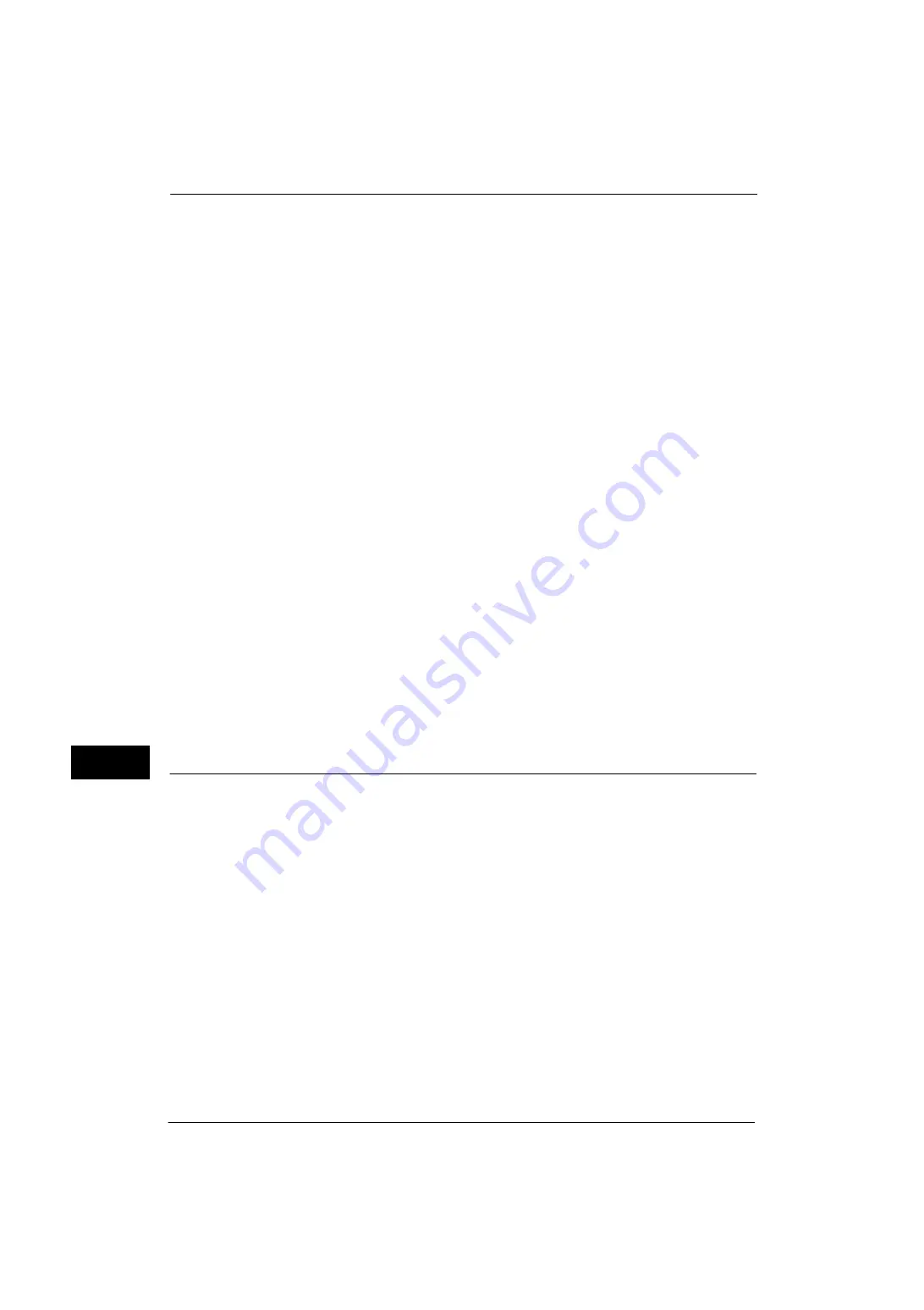
10 Using the Internet Fax Service
312
Usi
n
g
the I
n
te
rn
et Fa
x
S
e
rv
ice
10
When [POP3] is selected for [Protocol to Receive E-mail]
Configure the POP3 server.
For information on how to configure the POP3 server, refer to "POP3 Server Settings" (P.158).
For information on how to set the machine's e-mail address when you receive e-mails via POP3, refer to "Machine's E-mail
Address/Host Name" (P.155).
Important •
When you enable POP over SSL in the POP3 Server Setting, receiving e-mail will be encrypted. POP
over SSL can be set using CentreWare Internet Services. For information on the setting procedure,
refer to "Configuring Machine Settings Using CentreWare Internet Services" (P.261).
3) Select [Close].
5
Configure the server settings for sending e-mails.
Note
•
To send e-mails, SMTP server settings are required. When [POP3] is selected in [Protocol to Receive E-
mail], configure the SMTP server in [Outgoing/Incoming E-mail Settings].
For information on how to configure the e-mail transmission, refer to "SMTP Server Settings" (P.159).
6
Configure the domain filtering for sending and receiving e-mails as necessary.
For information on how to configure the domain filtering, refer to "Domain Filtering" (P.170).
7
Set up the S/MIME information.
1) Select [Connectivity & Network Setup].
2) Select [Security Settings].
3) Select [S/MIME Settings], and then set the items.
For more information on how to configure S/MIME settings, refer to "S/MIME Settings" (P.166).
8
Select [Close] repeatedly until the [Tools] screen is displayed.
9
Select [Close].
Note
•
Rebooting the machine may be required depending on the settings. When a message displayed on
the screen, follow the message and reboot the machine.
10
After the machine reboots, you can print a configuration report to confirm the settings of
each item.
For information on how to print a configuration report, refer to "Print Reports" (P.72).
Step 3 Testing the Internet Fax
Test the Internet fax transmission from the machine.
1
Select [Fax/Internet Fax] on the Services Home screen to display the [Fax/Internet Fax]
screen.
2
Select [Internet Fax] from the drop-down menu.
3
Enter a destination address.
4
Press the <Start> button to transmit.
5
Check whether the computer received the e-mail.
If the computer cannot receive the e-mail, refer to "Problem Solving" (P.361).
Содержание ApeosPort-V 4020
Страница 1: ...Administrator Guide ApeosPort V 4020 DocuPrint M465 AP...
Страница 12: ...12...
Страница 36: ...1 Before Using the Machine 36 Before Using the Machine 1...
Страница 52: ...2 Paper and Other Media 52 Paper and Other Media 2...
Страница 68: ...3 Maintenance 68 Maintenance 3...
Страница 90: ...4 Machine Status 90 Machine Status 4...
Страница 138: ...5 Tools 138 Tools 5 Resume Delete by User The job is still suspended until you resume the operation...
Страница 264: ...6 CentreWare Internet Services Settings 264 CentreWare Internet Services Settings 6...
Страница 306: ...9 Scanner Environment Settings 306 Scanner Environment Settings 9...
Страница 318: ...11 Using the Server Fax Service 318 Using the Server Fax Service 11...
Страница 334: ...12 Encryption and Digital Signature Settings 334 Encryption and Digital Signature Settings 12...
Страница 610: ...610 Index...
















































