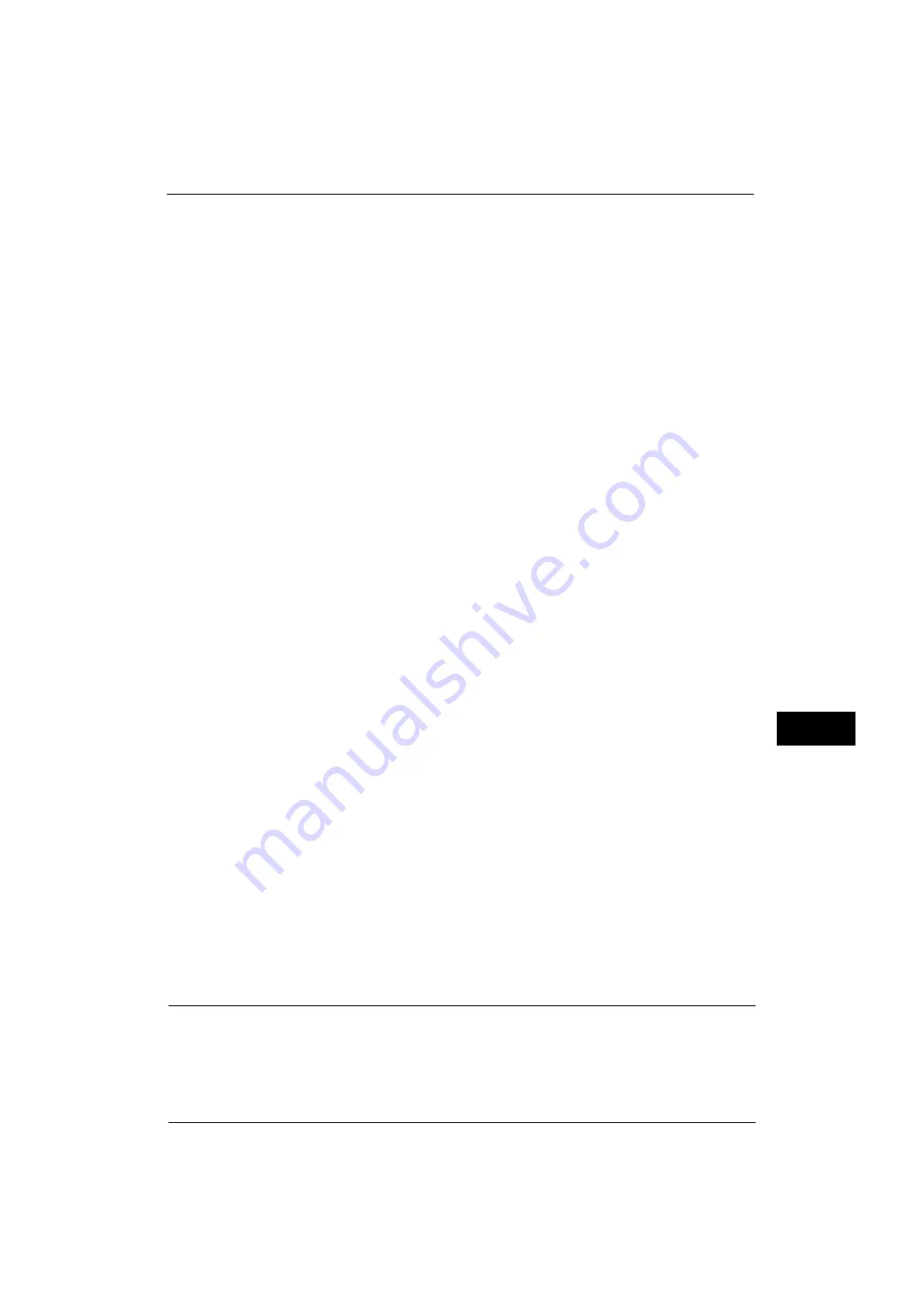
Configuration of Scan to My Folder
297
Sc
an
ner E
nv
iro
nme
nt Se
tti
ng
s
9
When a passcode is required, select [Next] and enter the system administrator's
passcode, and select [Enter].
Note
•
The default user ID is "11111".
•
The default passcode is "x-admin".
3) Select [Tools] on the Services Home screen.
2
Set the Login Type to Login to Remote Accounts.
1) Select [Authentication/Security Settings].
2) Select [Authentication].
3) Select [Login Type].
4) Select [Login to Remote Accounts], and then select [Save].
5) Select [Close].
6) Select [Close] repeatedly until the [Tools] screen is displayed.
3
Configure a remote authentication server to use.
You can select from [Kerberos (Windows 2000)], [Kerberos (Solaris)], [LDAP], [SMB], or
[Authentication Agent].
For information on the remote authentication server settings, refer to "Authentication System Setup" (P.160).
1) Select [System Settings].
2) Select [Connectivity & Network Setup].
3) Select [Remote Authentication/Directory Service].
4) Select [Authentication System Setup].
5) Select [Authentication System], and then select [Change Settings].
6) Select the remote authentication system to use, and then select [Save].
7) Select [Close].
Note
•
If an authentication setting is not configured on a remote authentication server selected, configure
settings under [Remote Authentication/Directory Service]. For [LDAP Server/Directory Service
Settings], a configuration is required regardless of a remote authentication server selected.
- For information on Kerberos Server Settings, refer to "Kerberos Server Settings" (P.160).
- For information on LDAP Server/Directory Service Settings, refer to ."LDAP Server/Directory Service
- For information on SMB Server Settings, refer to "SMB Server Settings" (P.164).
4
Select [Close] repeatedly until the [Tools] screen is displayed.
5
Select [Close].
Note
•
Rebooting the machine may be required depending on the settings. When a message displayed on
the screen, follow the message and reboot the machine.
6
Print a configuration report to confirm that the SMB port is enabled and that TCP/IP is set
up correctly.
For information on how to print a configuration report, refer to "Print Reports" (P.72).
Step 4 Configuring Scan to My Folder
Configure the Scan to My Folder settings using CentreWare Internet Services.
1
Start CentreWare Internet Services.
For information on how to start CentreWare Internet Services, refer to "Starting CentreWare Internet Services" (P.260).
Содержание ApeosPort-V 4020
Страница 1: ...Administrator Guide ApeosPort V 4020 DocuPrint M465 AP...
Страница 12: ...12...
Страница 36: ...1 Before Using the Machine 36 Before Using the Machine 1...
Страница 52: ...2 Paper and Other Media 52 Paper and Other Media 2...
Страница 68: ...3 Maintenance 68 Maintenance 3...
Страница 90: ...4 Machine Status 90 Machine Status 4...
Страница 138: ...5 Tools 138 Tools 5 Resume Delete by User The job is still suspended until you resume the operation...
Страница 264: ...6 CentreWare Internet Services Settings 264 CentreWare Internet Services Settings 6...
Страница 306: ...9 Scanner Environment Settings 306 Scanner Environment Settings 9...
Страница 318: ...11 Using the Server Fax Service 318 Using the Server Fax Service 11...
Страница 334: ...12 Encryption and Digital Signature Settings 334 Encryption and Digital Signature Settings 12...
Страница 610: ...610 Index...






























