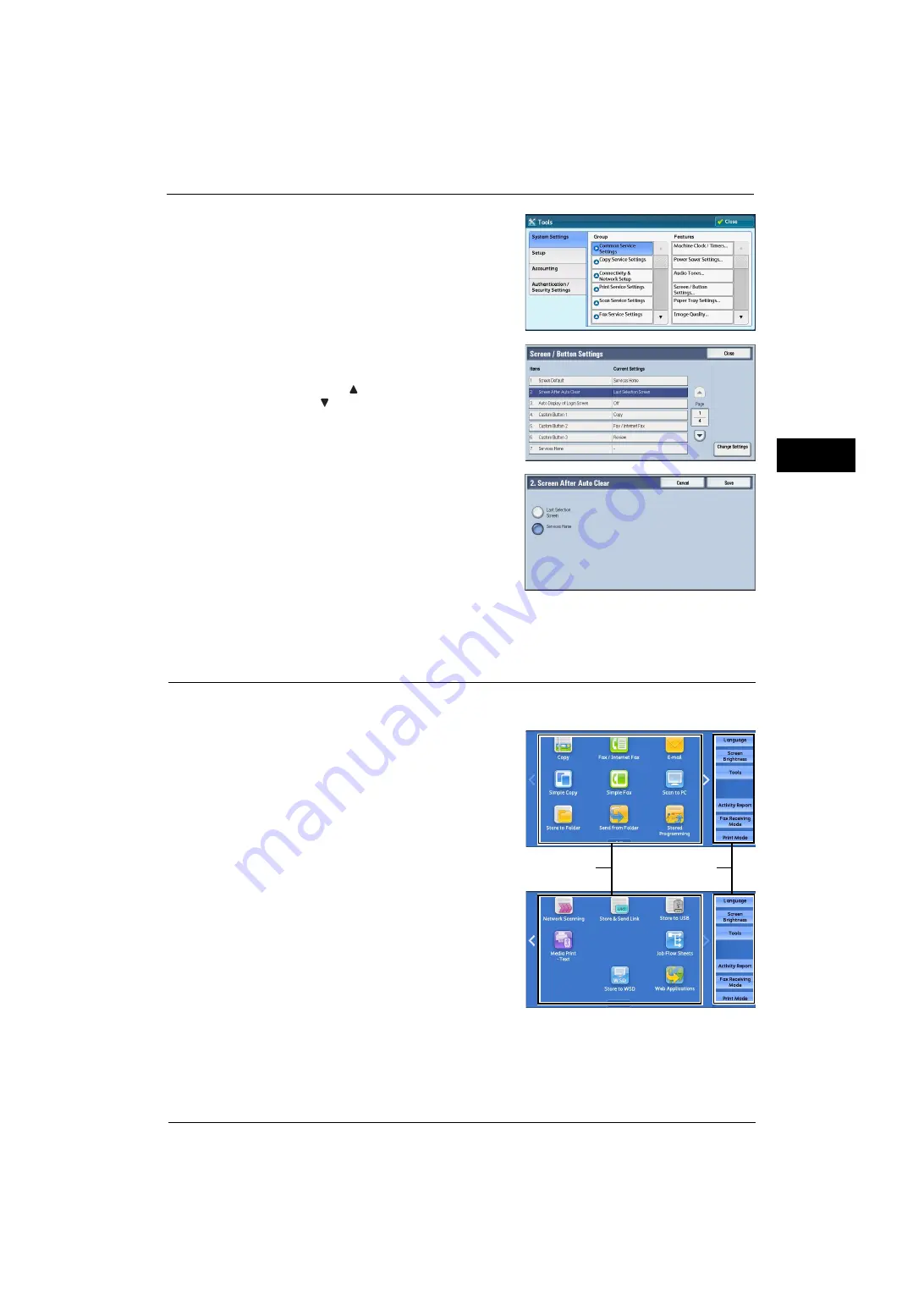
Customizing the Control Panel
25
Be
fo
re Us
in
g t
h
e Ma
ch
in
e
1
4
Select [System Settings] > [Common Service
Settings] > [Screen/Button Settings].
5
Select [Screen After Auto Clear], and then select
[Change Settings].
Note
•
Select [
] to display the previous screen or
[
] to display the next screen.
6
Select [Last Selection Screen] or [Services
Home].
7
Select [Save].
Customizing the Button Layout
You can customize the services and the button layout displayed on the Services Home
screen when you press the <Services Home> button on the control panel.
Note
•
Services not supported by the machine will
not be displayed on the screen. Grayed out
buttons cannot be used as a result of
malfunctioning.
The following services can be displayed on the
service buttons.
Note
•
The available services vary depending on the
installed options.
z
Copy
z
Simple Copy
z
Fax/Internet Fax
z
Simple Fax
z
z
Store to Folder
z
Scan to PC
z
Store to USB
z
Store & Send Link
Note
•
This service is displayed when the User Authentication feature is used.
Service buttons
Additional feature
buttons
* WSD stands for Web Services on Devices.
Содержание ApeosPort-V 4020
Страница 1: ...Administrator Guide ApeosPort V 4020 DocuPrint M465 AP...
Страница 12: ...12...
Страница 36: ...1 Before Using the Machine 36 Before Using the Machine 1...
Страница 52: ...2 Paper and Other Media 52 Paper and Other Media 2...
Страница 68: ...3 Maintenance 68 Maintenance 3...
Страница 90: ...4 Machine Status 90 Machine Status 4...
Страница 138: ...5 Tools 138 Tools 5 Resume Delete by User The job is still suspended until you resume the operation...
Страница 264: ...6 CentreWare Internet Services Settings 264 CentreWare Internet Services Settings 6...
Страница 306: ...9 Scanner Environment Settings 306 Scanner Environment Settings 9...
Страница 318: ...11 Using the Server Fax Service 318 Using the Server Fax Service 11...
Страница 334: ...12 Encryption and Digital Signature Settings 334 Encryption and Digital Signature Settings 12...
Страница 610: ...610 Index...






























