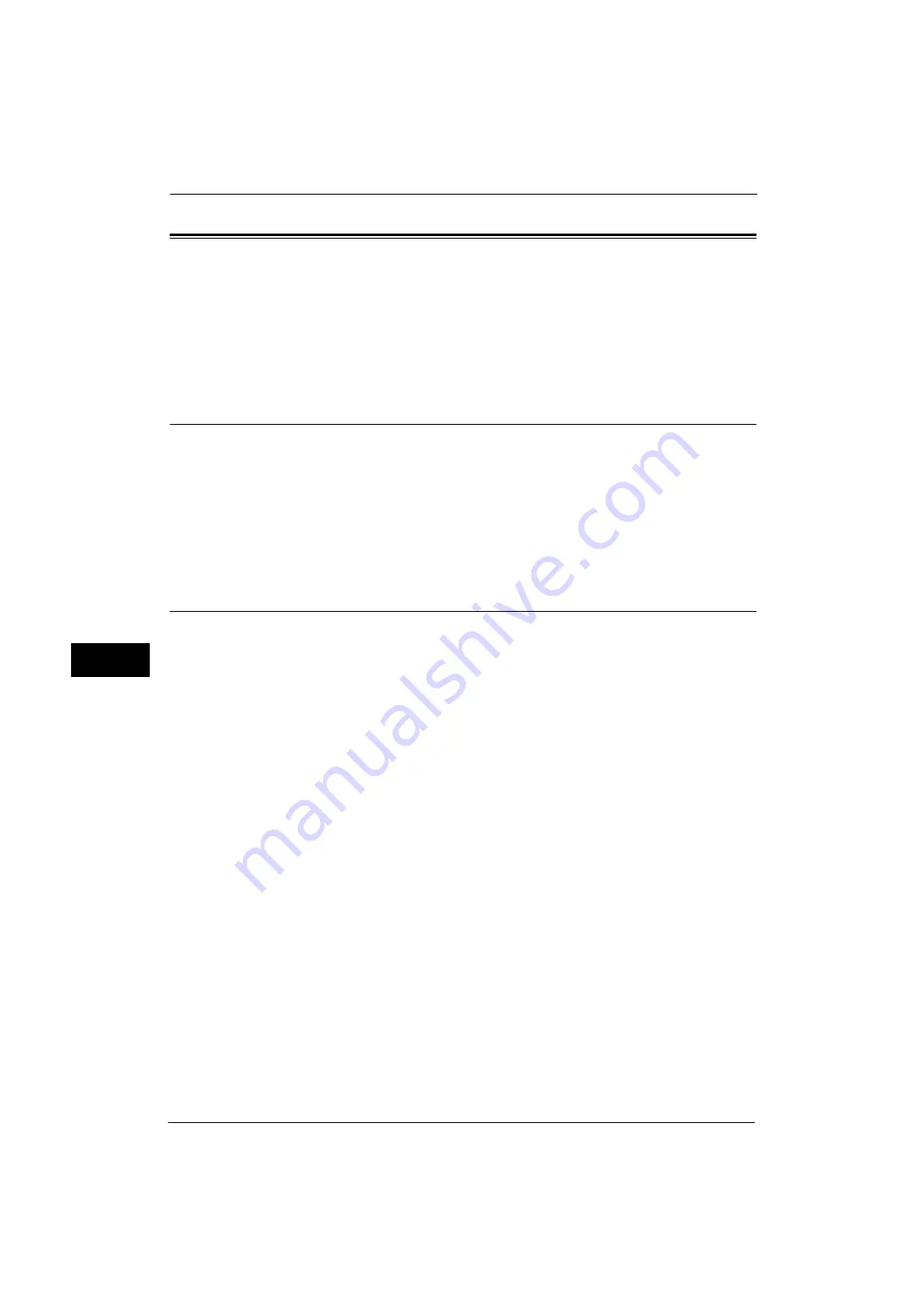
7 Printer Environment Settings
270
P
rint
e
r En
v
iro
nmen
t Set
tin
g
s
7
Installation When Using TCP/IP (LPD/Port 9100)
This section describes how to install the machine using TCP/IP.
The following shows the reference section for each procedure.
Step 1 Preparations
The following items are required to use the machine via TCP/IP (LPD/Port9100).
z
TCP/IP network environment
z
Media (Software/Product Manual) provided with the machine
Note
•
LPD port is supported on Mac OS X 10.5/10.6, Mac OS X 10.7 Lion, OS X 10.8 Mountain Lion, and OS
X 10.9 Mavericks.
•
For Mac OS X 10.6, Mac OS X 10.7 Lion, OS X 10.8 Mountain Lion, and OS X 10.9 Mavericks, you can
use the Port9100 port.
Step 2 Configuration on the Machine
The following describes the configuration procedures to use TCP/IP (LPD/Port9100) on the
machine. Enable the LPD Port or the Port9100 port, and then configure TCP/IP settings.
Note
•
You can configure the settings using CentreWare Internet Services or the Media (Software/Product
Manual).
For the items that can be configured using CentreWare Internet Services, refer to "CentreWare Internet Services Setting
Items" (P.271). For information on how to configure the setting using the Media (Software/Product Manual), refer to the
manual contained in the Media (Software/Product Manual).
1
Display the [Tools] screen.
1) Press the <Log In/Out> button.
2) Enter the system administrator's user ID with the numeric keypad or the keyboard
displayed on the screen, and select [Enter].
When a passcode is required, select [Next] and enter the system administrator's
passcode, and select [Enter].
Note
•
The default user ID is "11111".
•
The default passcode is "x-admin".
3) Select [Tools] on the Services Home screen.
2
Enable the LPD port or Port9100 port as appropriate.
In this example, the LPD port is enabled.
1) Select [Connectivity & Network Setup].
2) Select [Port Settings].
3) Select [LPD], and then select [Change Settings].
4) Select [Port Status], and then select [Change Settings].
5) Select [Enabled], and then select [Save].
6) Select [Close] repeatedly until the [Tools] screen is displayed.
Содержание ApeosPort-V 4020
Страница 1: ...Administrator Guide ApeosPort V 4020 DocuPrint M465 AP...
Страница 12: ...12...
Страница 36: ...1 Before Using the Machine 36 Before Using the Machine 1...
Страница 52: ...2 Paper and Other Media 52 Paper and Other Media 2...
Страница 68: ...3 Maintenance 68 Maintenance 3...
Страница 90: ...4 Machine Status 90 Machine Status 4...
Страница 138: ...5 Tools 138 Tools 5 Resume Delete by User The job is still suspended until you resume the operation...
Страница 264: ...6 CentreWare Internet Services Settings 264 CentreWare Internet Services Settings 6...
Страница 306: ...9 Scanner Environment Settings 306 Scanner Environment Settings 9...
Страница 318: ...11 Using the Server Fax Service 318 Using the Server Fax Service 11...
Страница 334: ...12 Encryption and Digital Signature Settings 334 Encryption and Digital Signature Settings 12...
Страница 610: ...610 Index...
















































