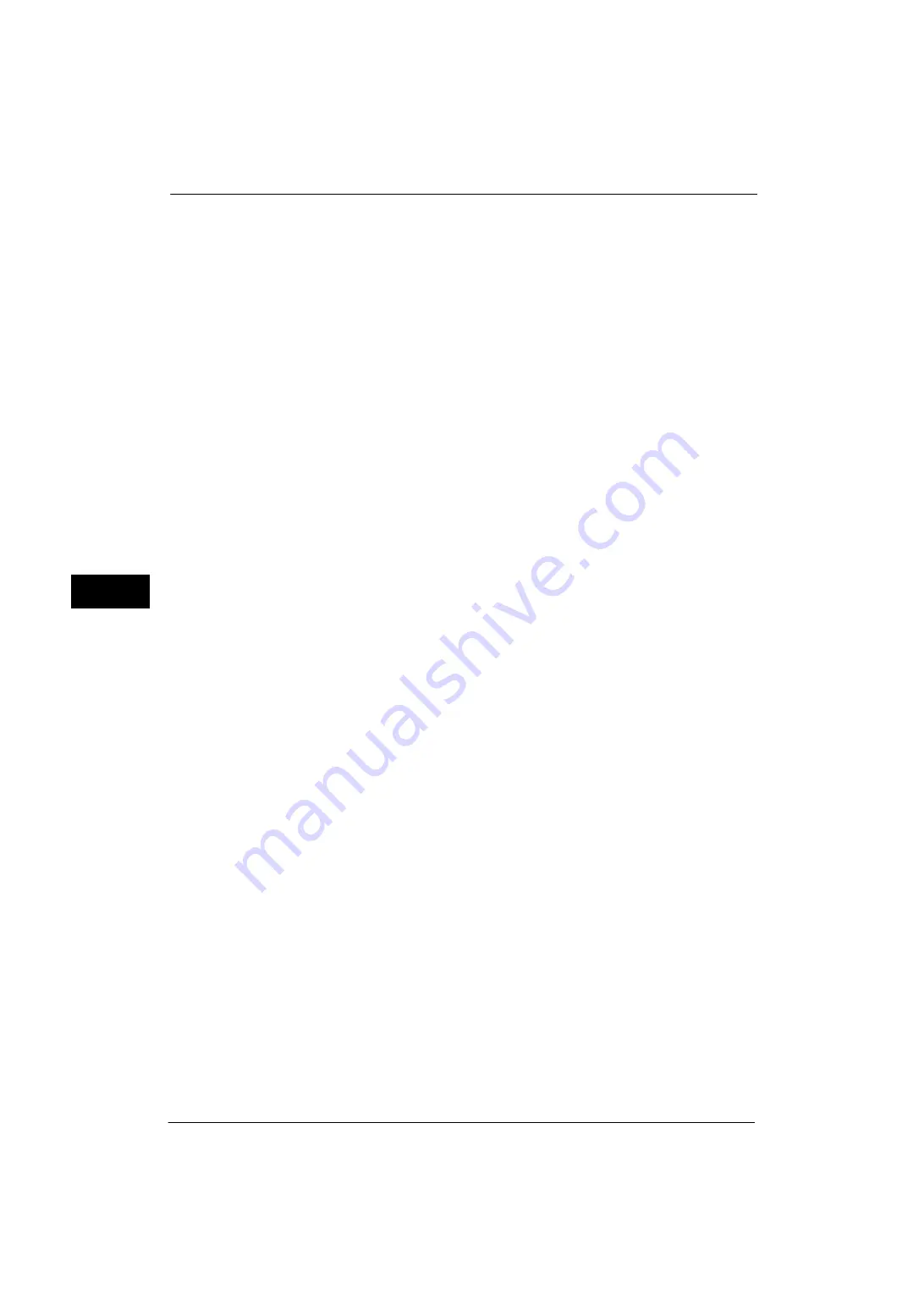
5 Tools
116
Tools
5
The language setting in [Language] in the Services Home screen is lost when the machine
is powered off.
Important •
When [English] is selected, only ASCII characters can be used.
•
When you set [Language] to [English] on the Services Home screen and an address book entry or
contents of [Details] of Job Flow Sheets is entered in double-byte characters, the characters may not
be displayed properly.
•
When you use CentreWare Internet Services to import a CSV file
*
including double-byte characters
other than a selected language, the characters in the file may be garbled or the import may fail.
* : CSV (Comma Separated Values) is a file format that is often used for saving data by spreadsheets and
database programs.
Screen Brightness
You can adjust the screen brightness of the control panel between -16 and +16.
Reconfirm E-mail Recipient
Select whether or not to display the screen to confirm e-mail recipients when sending e-
mails.
Select from [Confirmation Not Required], [Always Reconfirm Recipient], and [Reconfirm if
Multiple Recipients].
Reconfirm Fax/Internet Fax Recipient
Set whether or not to display a screen to confirm fax/Internet fax recipients when sending
faxes / Internet faxes.
First Tab - Reconfirm Recipients
Select from [Off], [Always Reconfirm Recipient], and [Reconfirm if Multiple Recipients].
Start Job at Other Tabs
Select from [Disabled] and [Enabled].
Note
•
When you select [Start Disabled], you cannot confirm the e-mail recipients in other Tabs.
Reconfirm Recipient at Other Tabs
Select from [Off], [Always Reconfirm Recipient], and [Reconfirm if Multiple Recipients].
Note
•
This item is not displayed when you select [Disabled] for [Start Job at Other Tabs].
•
[Off] cannot be selected when you select [Reconfirm if Multiple Recipients] for [First Tab - Reconfirm
Recipients]. And [Off] and [Reconfirm if Multiple Recipients] cannot be selected when you select
[Always Reconfirm Recipient] for [First Tab - Reconfirm Recipients].
Reconfirm E-mail Recipient Button
Set whether or not to display a screen to check available memory when sending e-mails.
Select from [Disabled (Show Memory)] and [Enabled].
Reconfirm Fax / Internet Fax Button
Set whether or not to display a screen to check available memory when sending faxes /
Internet faxes.
Select from [Disabled (Show Memory)] and [Enabled].
Screen After Inserting USB
Select whether or not to display the screen when the machine detects USB memory device
insertion, and also select the screen type at the time.
Select from [Off], [Store to USB], [Media Print - Text], and [Service Selection Screen].
Содержание ApeosPort-V 4020
Страница 1: ...Administrator Guide ApeosPort V 4020 DocuPrint M465 AP...
Страница 12: ...12...
Страница 36: ...1 Before Using the Machine 36 Before Using the Machine 1...
Страница 52: ...2 Paper and Other Media 52 Paper and Other Media 2...
Страница 68: ...3 Maintenance 68 Maintenance 3...
Страница 90: ...4 Machine Status 90 Machine Status 4...
Страница 138: ...5 Tools 138 Tools 5 Resume Delete by User The job is still suspended until you resume the operation...
Страница 264: ...6 CentreWare Internet Services Settings 264 CentreWare Internet Services Settings 6...
Страница 306: ...9 Scanner Environment Settings 306 Scanner Environment Settings 9...
Страница 318: ...11 Using the Server Fax Service 318 Using the Server Fax Service 11...
Страница 334: ...12 Encryption and Digital Signature Settings 334 Encryption and Digital Signature Settings 12...
Страница 610: ...610 Index...
















































