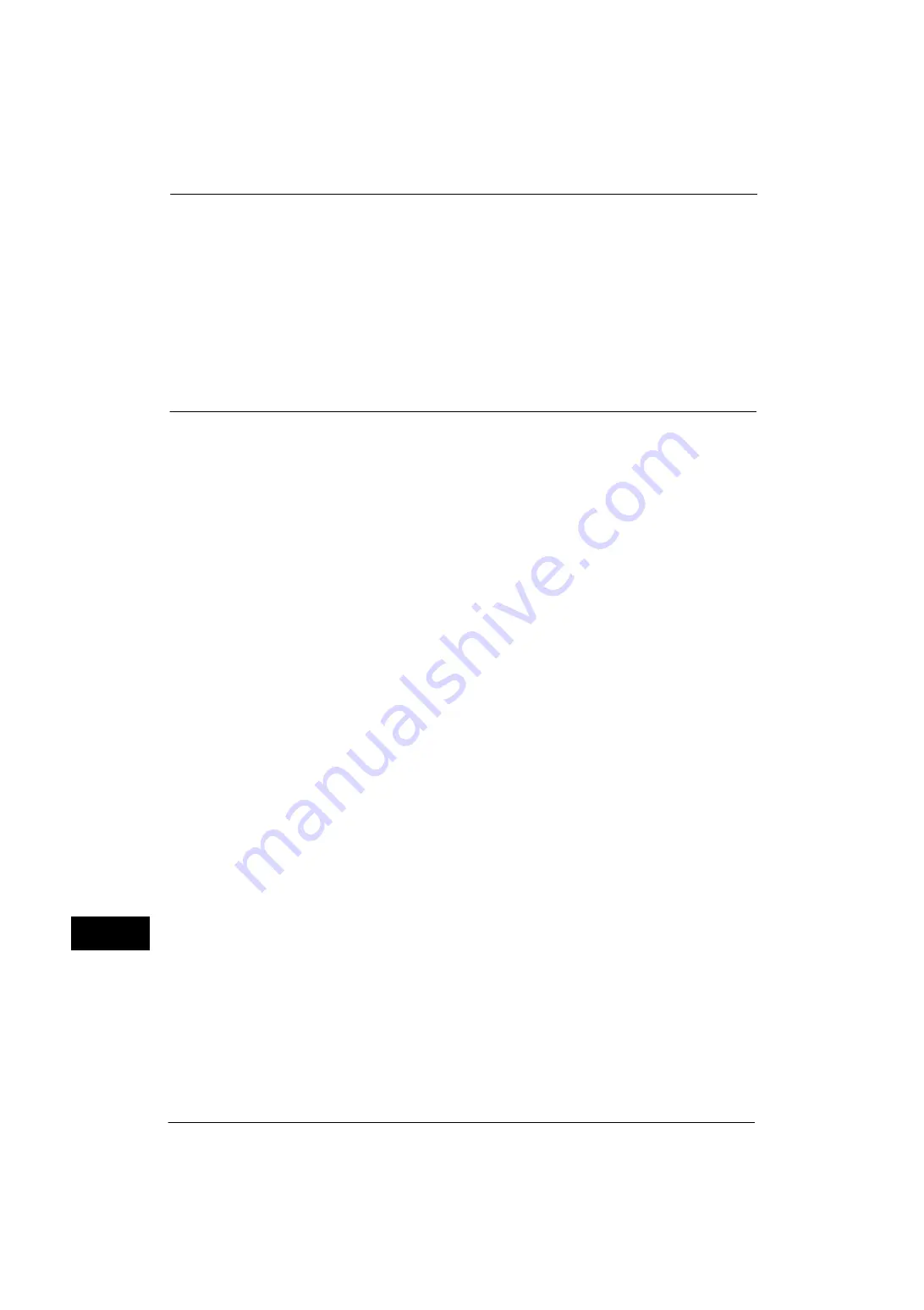
15 Appendix
558
A
ppe
n
d
ix
15
2
For printing the e-mail, tap [Print] from the top right menu.
Note
•
When the attached files are printable, [Print] is shown after their file names. Tap [Print] to print the
attached files.
•
To print Google Docs program spread sheets, tap [Print] shown after their file names.
3
Printer selecting screen will appear. Select your machine.
4
Make the print settings. Then tap [Print] in the top right menu.
Note
•
Setting items are fixed regardless of your machine specifications. Therefore, the print result may
differ from the settings, depending on the machine used.
Problem Solving
This section describes troubles that may occur with the machine and their solutions.
If the problem does not solve even after performing the remedy, contact our Customer
Support Center.
Содержание ApeosPort-V 4020
Страница 1: ...Administrator Guide ApeosPort V 4020 DocuPrint M465 AP...
Страница 12: ...12...
Страница 36: ...1 Before Using the Machine 36 Before Using the Machine 1...
Страница 52: ...2 Paper and Other Media 52 Paper and Other Media 2...
Страница 68: ...3 Maintenance 68 Maintenance 3...
Страница 90: ...4 Machine Status 90 Machine Status 4...
Страница 138: ...5 Tools 138 Tools 5 Resume Delete by User The job is still suspended until you resume the operation...
Страница 264: ...6 CentreWare Internet Services Settings 264 CentreWare Internet Services Settings 6...
Страница 306: ...9 Scanner Environment Settings 306 Scanner Environment Settings 9...
Страница 318: ...11 Using the Server Fax Service 318 Using the Server Fax Service 11...
Страница 334: ...12 Encryption and Digital Signature Settings 334 Encryption and Digital Signature Settings 12...
Страница 610: ...610 Index...






























