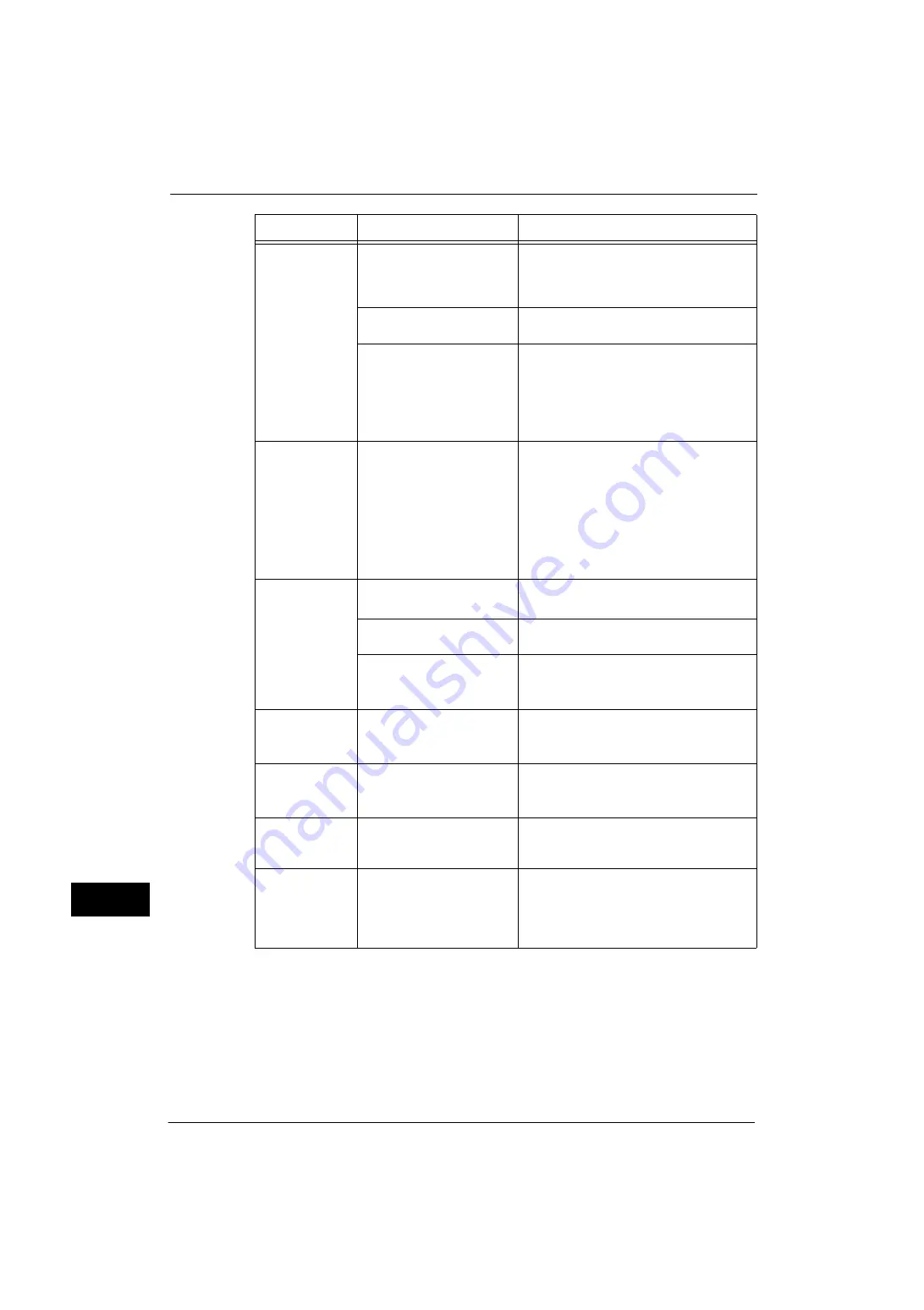
14 Problem Solving
364
Pro
b
lem
Solvi
n
g
14
Unable to print, or
unable to copy.
Is the print mode [Off-line]?
Press the <Machine Status> button to check
the [Print Mode] on the [Machine Status]
screen. If [Print Mode] is set to [Off-line],
select [On-line].
Is the print driver off-line?
Open the printer icon and deselect the [Use
Printer Offline] option in the menu.
Is the power cord
disconnected from the
machine?
Switch the main power and power off, and
then firmly plug the power cord into the
connector of the machine and power outlet.
Then switch the main power and power on.
Refer to "2 Product Overview" > "Power Source" in the
User Guide.
The copy or print
job does not start
soon.
Is the machine under the
following conditions?
z
Switched on after a long
period of time
z
Received a job immediately
after exiting the Sleep
mode
z
Printed a large amount of
documents
Under these conditions, the machine may not
start printing soon because of the processing
for image quality control.
The <Data>
indicator does not
light even though
you instructed the
machine to print.
Is the interface cable
connected?
Check the interface cable connection.
Refer to "Interface Cables" (P.19).
Is the computer's
environment correctly set?
Check the computer environment such as
print driver settings.
Is the required port status set
to [Enabled]?
Check the status of the port to use, and then
set the port status to [Enabled].
Refer to "Port Settings" (P.147).
Paper is not fed
from Tray 5.
Is the specified size paper
loaded in the tray?
Follow the instructions displayed to load
paper of correct size, and then try again.
Refer to "Loading Paper in Tray 5 (Bypass Tray)" (P.45).
Unsatisfactory
print quality.
A probable cause is an image
defect.
Resolve the problem by referring to "Image
Quality Trouble".
Refer to "Image Quality Trouble" (P.367).
Unable to print
text correctly.
(Text is garbled.)
Non-standard fonts are used
for printing.
Check the application or print driver settings.
If PostScript (optional) is being used,
download the required fonts.
Unable to insert
or remove a paper
tray.
Did you open a cover or turn
the machine off during
printing?
Do not forcibly insert or remove the paper
tray. Switch off the power. In a few seconds,
switch on the power. When the machine is
ready to receive data, insert or remove the
paper tray.
Symptom
Cause
Remedy
Содержание ApeosPort-V 4020
Страница 1: ...Administrator Guide ApeosPort V 4020 DocuPrint M465 AP...
Страница 12: ...12...
Страница 36: ...1 Before Using the Machine 36 Before Using the Machine 1...
Страница 52: ...2 Paper and Other Media 52 Paper and Other Media 2...
Страница 68: ...3 Maintenance 68 Maintenance 3...
Страница 90: ...4 Machine Status 90 Machine Status 4...
Страница 138: ...5 Tools 138 Tools 5 Resume Delete by User The job is still suspended until you resume the operation...
Страница 264: ...6 CentreWare Internet Services Settings 264 CentreWare Internet Services Settings 6...
Страница 306: ...9 Scanner Environment Settings 306 Scanner Environment Settings 9...
Страница 318: ...11 Using the Server Fax Service 318 Using the Server Fax Service 11...
Страница 334: ...12 Encryption and Digital Signature Settings 334 Encryption and Digital Signature Settings 12...
Страница 610: ...610 Index...
















































