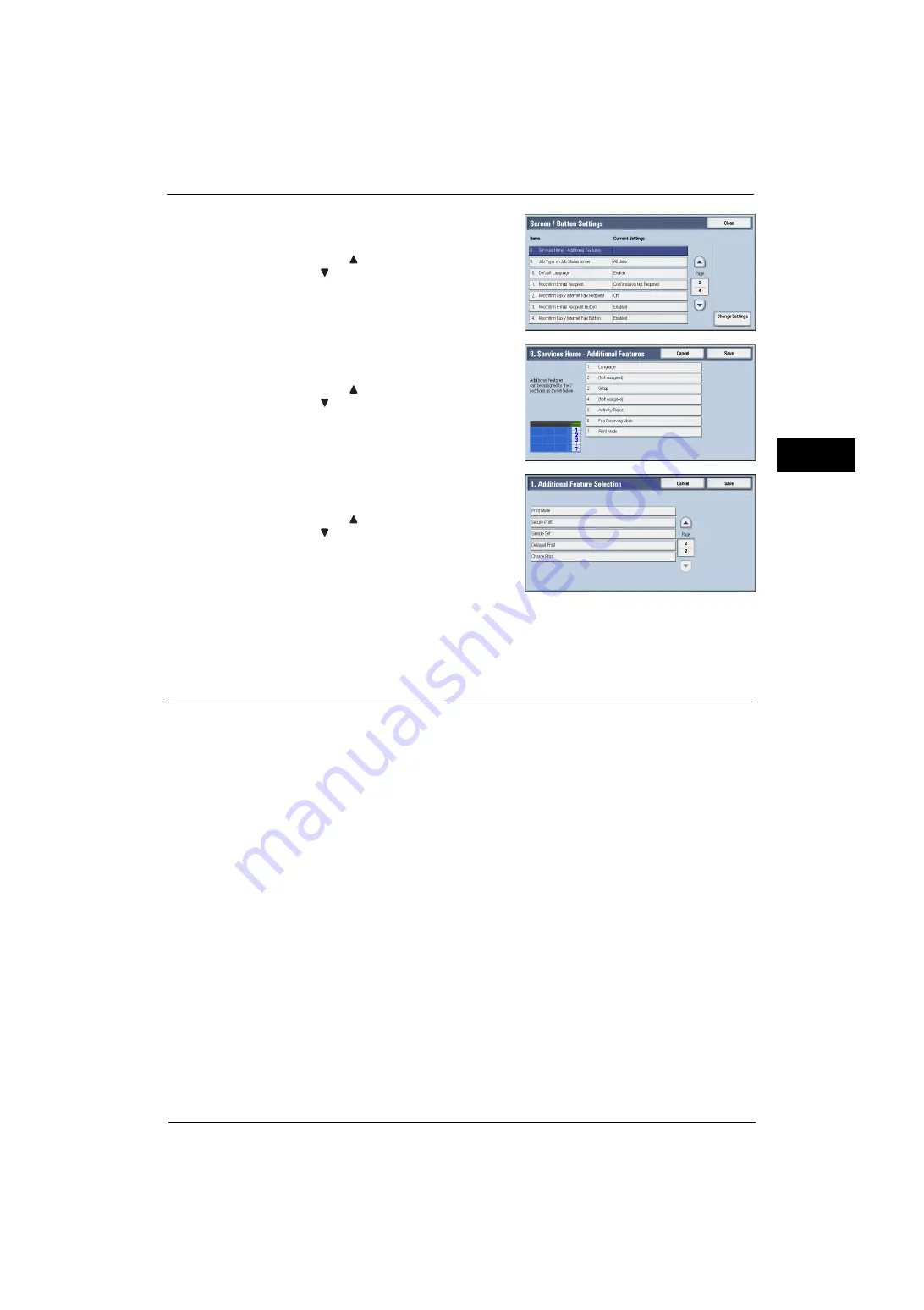
Customizing the Control Panel
29
Be
fo
re Us
in
g t
h
e Ma
ch
in
e
1
5
Select [Services Home - Additional Features],
and then select [Change Settings].
Note
•
Select [
] to display the previous screen or
[
] to display the next screen.
6
Select the position where you want to assign an
additional feature.
Note
•
Select [
] to display the previous screen or
[
] to display the next screen.
•
The layout of the buttons in this screen
corresponds to the layout of those on the
Services Home screen.
7
Select a service you want to display on the
Services Home screen.
Note
•
Select [
] to display the previous screen or
[
] to display the next screen.
•
You cannot assign the same feature to more
than one button.
8
Select [Save].
9
Select [Save].
Assigning Services to the Custom Buttons
You can assign services to the <Copy>, <(Not in Use)>, and <Review> buttons on the control
panel.
Assigning a service to a custom button allows you to switch to this service without having to
return to the Services Home screen. If you do not need to assign any service to a custom
button, select [(Not Set)].
By factory default, the following services are assigned to each button: [Copy] for the <Copy>
button, [Fax/Internet Fax] for the <(Not in Use)> button (only for the machine with the Fax
service), and [Review] for the <Review> button.
This section describes how to assign [Send from Folder] to the <(Not in Use)> button, as an
example.
Note
•
After you change the assignment, apply the labels provided with the machine. When you assign a
service for which no label is provided, use a blank label and write down the service name with a
permanent marker. The labels include the services that are not supported by the machine.
•
"Fax/Internet Fax" is assigned to <Custom Button 2> only when the Fax service is available to the
model. Use a "Fax/Internet Fax" label on "Not in Use" on the control panel. If Fax/Internet Fax is not
available, "Fax/Internet fax" is not assigned to this button.
Содержание ApeosPort-V 4020
Страница 1: ...Administrator Guide ApeosPort V 4020 DocuPrint M465 AP...
Страница 12: ...12...
Страница 36: ...1 Before Using the Machine 36 Before Using the Machine 1...
Страница 52: ...2 Paper and Other Media 52 Paper and Other Media 2...
Страница 68: ...3 Maintenance 68 Maintenance 3...
Страница 90: ...4 Machine Status 90 Machine Status 4...
Страница 138: ...5 Tools 138 Tools 5 Resume Delete by User The job is still suspended until you resume the operation...
Страница 264: ...6 CentreWare Internet Services Settings 264 CentreWare Internet Services Settings 6...
Страница 306: ...9 Scanner Environment Settings 306 Scanner Environment Settings 9...
Страница 318: ...11 Using the Server Fax Service 318 Using the Server Fax Service 11...
Страница 334: ...12 Encryption and Digital Signature Settings 334 Encryption and Digital Signature Settings 12...
Страница 610: ...610 Index...
















































