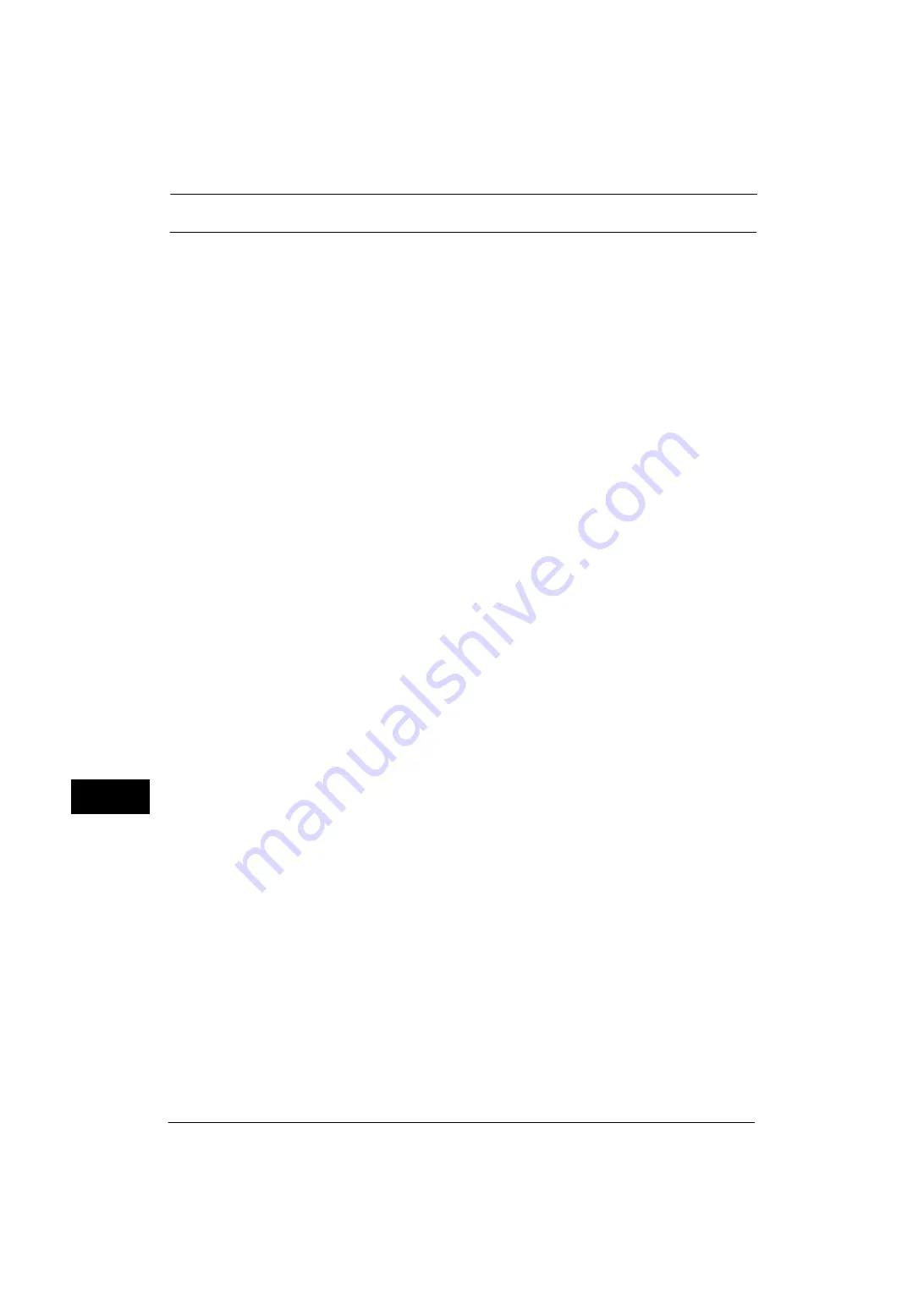
11 Using the Server Fax Service
316
Usin
g
th
e Serv
er
F
a
x Ser
v
ic
e
11
Step 2 Setting the Server Fax Feature
Enable the Server Fax feature and set the file destination. The following procedure explains
how to set them on CentreWare Internet Services.
For more information on how to use CentreWare Internet Services, refer to "Configuring Machine Settings Using
CentreWare Internet Services" (P.261).
1
Start a web browser.
2
Enter the machine's IP address or the internet address to the address box on the browser,
and then press the <Enter> key.
z
Example of the IP address entry
http://192.0.2.1/ (IPv4)
http://[2001:DB8::1234] (IPv6)
z
Example of the internet address entry
http://myhost.example.com/
Note
•
When specifying a port number, add ":" and the port number to the end of the Internet address.
3
Click the [Properties] tab.
4
Click [Services] to display the items in the folder.
5
Click [Fax] to display the items in the folder.
6
On the tree in the left frame, click [General].
7
On the [General] screen, click [Edit].
8
Set Optional Information such as [Job Log] and [Confirmation Sheet].
9
Click [Apply] to enable the settings.
10
On the tree in the left frame, click [Fax Repository Setup].
11
On the [Fax Repository Setup] screen, select a protocol first and then set the items under
[Fax Destination].
Note
•
When [FTP] or [SMB] is selected, faxes will be sent to the destination specified under [File
Destination]. When [SMTP] is selected, faxes will be sent to the destination specified in the E-mail
settings.
For more information on this setting, refer to the help of CentreWare Internet Services.
Important •
To display the online help for CentreWare Internet Services, users need to have the environment to
connect to the Internet. The communication fee shall be borne by you.
When [FTP] or [SMB] is selected
Set the repository server that is to be used for the Server Fax feature.
z
IP Address/Host Name & Port (If the port number is blank, the default port number
(FTP:21 or SMB:139) will be used.)
z
Share Name (SMB only)
z
File Path
z
Login Credentials to Access the Destination
z
Login Name
z
Password
z
Retype Password
Содержание ApeosPort-V 4020
Страница 1: ...Administrator Guide ApeosPort V 4020 DocuPrint M465 AP...
Страница 12: ...12...
Страница 36: ...1 Before Using the Machine 36 Before Using the Machine 1...
Страница 52: ...2 Paper and Other Media 52 Paper and Other Media 2...
Страница 68: ...3 Maintenance 68 Maintenance 3...
Страница 90: ...4 Machine Status 90 Machine Status 4...
Страница 138: ...5 Tools 138 Tools 5 Resume Delete by User The job is still suspended until you resume the operation...
Страница 264: ...6 CentreWare Internet Services Settings 264 CentreWare Internet Services Settings 6...
Страница 306: ...9 Scanner Environment Settings 306 Scanner Environment Settings 9...
Страница 318: ...11 Using the Server Fax Service 318 Using the Server Fax Service 11...
Страница 334: ...12 Encryption and Digital Signature Settings 334 Encryption and Digital Signature Settings 12...
Страница 610: ...610 Index...
















































