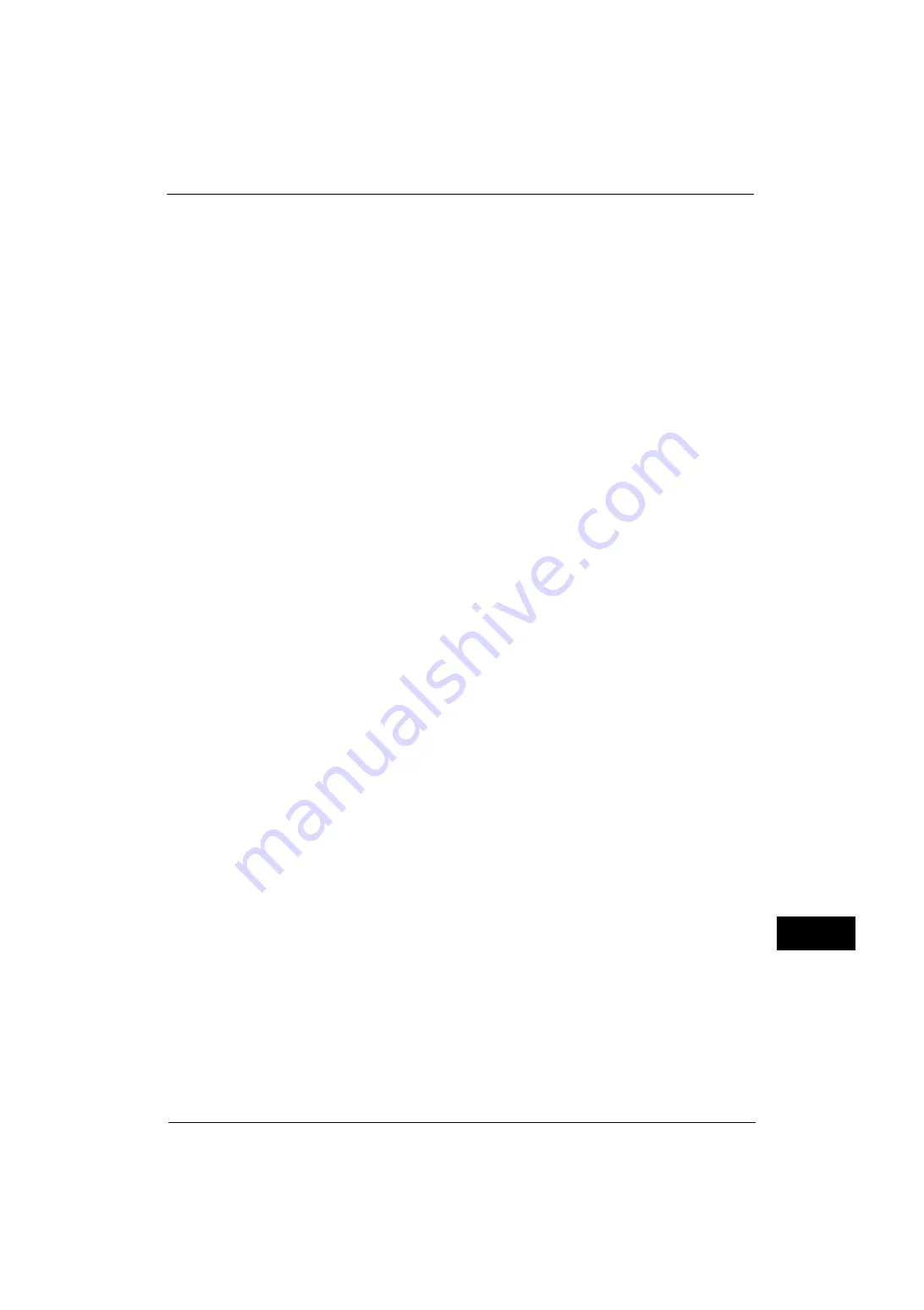
HP-GL/2 Emulation
547
A
ppe
n
d
ix
15
In addition, when the paper margin setting is 0 mm and the active coordinates area is -
8474,-6013,8474,6013, and this exceeds A3, but is A2 or smaller, the document size is
determined to be A2.
How to Determine Paper Size
If the operation panel settings are as follows, the paper size is determined as below.
Document size: Auto
Paper Tray: Auto
The method for determining the paper size differs according to the paper size and scaling
mode settings on the operation panel.
If the Paper Size Setting is A Sizes
The paper sizes (A4 or A5) that are actually loaded in the trays become the possible paper
size.
If A series paper (A4 or A5) is not loaded in the trays, all three sizes, A3, A4, and A5 become
possible sizes; a message is displayed on the touch screen prompting the user to load A series
paper.
If the Paper Size Setting is Auto
The paper sizes (A4, B5, or A5) that are actually loaded in the trays become the possible
paper size.
If A4, B5, or A5 paper is not loaded in the trays, all the sizes become possible sizes; a message
is displayed on the touch screen prompting the user to load paper.
If the Scaling Mode Setting is Paper Size
If the paper size and the document size are the same, select paper that is the same size as
the document.
If the document size is larger than any possible paper sizes, select the largest paper.
If the document size is smaller than any possible paper sizes, select the smallest paper.
If the Scaling Mode Setting is ACA
Select the smallest paper size that can contain the ACA.
If the active coordinates area is larger than any possible paper sizes, select the largest paper.
If the active coordinates area is smaller than any possible paper sizes, select the smallest
paper.
Note
•
If the document size is set to anything other than Auto, the paper size is the one set on the control
panel.
•
If the paper tray is set to Auto, the paper size is the one loaded in each tray. However, If paper
whose size is not supported is loaded, an error message will be displayed prompting the user to load
a supported paper.
How to Determine the Scaling Ratio
When auto scaling is being used, although the scaling ratio is determined by document size
and paper size, it differs according to the scale mode setting.
Note
•
To activate scaling, set the scaling to ON on the [HP-GL/2 - Programming] screen. If it is set to OFF, it
is plotted at the same scale (100%).
If the Document Size is Auto and the Scaling Mode is Paper Size
The hard clip setting is inactive. The hard clip area is always the paper's hard clip area.
z
If the document size = paper size, it plots at the same scale (100%).
z
If the document size > paper size, it plots at a reduced scale.
Содержание ApeosPort-V 4020
Страница 1: ...Administrator Guide ApeosPort V 4020 DocuPrint M465 AP...
Страница 12: ...12...
Страница 36: ...1 Before Using the Machine 36 Before Using the Machine 1...
Страница 52: ...2 Paper and Other Media 52 Paper and Other Media 2...
Страница 68: ...3 Maintenance 68 Maintenance 3...
Страница 90: ...4 Machine Status 90 Machine Status 4...
Страница 138: ...5 Tools 138 Tools 5 Resume Delete by User The job is still suspended until you resume the operation...
Страница 264: ...6 CentreWare Internet Services Settings 264 CentreWare Internet Services Settings 6...
Страница 306: ...9 Scanner Environment Settings 306 Scanner Environment Settings 9...
Страница 318: ...11 Using the Server Fax Service 318 Using the Server Fax Service 11...
Страница 334: ...12 Encryption and Digital Signature Settings 334 Encryption and Digital Signature Settings 12...
Страница 610: ...610 Index...
















































