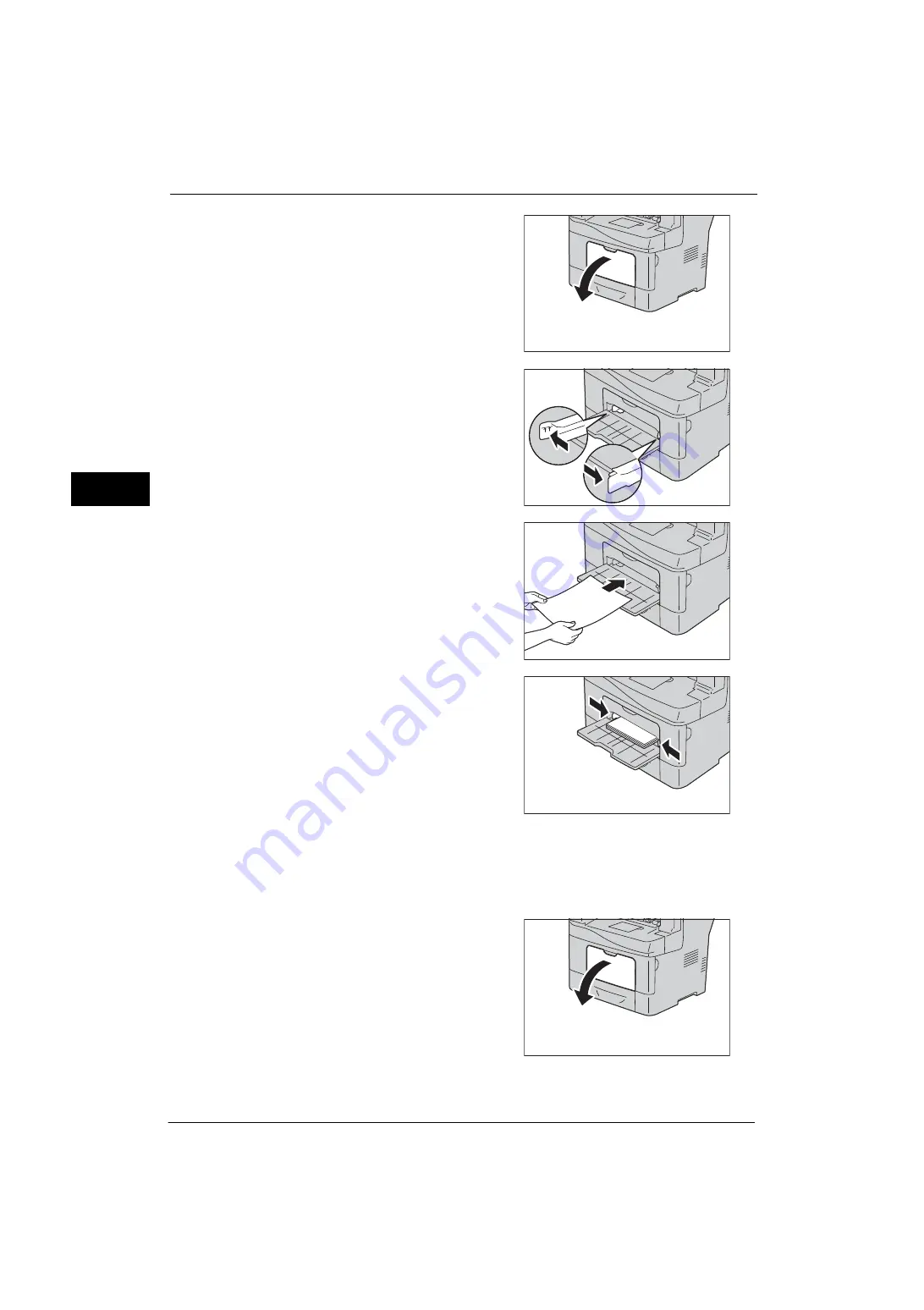
2 Paper and Other Media
46
Pa
p
e
r a
nd O
ther
Med
ia
2
1
Gently pull open the bypass tray cover.
2
Slide the width guides to the edge of the tray.
The width guides should be fully extended.
3
Insert all media into the bypass tray from the
top edge and with the recommended printing
surface facing upward.
Note
•
Do not forcibly push the paper into the
bypass tray.
4
Slide both width guides until they rest lightly
against the edge of the paper stack.
Note
•
The type of paper in Tray 5 (bypass tray) is
normally set to plain paper. When changing
to a different paper type, change the paper
quality settings to match the type of paper to
be loaded so that you can maintain high
quality printing.
For more information on paper type settings,
refer to "Changing the Paper Settings" (P.50).
Loading Small Paper in Tray 5 (Bypass Tray)
When loading small paper such as monarch envelope or the user-specified paper whose feed
direction length is 191.6 mm or less in Tray 5 (bypass tray), remove Tray 5 (bypass tray) from
the machine.
1
Gently pull open the bypass tray cover.
Содержание ApeosPort-V 4020
Страница 1: ...Administrator Guide ApeosPort V 4020 DocuPrint M465 AP...
Страница 12: ...12...
Страница 36: ...1 Before Using the Machine 36 Before Using the Machine 1...
Страница 52: ...2 Paper and Other Media 52 Paper and Other Media 2...
Страница 68: ...3 Maintenance 68 Maintenance 3...
Страница 90: ...4 Machine Status 90 Machine Status 4...
Страница 138: ...5 Tools 138 Tools 5 Resume Delete by User The job is still suspended until you resume the operation...
Страница 264: ...6 CentreWare Internet Services Settings 264 CentreWare Internet Services Settings 6...
Страница 306: ...9 Scanner Environment Settings 306 Scanner Environment Settings 9...
Страница 318: ...11 Using the Server Fax Service 318 Using the Server Fax Service 11...
Страница 334: ...12 Encryption and Digital Signature Settings 334 Encryption and Digital Signature Settings 12...
Страница 610: ...610 Index...
















































