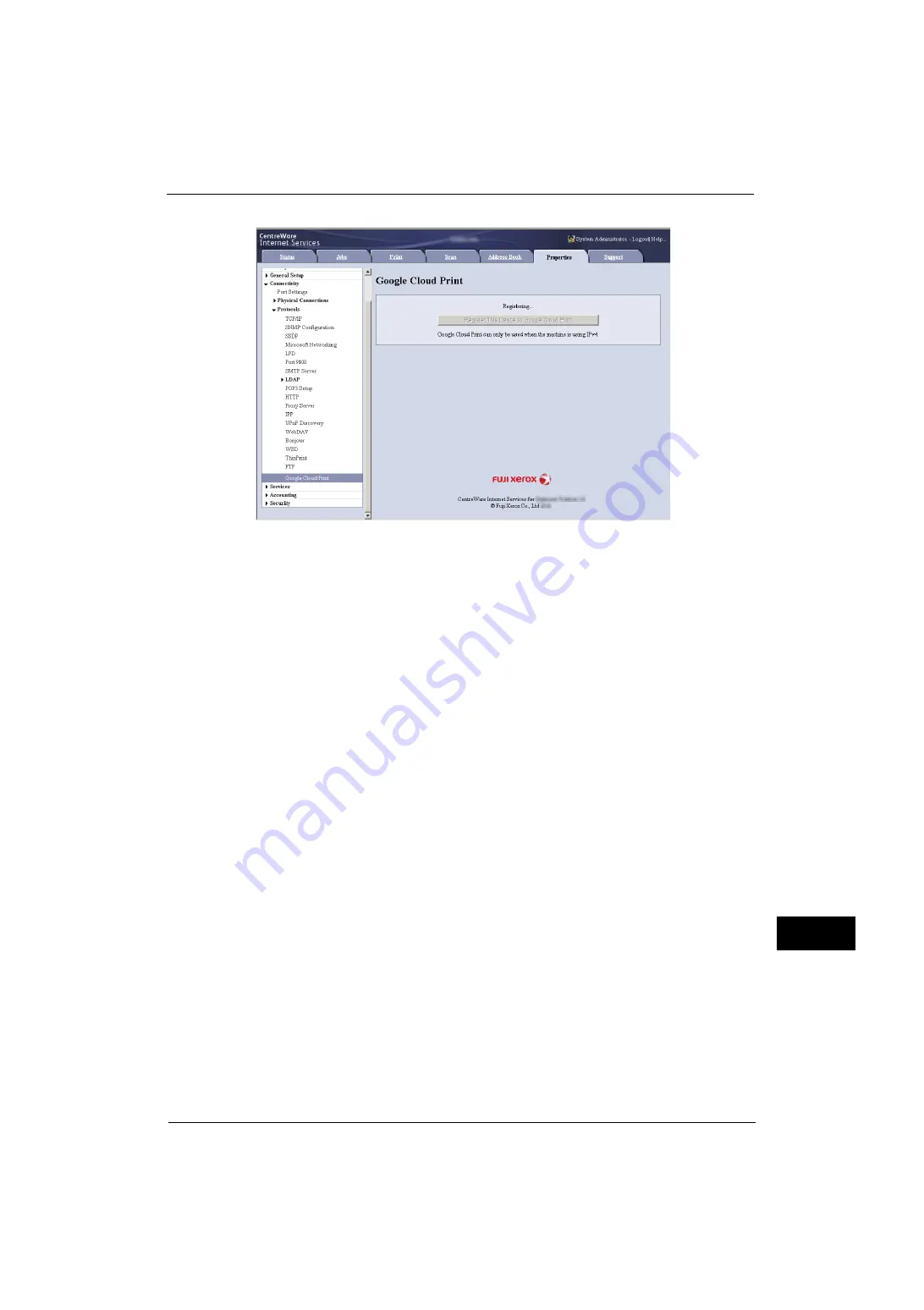
Google Cloud Print
555
A
ppe
n
d
ix
15
You will need this registration paper in the following steps.
Note
•
Message [Registering] will change to [Registered] when the registration is finished in step 6.
•
Finish step 6 within 14 minutes after [Registering] is displayed.
4
Enter the web address on the registration paper to the address box of the browser, and
press the <Enter> key.
5
Enter the Google account and passcode of the user using this feature, and log in.
6
Click [Finish printer registration].
7
Registering to Google Cloud Print is finished.
Click [Manage your printers].
8
Confirm that your machine is in the list.
When the registration is done, you can print from your machine by logging in to the owner's
account.
Note
•
If the registration failed, go back to step 2 and click [Register This Device to Google Cloud Print]
again to re-print the registration paper.
•
Sharing settings are needed to use the machine with non-owner accounts. For more information on
sharing settings, refer to "Sharing a Device between Multiple Users" (P.556).
Checking the Device Registration Status
You can check if your machine is registered to Google Cloud Print, with CentreWare Internet
Services.
1
Start a web browser from a network connected computer.
2
Enter the machine's IP address into the address box on the browser, and then press the
<Enter> key. Connection to CentreWare Internet Services is established.
Note
•
During connection/operation, pop-up screen for user ID/passcode entry may appear. In this case,
enter a system administrator's user ID/passcode and click [OK].
3
Click [Properties] tab > [Connectivity] > [Protocols] > [Google Cloud Print].
Содержание ApeosPort-V 4020
Страница 1: ...Administrator Guide ApeosPort V 4020 DocuPrint M465 AP...
Страница 12: ...12...
Страница 36: ...1 Before Using the Machine 36 Before Using the Machine 1...
Страница 52: ...2 Paper and Other Media 52 Paper and Other Media 2...
Страница 68: ...3 Maintenance 68 Maintenance 3...
Страница 90: ...4 Machine Status 90 Machine Status 4...
Страница 138: ...5 Tools 138 Tools 5 Resume Delete by User The job is still suspended until you resume the operation...
Страница 264: ...6 CentreWare Internet Services Settings 264 CentreWare Internet Services Settings 6...
Страница 306: ...9 Scanner Environment Settings 306 Scanner Environment Settings 9...
Страница 318: ...11 Using the Server Fax Service 318 Using the Server Fax Service 11...
Страница 334: ...12 Encryption and Digital Signature Settings 334 Encryption and Digital Signature Settings 12...
Страница 610: ...610 Index...






























