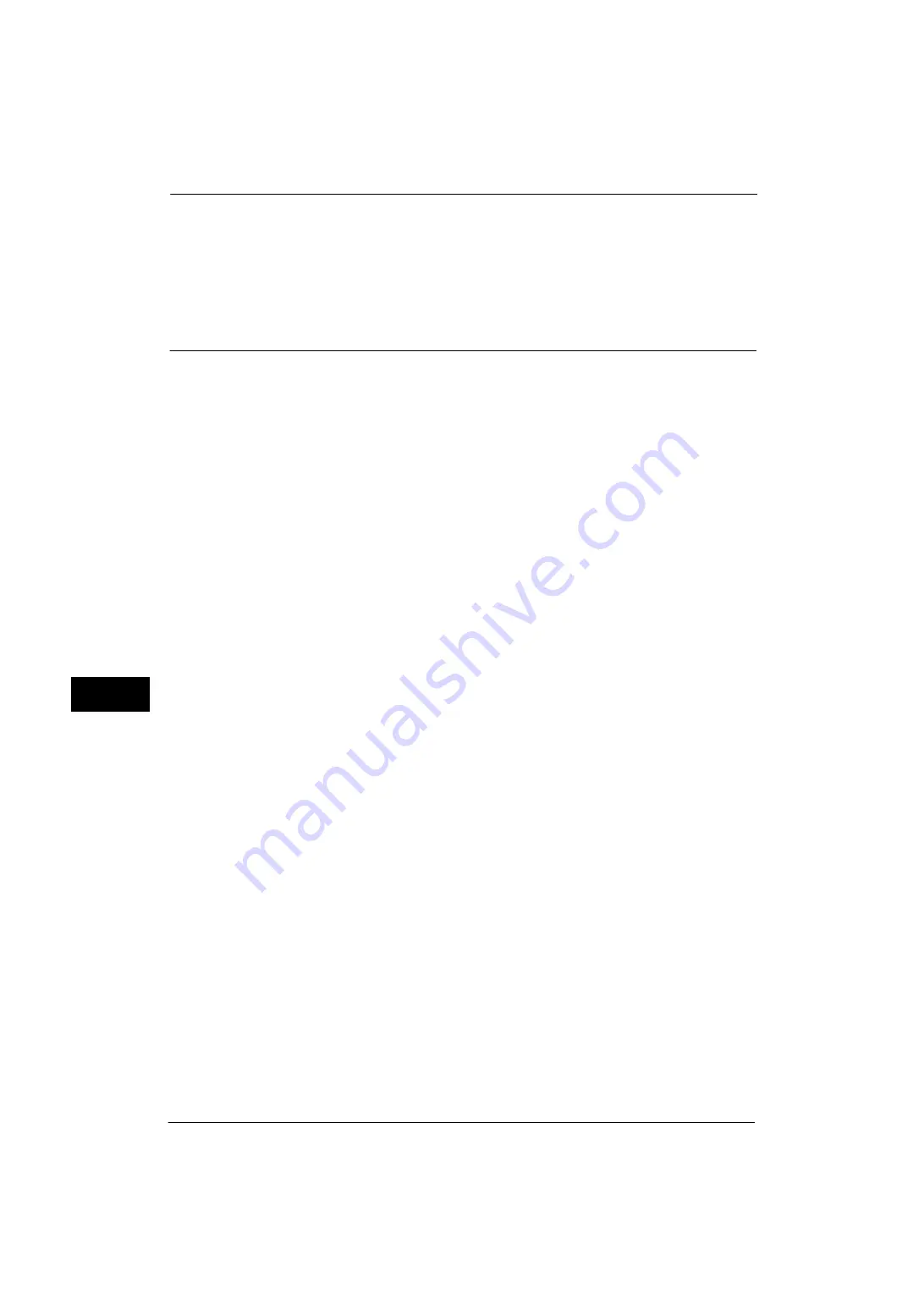
8 E-mail Environment Settings
280
E-
ma
il Env
ironm
ent
Sett
in
gs
8
Note
•
Rebooting the machine may be required depending on the settings. When a message displayed on
the screen, follow the message and reboot the machine.
6
Print a configuration report to confirm that the ports are enabled and that TCP/IP is set up
correctly.
For information on how to print a configuration report, refer to "Print Reports" (P.72).
Step 2 Configuring E-mail Environment
The following describes the configuration procedures to use the E-mail features.
You can configure the settings using CentreWare Internet Services. For the items that can be configured using CentreWare
Internet Services, refer to "CentreWare Internet Services Setting Items" (P.281).
For information on how to start CentreWare Internet Services, refer to "Starting CentreWare Internet Services" (P.260).
1
Display the [Tools] screen.
1) Press the <Log In/Out> button.
2) Enter the system administrator's user ID with the numeric keypad or the keyboard
displayed on the screen, and select [Enter].
When a passcode is required, select [Next] and enter the system administrator's
passcode, and select [Enter].
Note
•
The default user ID is "11111".
•
The default passcode is "x-admin".
3) Select [Tools] on the Services Home screen.
2
Set up the e-mail address of the machine.
1) Select [Connectivity & Network Setup].
2) Select [Machine's E-mail Address/Host Name], and then configure items.
For information on how to set an e-mail address, refer to "Machine's E-mail Address/Host Name" (P.155).
3) Select [Close] repeatedly until the [Tools] screen is displayed.
3
Set up the protocol to receive e-mails.
1) Select [Connectivity & Network Setup].
2) Select [Other Settings].
3) Select [Protocol to Receive E-mail], and then select [Change Settings].
4) Select either [SMTP] or [POP3] as appropriate for your environment.
5) Select [Save].
6) Select [Close] repeatedly until the [Tools] screen is displayed.
4
Configure the server settings for receiving e-mails.
1) Select [Connectivity & Network Setup].
2) Select [Outgoing/Incoming E-mail Settings].
When [SMTP] is selected for [Protocol to Receive E-mail]
Configure the SMTP server.
For information on how to configure the SMTP server, refer to "SMTP Server Settings" (P.159).
For information on how to set the machine's e-mail address when you receive e-mails via SMTP, refer to "Machine's E-mail
Address/Host Name" (P.155)
Содержание ApeosPort-V 4020
Страница 1: ...Administrator Guide ApeosPort V 4020 DocuPrint M465 AP...
Страница 12: ...12...
Страница 36: ...1 Before Using the Machine 36 Before Using the Machine 1...
Страница 52: ...2 Paper and Other Media 52 Paper and Other Media 2...
Страница 68: ...3 Maintenance 68 Maintenance 3...
Страница 90: ...4 Machine Status 90 Machine Status 4...
Страница 138: ...5 Tools 138 Tools 5 Resume Delete by User The job is still suspended until you resume the operation...
Страница 264: ...6 CentreWare Internet Services Settings 264 CentreWare Internet Services Settings 6...
Страница 306: ...9 Scanner Environment Settings 306 Scanner Environment Settings 9...
Страница 318: ...11 Using the Server Fax Service 318 Using the Server Fax Service 11...
Страница 334: ...12 Encryption and Digital Signature Settings 334 Encryption and Digital Signature Settings 12...
Страница 610: ...610 Index...






























