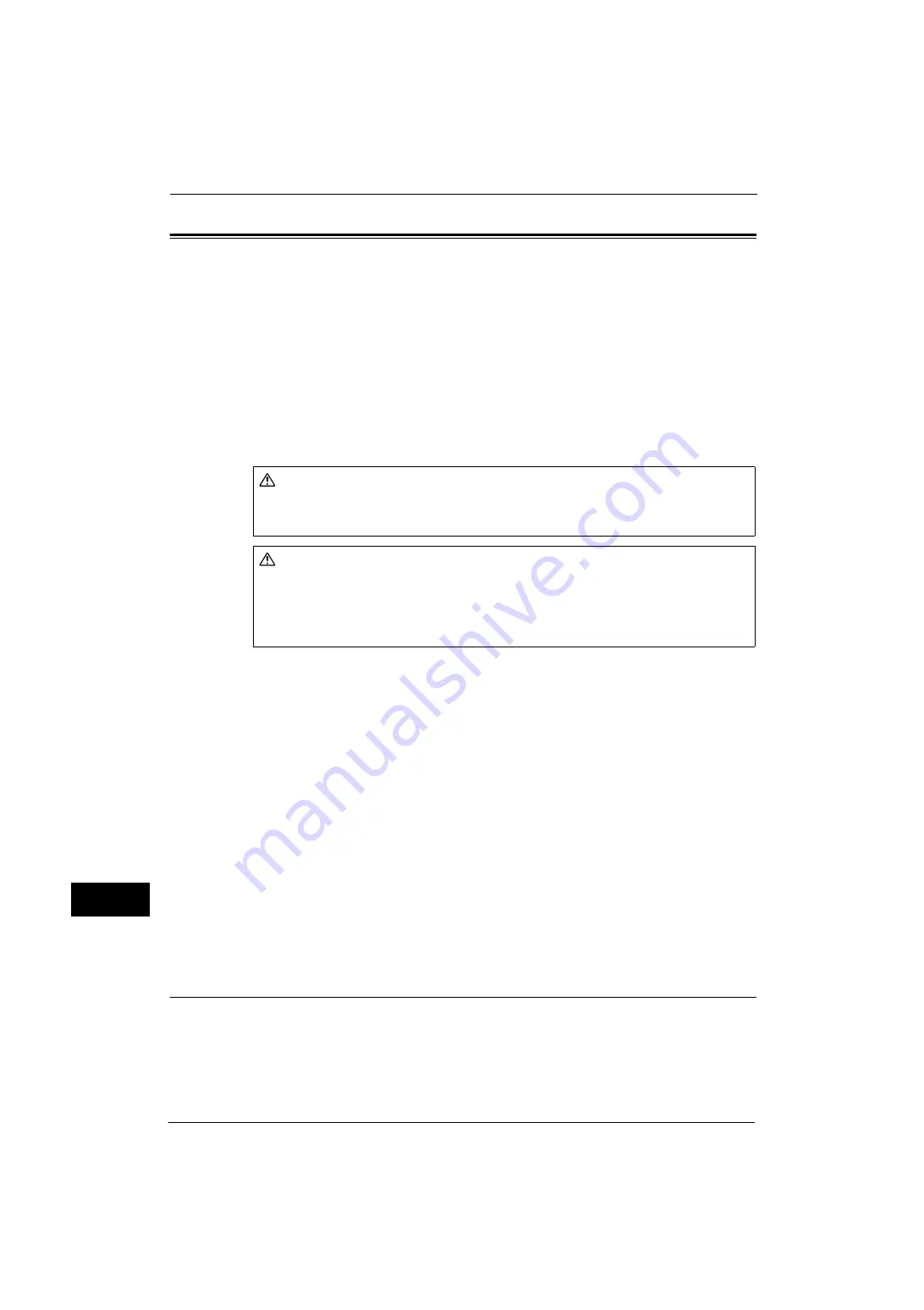
14 Problem Solving
486
Pro
b
lem
Solvi
n
g
14
Paper Jams
When a paper jam occurred, the machine stops and an alarm beeps. A message is also
displayed on the touch screen. Follow the instructions displayed to remove the jammed
paper.
Gently remove the paper to avoid it to be torn. If the paper is torn, remove all the torn pieces,
making sure that none remain inside the machine.
If a paper jam message appears again after you have cleared the paper jam, another paper
jam may be occurred in some other parts of the machine. Clear this by following the
message.
When the paper jam is cleared, printing is automatically resumed from the point when the
paper jam occurred.
If you were during copying, press the <Start> button to resume the copying from the point
when the paper jam occurred.
This section describes how to clear a paper jam occurring in the following locations.
The following shows the reference section for the procedures to clear a paper jam in each
location.
Important •
When a paper jam occurred, if you pull out a paper tray without checking the paper jam location, the
jammed paper may be torn and the pieces may remain inside the machine. This may cause machine
malfunctions; therefore, always check where the paper jam occurred first.
•
If any piece of jammed paper remains inside the machine, the paper jam message will not
disappear from the touch screen.
•
Clear the paper jams while the machine is powered on. If you turn off the machine, all data stored
on the memory of the machine will be erased.
•
Do not touch components inside the machine. This may cause print defects.
•
Do not attempt to clear any jams using tools or instruments. This may permanently damage the
machine.
Paper Jams in Tray 1 and Tray 5 (Bypass)
The following describes how to clear paper jams occurring in the Tray 1 or Tray 5 (bypass).
WARNING
If you need to pull out a tray to remove paper jam, contact your local Fuji Xerox
representative. Do not pull out a tray, otherwise it may cause injuries.
CAUTION
Do not attempt to remove a paper deeply jammed inside the product, particularly
a paper wrapped around the fusing unit or the heat roller. Otherwise, it may cause
injuries or burns. Switch off the product immediately and contact Fuji Xerox
representative.
Содержание ApeosPort-V 4020
Страница 1: ...Administrator Guide ApeosPort V 4020 DocuPrint M465 AP...
Страница 12: ...12...
Страница 36: ...1 Before Using the Machine 36 Before Using the Machine 1...
Страница 52: ...2 Paper and Other Media 52 Paper and Other Media 2...
Страница 68: ...3 Maintenance 68 Maintenance 3...
Страница 90: ...4 Machine Status 90 Machine Status 4...
Страница 138: ...5 Tools 138 Tools 5 Resume Delete by User The job is still suspended until you resume the operation...
Страница 264: ...6 CentreWare Internet Services Settings 264 CentreWare Internet Services Settings 6...
Страница 306: ...9 Scanner Environment Settings 306 Scanner Environment Settings 9...
Страница 318: ...11 Using the Server Fax Service 318 Using the Server Fax Service 11...
Страница 334: ...12 Encryption and Digital Signature Settings 334 Encryption and Digital Signature Settings 12...
Страница 610: ...610 Index...
















































