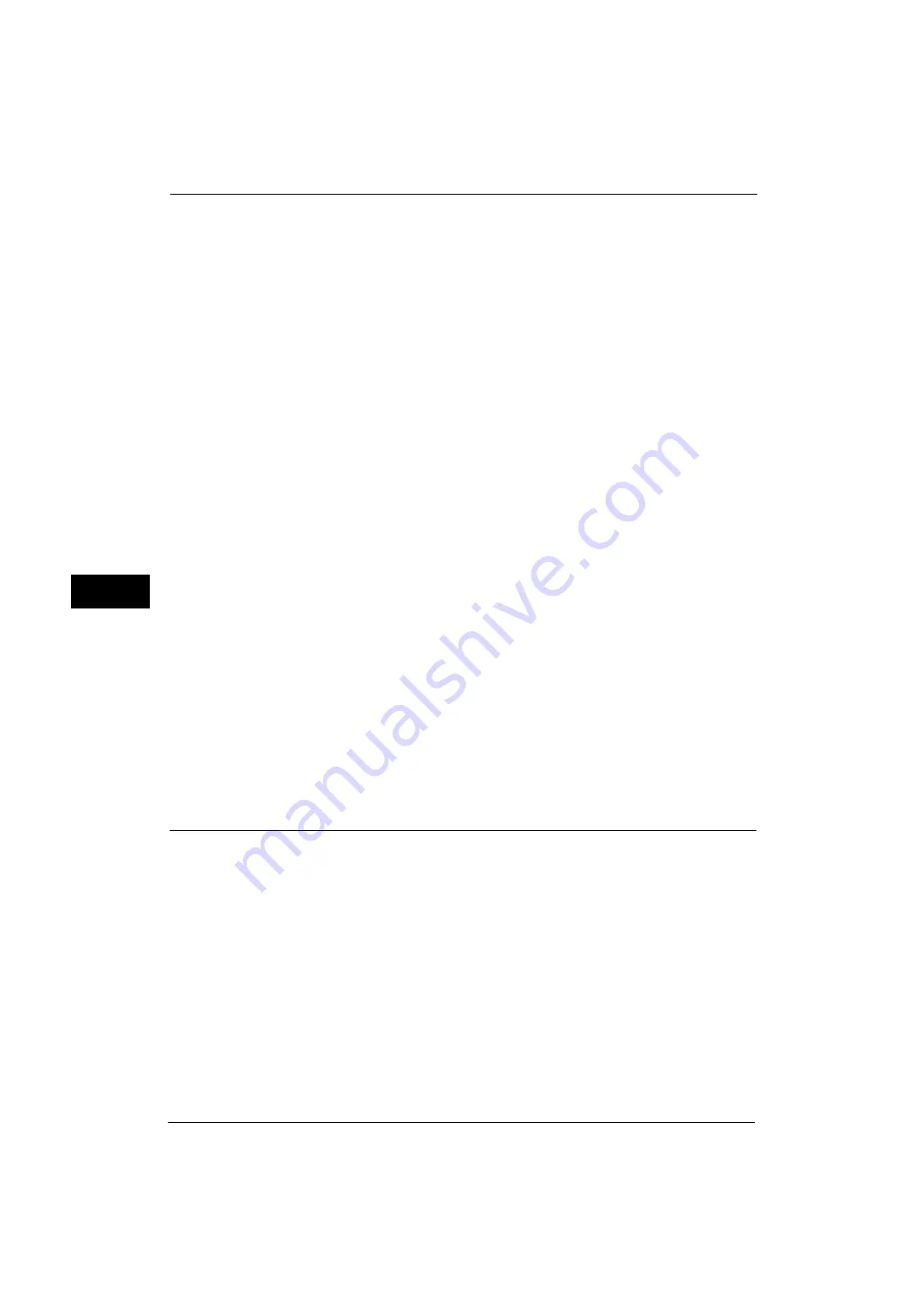
5 Tools
158
Tools
5
HTTPS Proxy Server Port Number
Set the HTTPS proxy server port number from 1 to 65535.
The default value is 8080.
Important •
Do not use the numbers assigned to the other ports.
HTTPS Proxy Server Authentication
Select [Enabled] when authentication is required to connect to the HTTPS proxy server.
HTTPS Proxy Server Login Name
Enter a login name of the HTTPS proxy server. Up to 31 characters are allowed.
HTTPS Proxy Server Password
Enter a password of the HTTPS proxy server. Up to 31 characters are allowed.
HTTP Proxy Server Name
Enter the server name or IP address of the HTTP proxy server. Up to 255 characters are
allowed. You can specify the addresses by IPv4 address, IPv6 address, and FQDN.
HTTP Proxy Server Port Number
Set the HTTP proxy server port number from 1 to 65535.
The default value is 8080.
Important •
Do not use the numbers assigned to the other ports.
HTTP Proxy Server Authentication
Select [Enabled] when authentication is required to connect to the HTTP proxy server.
HTTP Proxy Server Login Name
Enter a login name of the HTTP proxy server. Up to 31 characters are allowed.
HTTP Proxy Server Password
Enter a password of the HTTP proxy server. Up to 31 characters are allowed.
Outgoing/Incoming E-mail Settings
Set e-mail transmission and reception settings.
POP3 Server Settings
Set the POP3 server. In [POP3 Server Settings], you can set the following items:
Note
•
For IPv4, enter the address in the format "xxx.xxx.xxx.xxx", where "xxx" is a numeric value from 0 to
255.
•
For IPv6, enter the address in the format "xxxx:xxxx:xxxx:xxxx:xxxx:xxxx:xxxx:xxxx", where "xxxx" is a
hexadecimal value.
•
When you make an entry mistake, press the <C> (Clear) button and enter again.
Server Name/IP Address
Enter a server name or IP address with up to 128 characters, and then select [Save].
Port Number
Enter a port number from 1 to 65535.
Содержание ApeosPort-V 4020
Страница 1: ...Administrator Guide ApeosPort V 4020 DocuPrint M465 AP...
Страница 12: ...12...
Страница 36: ...1 Before Using the Machine 36 Before Using the Machine 1...
Страница 52: ...2 Paper and Other Media 52 Paper and Other Media 2...
Страница 68: ...3 Maintenance 68 Maintenance 3...
Страница 90: ...4 Machine Status 90 Machine Status 4...
Страница 138: ...5 Tools 138 Tools 5 Resume Delete by User The job is still suspended until you resume the operation...
Страница 264: ...6 CentreWare Internet Services Settings 264 CentreWare Internet Services Settings 6...
Страница 306: ...9 Scanner Environment Settings 306 Scanner Environment Settings 9...
Страница 318: ...11 Using the Server Fax Service 318 Using the Server Fax Service 11...
Страница 334: ...12 Encryption and Digital Signature Settings 334 Encryption and Digital Signature Settings 12...
Страница 610: ...610 Index...
















































