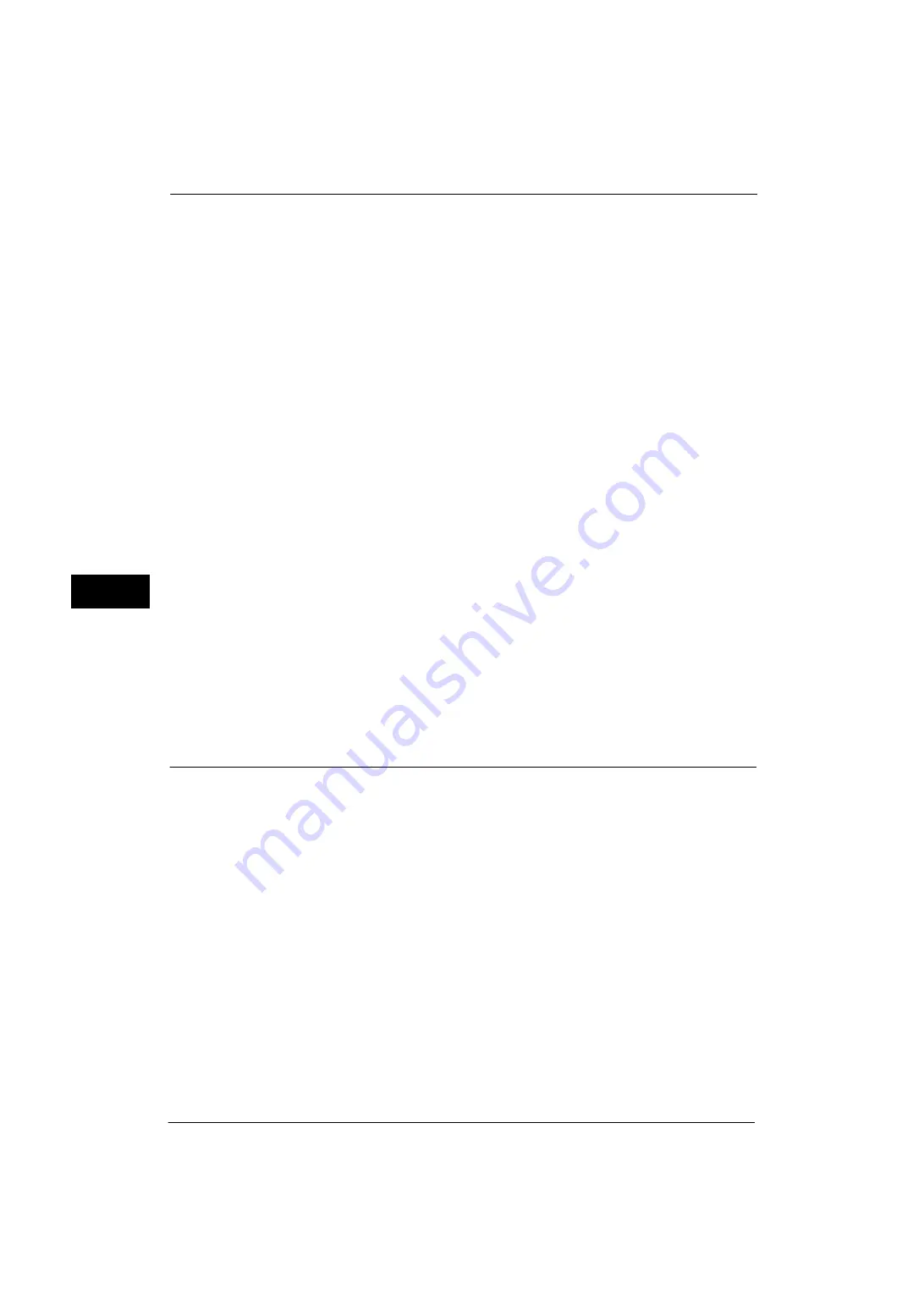
5 Tools
128
Tools
5
To prioritize the settings in the machine, select [Allow Device Settings to Override], and to
prioritize the settings of the software such as TrustMarkingBasic (sold separately) or the
print server, select [Allow Client Settings to Override].
When you [Allow Device Settings to Override] is selected, the user Details or the user control
number, machine ID, and date and time are printed.
Note
•
The user control number may not be printed depending on the Login mode configuration.
Force Watermark - Print Stored File
Set whether or not to forcibly use the Watermark feature when printing from a folder.
The user control number, machine ID, and date and time are printed.
Note
•
You can authorize a user to temporarily cancel force watermark printing. For more information, refer
to "User Roles and Authorization Groups" (P.336).
•
The user control number may not be printed depending on the Login mode configuration.
Force Watermark - Media Print
Set whether or not to use the Watermark feature when printing for Media Print - Text.
The user control number, machine ID, and date and time are printed.
Note
•
You can authorize a user to temporarily cancel force watermark printing. For more information, refer
to "User Roles and Authorization Groups" (P.336).
•
The user control number may not be printed depending on the Login mode configuration.
Custom Watermark 1 to 3
Register text to be printed as the Watermark. You can enter up to 32 single-byte characters.
The registered text is displayed at [Default Watermark].
For information about how to enter characters, refer to "Entering Text" (P.35).
Print this Sample List
Prints hidden text samples of various densities. Select [Watermark/Background Contrast],
referring to the printed samples.
Force Annotation
The string such as a user name and a date (Annotation) is forcibly printed out according to
the layout template associated with each job type.
Note
•
When a watermark and/or a print universal unique ID is specified to a document, force annotation is
overlapped.
The layout templates, Preset 1 to Preset 4, are provided with the machine. The printed items
with the templates as follows:
z
Preset 1 and Preset 2
The string registered on [Create Text String 1] is printed as watermark at an angle in the
center of paper.
The following items are printed at the bottom right for Preset 1 or bottom left for Preset
2 of paper.
- First line: file name and the IP address of the computer that send a print job
- Second line: user name, user ID, card ID, and date and time
z
Preset 3 and Preset 4
The string registered on [Create Text String 1] is printed as watermark at an angle in the
center of paper.
Содержание ApeosPort-V 4020
Страница 1: ...Administrator Guide ApeosPort V 4020 DocuPrint M465 AP...
Страница 12: ...12...
Страница 36: ...1 Before Using the Machine 36 Before Using the Machine 1...
Страница 52: ...2 Paper and Other Media 52 Paper and Other Media 2...
Страница 68: ...3 Maintenance 68 Maintenance 3...
Страница 90: ...4 Machine Status 90 Machine Status 4...
Страница 138: ...5 Tools 138 Tools 5 Resume Delete by User The job is still suspended until you resume the operation...
Страница 264: ...6 CentreWare Internet Services Settings 264 CentreWare Internet Services Settings 6...
Страница 306: ...9 Scanner Environment Settings 306 Scanner Environment Settings 9...
Страница 318: ...11 Using the Server Fax Service 318 Using the Server Fax Service 11...
Страница 334: ...12 Encryption and Digital Signature Settings 334 Encryption and Digital Signature Settings 12...
Страница 610: ...610 Index...
















































