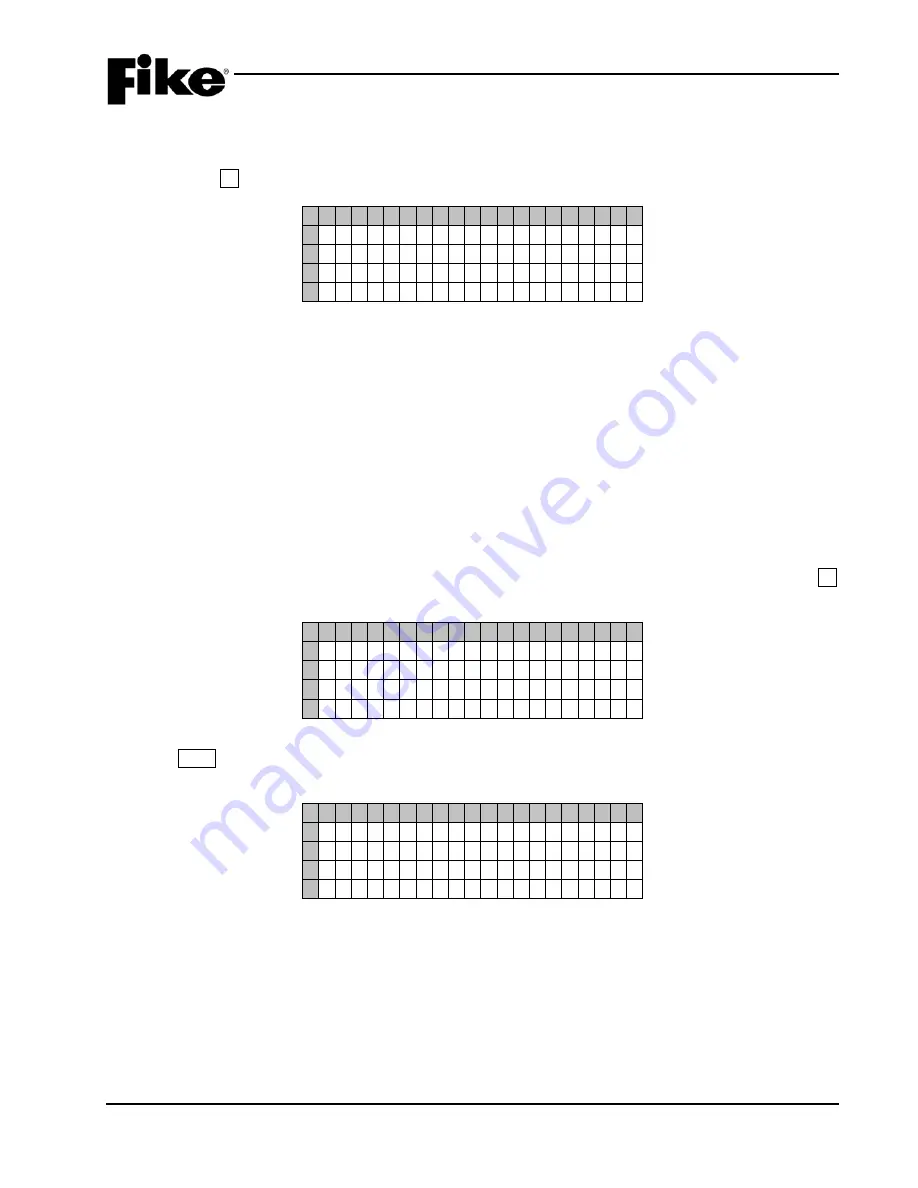
4.0 SYSTEM HISTORY
UL S2203
CyberCat 254/1016 Operation Manual
4-5
FM
P/N: 06-326-2
Rev 6, 09/2015
4.2.5 ZONE HISTORY
The ZONE History screen allows you to view the current system events (i.e., Alarm, Trouble, Supervisory,
Alert, Evacuate and Page) present on the system by zone, since the last reset of the panel. From the History
Menu, press the F5 button to display the Zone History screen:
1 2 3 4 5 6 7 8 9 0 1 2 3 4 5 6 7 8 9 0
A T R O U B L E A C T Z O N E 0 0 1
B C U S T O M M E S S A G E X - X X X
C 1 2 : 2 4 : 4 4 P
0 2 / 0 5 / 2 0 0 7
D Z O N E E V 0 0 0 1 O F 0 0 0 5
Exhibit 4-10: Zone History Screen
•
Row A - Displays the type of the event (i.e., Alarm, Trouble, Supervisory, Process, Alert,
Evacuate, Page, etc.) and the associated zone number.
•
Row B - Displays the custom message of the Zone.
•
Row C - Displays the time and date that the event was initiated.
•
Row D - Displays the Zone event number in the order received and the total number of
Zone events present on the system.
Use the
+/–
buttons on the display to scroll through all Zone events in the history buffer.
4.2.6 ERASE HISTORY
The ERASE History screen allows you to erase the CyberCat’s 3,200 event history buffer. This feature
requires prior entry of a successful Level 3 (Administrator) password. From the History Menu, press the F6
button to display the Erase History screen:
1 2 3 4 5 6 7 8 9 0 1 2 3 4 5 6 7 8 9 0
A
B P R E S S E N T E R
C T O E R A S E H I S T O R Y
D
Exhibit 4-11: Erase History Screen
Press the Enter button on the display to erase the current history as well as All History for the panel. The
following screen will appear indicating the history erase status:
1 2 3 4 5 6 7 8 9 0 1 2 3 4 5 6 7 8 9 0
A
B * * E R A S I N G * *
C * * H I S T O R Y * *
D
Exhibit 4-12: Erase History Status
Note:
Events stored in the panel’s history buffer will be marked as an “ERASED EVENT”. The panel will
also record a “HISTORY ERASED” event in the history buffer.






























