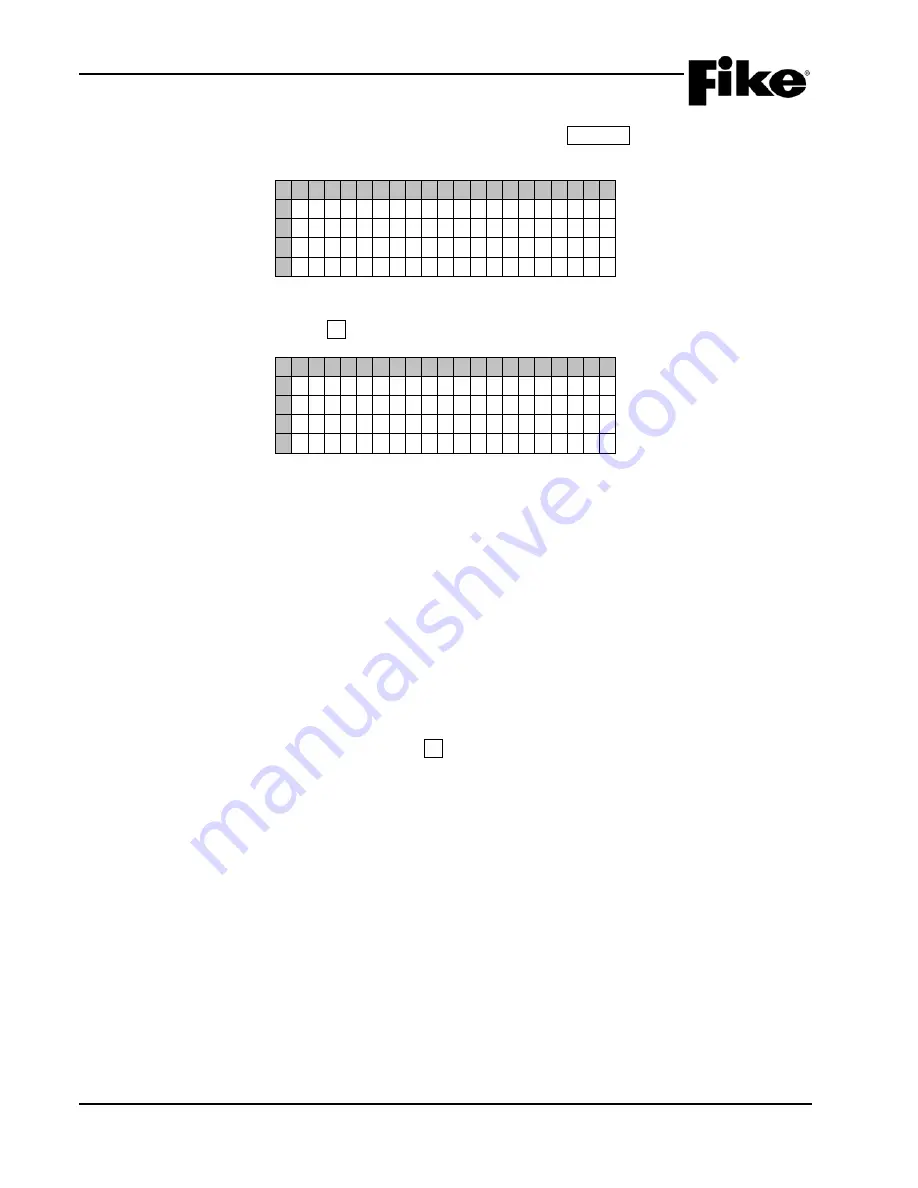
4.0 SYSTEM HISTORY
4-2
CyberCat 254/1016 Operation Manual
UL S2203
Rev 6, 09/2015
P/N: 06-326-2
FM
History can also be viewed by accessing the History Menu. Press the ESCAPE button until the Top Level
menu is displayed as shown below:
1 2 3 4 5 6 7 8 9 0 1 2 3 4 5 6 7 8 9 0
A T O P L E V E L M E N U
B F 1 - C O N F I G F 4 - P A S S W R D
C F 2 - H I S T R Y F 5 - M A I N T
D F 3 - D I A G F 6 - I R C O M M
Exhibit 4-3: Top Level Menu
From the Top Level Menu, press the F2 button to display the History Menu:
1 2 3 4 5 6 7 8 9 0 1 2 3 4 5 6 7 8 9 0
A H I S T O R Y M E N U
B F 1 - A L A R M F 4 - E V E N T S
C F 2 - S U P E R V F 5 - Z O N E
D F 3 - T R O U B L F 6 - E R A S E
Exhibit 4-4: History Menu
The CyberCat has 5 history screens that are accessible without having to enter a password. Each screen
allows you to view the history buffer by event type: Alarm, Supervisory, Trouble, All Events, and by Zone.
This is the same function as pressing the STEP buttons on the CyberCat display.
Press the corresponding function button to display the selected history screen:
F1
= Alarm History
F2
= Supervisory History
F3
= Trouble History
F4
= All System Events History
F5
= History Events by Zone
F6
= Erase System History Buffer
Note:
Events are displayed
ONLY
if there are current event states present. For example: If no ALARM
events are present on the system, pressing the F1 button will have no effect.
















































