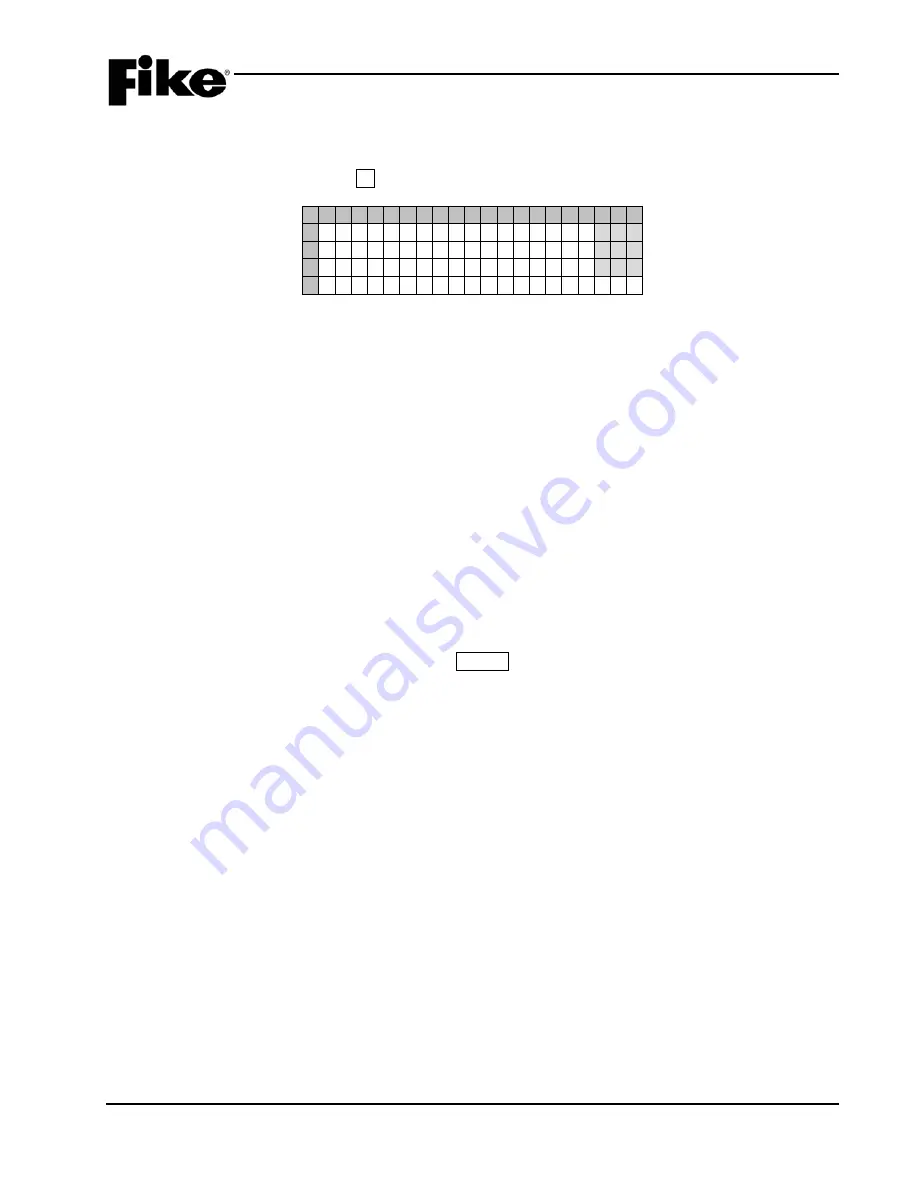
5.0 SYSTEM DIAGNOSTICS
UL S2203
CyberCat 254/1016 Operation Manual
5-13
FM
P/N: 06-326-2
Rev 6, 09/2015
5.6.2
NETWORK DIAGNOSTICS 2
The Network Diagnostics 2 screen allows you to view the status of communication between the CyberCat
controller and installed network module, as well as network wiring troubles between panels. From the
Diagnostic Menu 3 screen, press the F2 button to view the Network Diagnostic 2 screen:
1 2 3 4 5 6 7 8 9 0 1 2 3 4 5 6 7 8 9 0
A
N O R E S P O N S E : 0 0 0 / 1 2 0
B
W I R E T R O U B L : 0 0 0 / 0 0 9
C
C L A S S - A T R B : 0 0 0 / 0 1 0
D
I S O L A T R D Y : Y T : 0 0 0 0
Exhibit 5-20: Network Diagnostics 2 Screen
•
Row A – Displays the number of trouble events recorded when the installed network module fails
to respond to commands from the panel. The numbers
000/120
show a counter on the left which
increments each time a command is sent to the network module and is cleared when the module
sends back a response. The number on the right is a configurable threshold for trouble initiation.
The factory default is 120.
•
Row B – Displays the number of trouble events recorded for network wire troubles. Network
modules are configured as First, Middle, or Last. If the network module reports a different
position or “isolated”; then the counter on the left side of “
000/009
” increments. The number on
the right is the configurable threshold for trouble initiation. The factory default is 9.
•
Row C – Displays the number of trouble events recorded for Class-A network wiring troubles.
This only applies to network modules configured as First. When the module reports an open
Class-A wire trouble, the counter on the left of “
000/010
” increments. The number on the right is
the configurable threshold for trouble initiation. The factory default is 10.
•
Row D (Isolat Rdy) – Displays the current network module position: “
ISOLAT
” for isolated,
“
FIRST
”, “
MIDDLE
” or “
LAST
” on the left side of the display. The
RDY:
field indicates if the
network module is ready for a panel command:
Y
= ready and
N
= not ready.
•
Row D (T) – Displays the number of test events that have been sent onto the network or have
been received from the network. Press ENTER to start the network test. A ‘*’ will appear to the
right of the test count to indicate that the panel is sending the test event onto the network. Panels
receiving the test event will be blank at this position. Once started, the test will transmit a history
event every 10 seconds. A “Network Test” event will be stored in panel history. By comparing
test counts between panels, the reliability of the network can be determined.






























