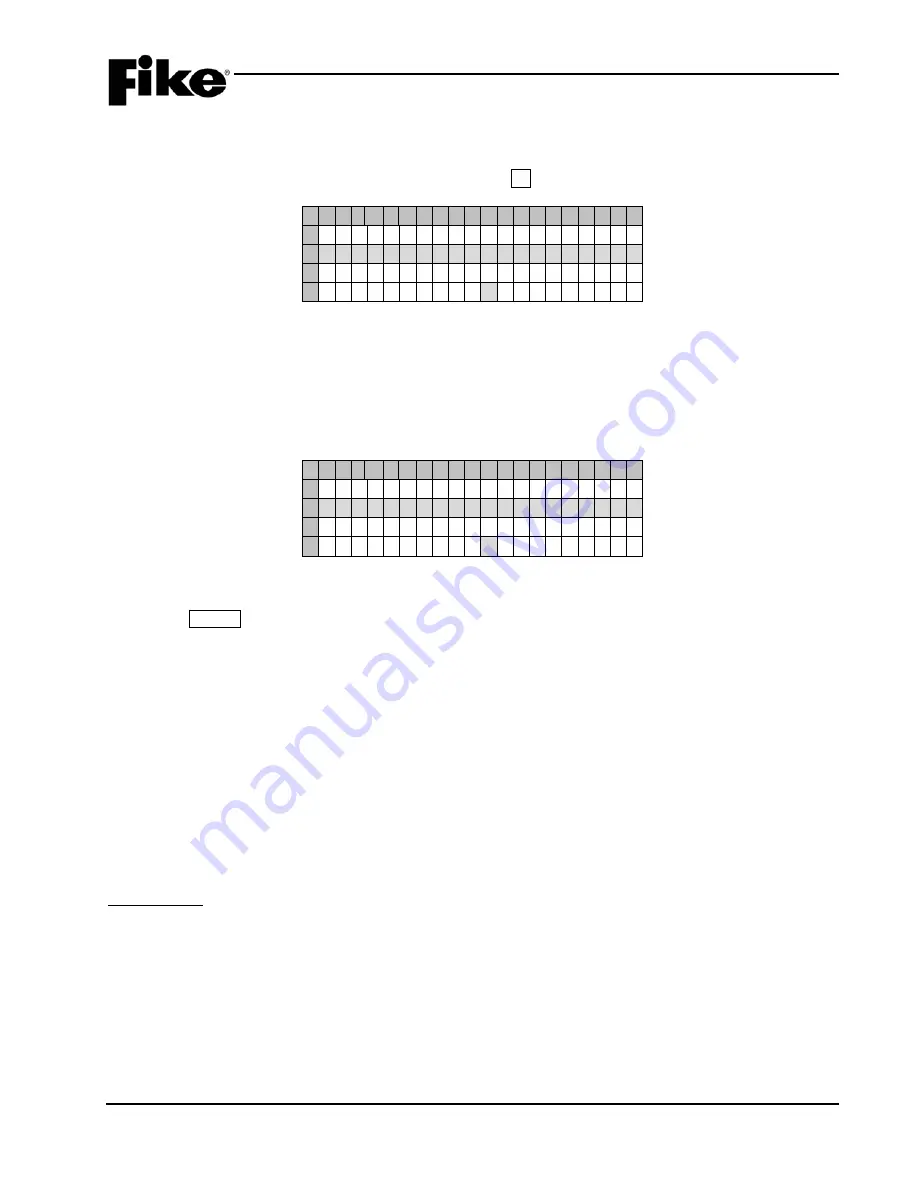
6.0 SYSTEM MAINTENANCE
UL S2203
CyberCat 254/1016 Operation Manual
6-7
FM
P/N: 06-326-2
Rev 6, 09/2015
6.4.1.4
WALK-TEST
The Walk-Test screen allows you to place the panel into the walk-test mode by selecting the mode of
operation to be used by the panel during the walk-test. A successful Level 3 or higher password is required to
access this feature. From the Maintenance Menu, press the F4 button to access the Walk-Test Mode screen:
1 2 3 4 5 6 7 8 9 0 1 2 3 4 5 6 7 8 9 0
A
S E L E C T W A L K T E S T M O D E
B
D I S A B L E D
C
D
T I M E O U T : 1 H O U R ( S )
Exhibit 6-14: Walk-Test Mode Screen
•
Row B – Displays DISABLED if the walk-test function has not been Enabled through the panel’s
Configuration Menu 3. Walk-test must be enabled before the features of this screen become
available. Refer to Fike document 06-539, “CyberCat Programming Manual” for instructions on
how to ENABLE walk-testing.
Once the walk-test feature is Enabled, the mode of operation for walk-testing can be selected:
1 2 3 4 5 6 7 8 9 0 1 2 3 4 5 6 7 8 9 0
A
S E L E C T W A L K T E S T M O D E
B
N O T A C T I V E
C
E N T E R T O S E L E C T
D
T I M E O U T : 1 H O U R ( S )
Exhibit 6-15: Walk-Test Mode Screen
•
Row B - Allows you to select the walk-test mode to use. Will display “NOT ACTIVE” until the
ENTER button is pressed to toggle between the two walk-test modes.
Mode 1 – Buzzer ON
-
the local piezo will also sound with the activation of the alarm events.
Mode 2 – Buzzer OFF
- the local piezo will be silent with the activation of the alarm events.
Once the proper walk-test mode has been selected, the panel is locked into the walk-test mode
and all normal panel operations are suspended. The panel will remain in the walk-test mode until
it is reset or the time-out feature set in Row D expires.
•
Row D - Allows you to select how many hours should pass with no events before walk-test mode
times out (1-4 hrs.). Use the
◄►arrow buttons to move the cursor under the field; then use the
+/- buttons to increment/decrement the field.
Note:
Devices programmed for walk-test with IR will immediately issue a “TEST ALARM” status upon
entry into this menu.
Input Devices:
By default, all input devices (i.e., detectors and monitor modules) will participate in a system walk-test.
Detector devices (i.e., photo, photo/heat, photo/duct, ionization and heat detectors) can be configured using
the panel’s configuration software C-Linx to allow for walk-testing using canned smoke or Fike’s IR tool. The
IR tool must be used for duct detector walk-testing. Devices may only be activated once during the walk-test
mode. Detectors indicate that they are in the walk-test mode by blinking their LEDs green then red when
tested. Detector LEDs will return to normal operation (flash green every 5 seconds) when alarm condition
clears.


























