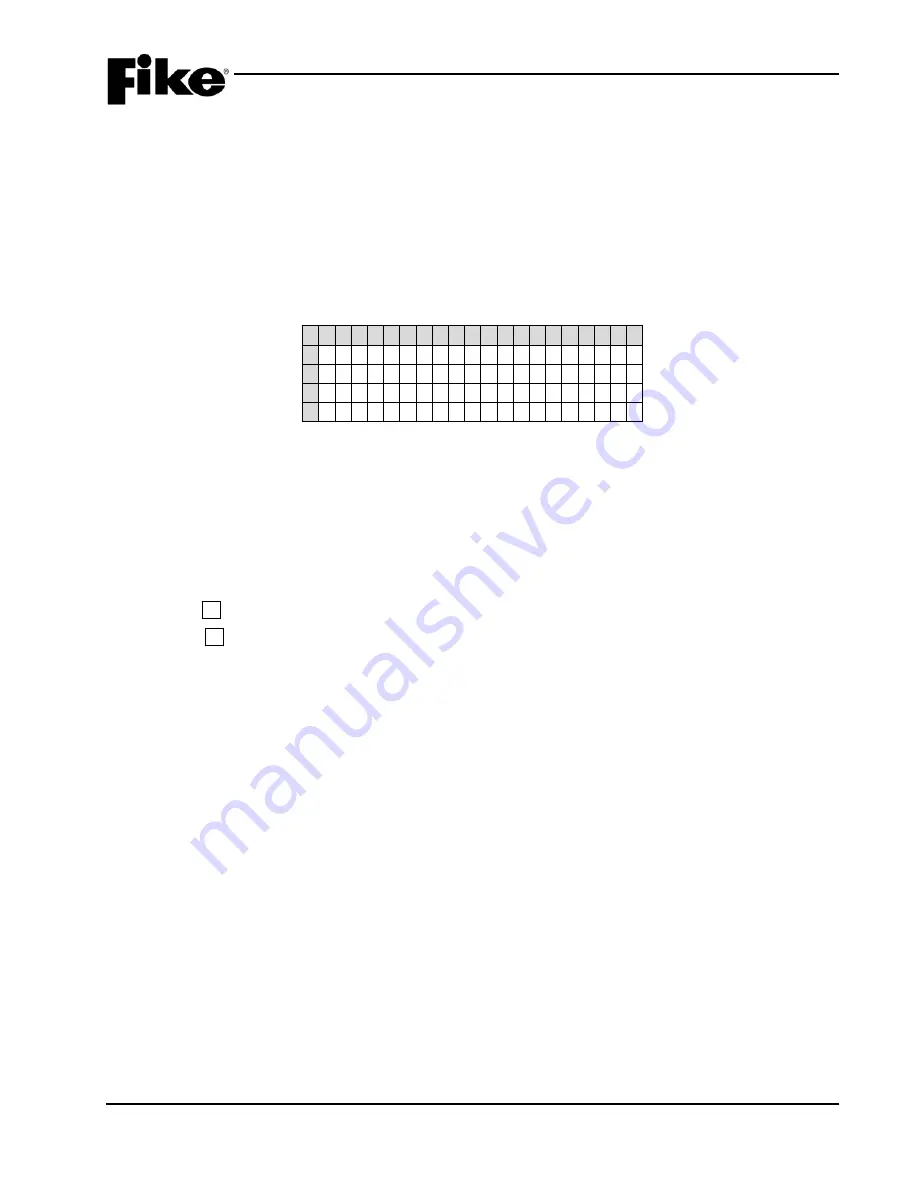
3.0 SYSTEM OPERATION
UL S2203
CyberCat 254/1016 Operation Manual
3-13
FM
P/N: 06-326-2
Rev 6, 09/2015
3.3.9
PROCESS STATE
The Process State may be activated by any input configured for Process. These inputs are typically
connected to non-alarm system contacts used for process management functions. When a Process event
occurs the control panel does the following:
1. LED on active device will turn on (Red) to indicate its active status.
2. Associated system outputs (notification and control) will activate if programmed for specific Zone and
State of activated device.
3. Sends Process message to remote displays, history buffer, printers, and PC monitoring stations.
4. Displays Process event on the LCD display for 100 seconds as follows; then switches to the System
Status Display if all events are restored and no buttons are pressed:
1 2 3 4 5 6 7 8 9 0 1 2 3 4 5 6 7 8 9 0
A
P R O C E S S I N P U T
B
C U S T O M M E S S A G E L - A D R
C
H H : M M : S S A M M / D D / Y Y Y Y
D
E V E N T X X X X O F Y Y Y Y
Exhibit 3-10: Process Display
•
Row A – Displays the device type associated with the Process event
•
Row B – Displays the 20 character custom message for the device
•
Row C – Displays the Time and Date of Event
•
Row D – Displays the event number (XXXX) and the total number of current events (YYYY)
How to respond to a Process Event:
1. Press the F1 button to toggle Rows A and B on display to show the Panel-Loop-Address of active device.
2. Press the F2 button to toggle Rows C and D on display to show the extra 40 characters of the devices
custom message.
3. Check the Process message for the type of event and location.
4. Correct the condition causing the Process event.
Note:
Process events are non-latching. Once the Process contact is restored, the panel will return to
normal if no other events are present.






























