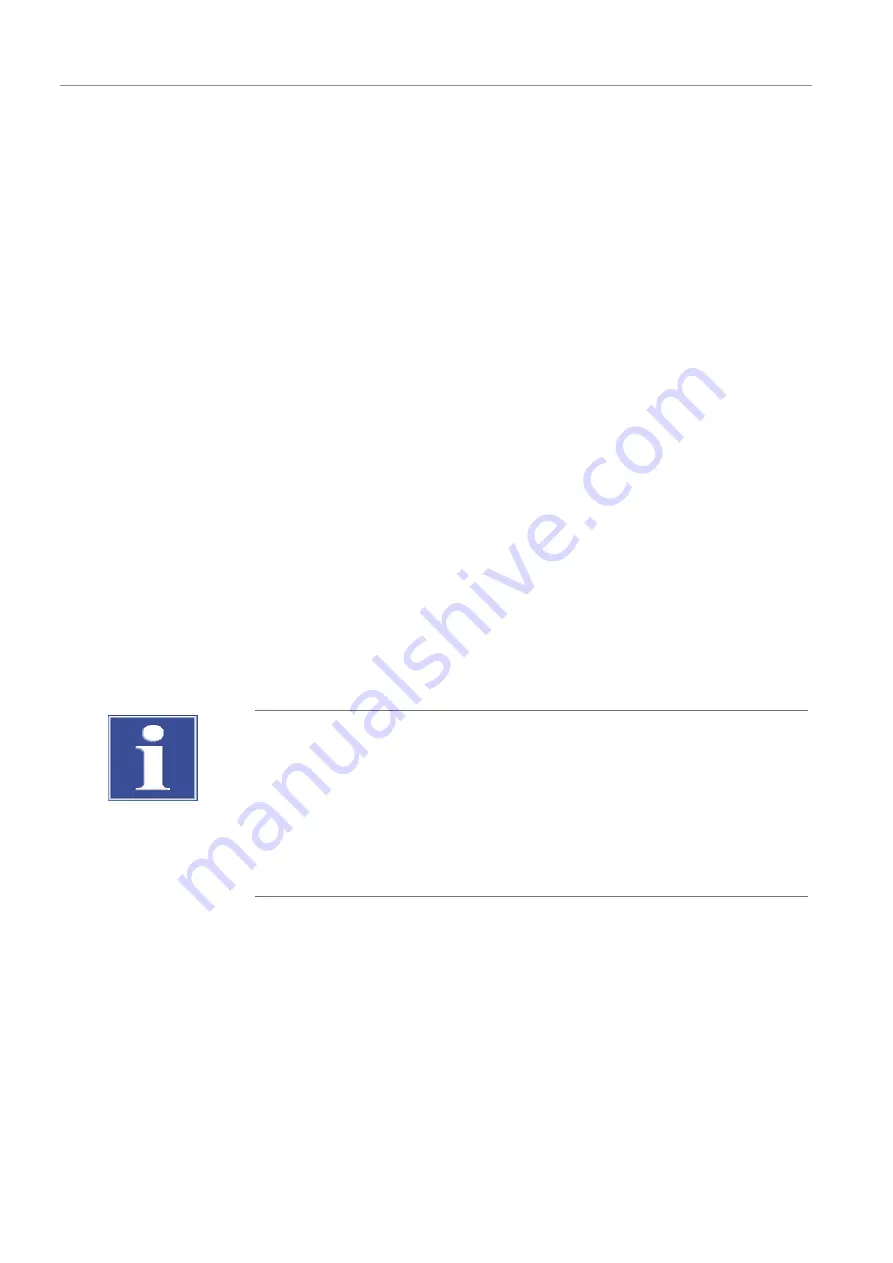
Operation
multi N/C pharma HT
74
– Optical bank
– Nitrogen detector
– Gas flow
– Temperature
}
If a display is red: Check for errors.
}
Start the measurement: Click on Start measurement. Alternatively: Open the Mea-
surement |Measurement start menu option.
ü
The Measurement start window opens.
}
Enter the sample ID and, if you want, a name for the analysis table. If necessary, en-
ter the dilution, the sample type, the unit and a comment.
}
Open the Measurement window with [Start].
}
Start measurement by clicking [Start F2]. Carry out the software instructions that fol-
low.
}
At the end of the measurement, the results appear in the analysis report or in the se-
lected analysis table.
You can determine additional fields for entering sample information during manual
measurements, such as sampling information, in the Options window in the FreeStrings
tab.
The new fields are displayed in the Measurement start window in the FreeStrings tab.
You can fill the fields with sample information.
See also
2
5.5.2
Measurement with autosampler
NOTICE
Risk of device damage
When the autosampler is maladjusted or not adjusted at all, the autosampling tool can
hit a hard surface during operation. This can destroy the autosampling tool and the
drive.
¡
Adjust the autosampler before it is used for the first time and after each modifica-
tion as well as after transporting or storing it for a longer period of time.
}
Create a new method with the Method |New menu option.
}
Alternatively: Load an existing method. Open the Method selection window with the
Method |Load menu option. Mark the desired method. Confirm selection by clicking
[OK].
}
Select automatic sample feed by clicking [Sampler] in the System state window.
ü
The software initializes the analyzer.
}
Check the following displays in the System state window:
– Optical bank
– Nitrogen detector
– Gas flow
– Temperature






























