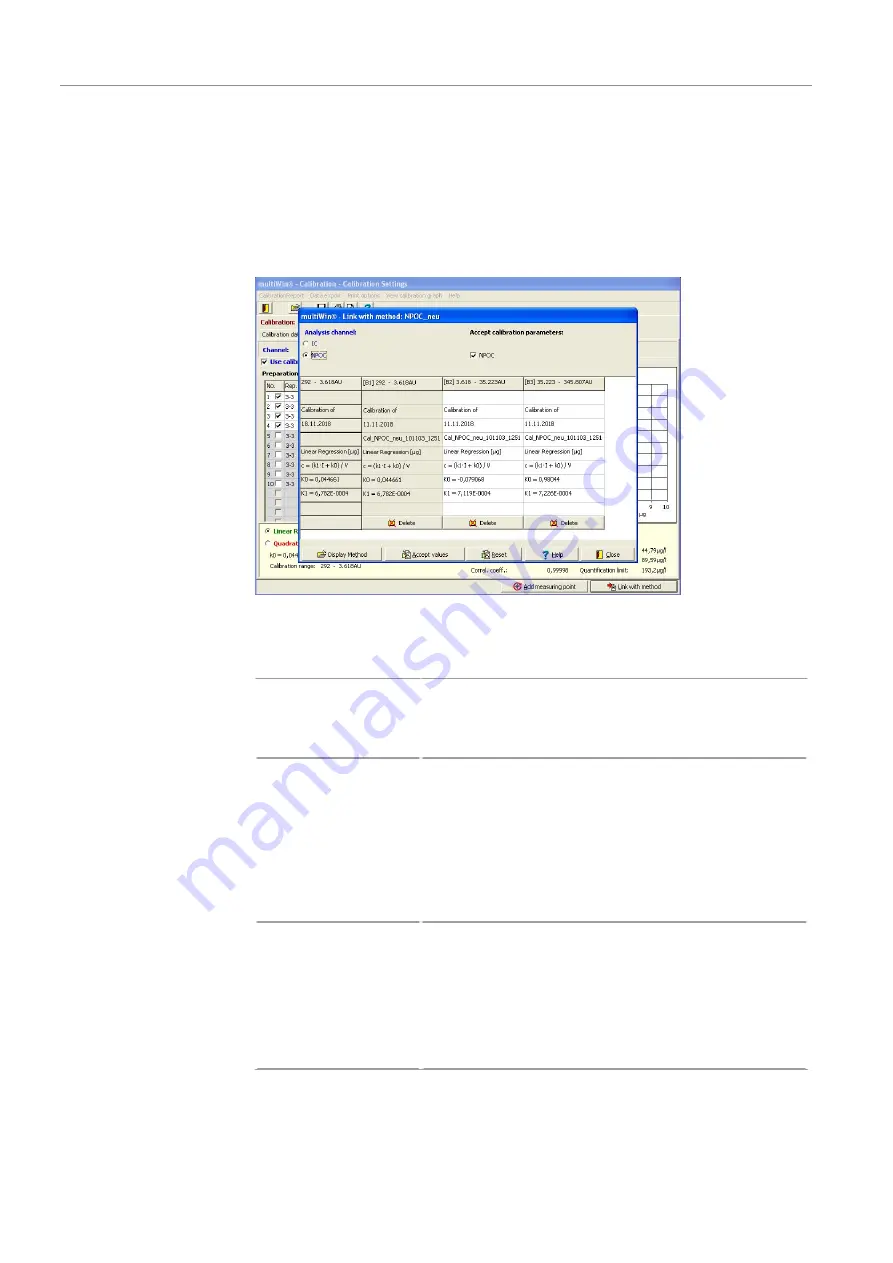
Operation
multi N/C pharma HT
72
– [No]. The software links the calibration to a method of your choice. The software
does not check whether the method parameters of the calibration match those of
the selected method here.
ü
The Link with method: (...) window opens.
The window displays the previous current calibration coefficient (right column) and the
newly determined calibration coefficient (left column). The parameter display (e.g., IC/
NPOC) can be changed.
Figure 49Linking a calibration to a method (3 calibration ranges)
Whether the calibration ranges are accepted depends on the calibration ranges already
stored in the method and the new calibration range:
No calibration range ex-
ists
The current calibration data is accepted with the [Accept values]
button.
The same calibration coefficients are displayed in the left and
right columns.
One or two calibration
ranges exist
Expanding existing calibration ranges:
¡
Accept the new calibration data with the [Accept values]
button.
The software assigns the new range within the existing
ranges.
¡
Check that the ranges are linked without gaps.
Replacing existing calibration ranges:
¡
Delete the calibration range.
¡
Accept the current calibration data with [Accept values].
Three calibration ranges
exist
A maximum of three calibration ranges can be stored for each
parameter in a method.
If three calibration ranges already exist, the ranges can only be
replaced:
¡
Delete the desired range from the right column with the
[Delete] button.
¡
Accept the current calibration data with [Accept values].
¡
Check that the ranges are linked without gaps.
The following generally applies:
¡
After clicking [Accept values], the software automatically assigns the calibration
ranges.
¡
Pressing [Delete] makes an initial selection for the range to replace.






























